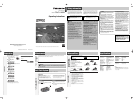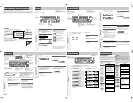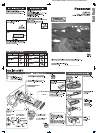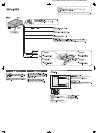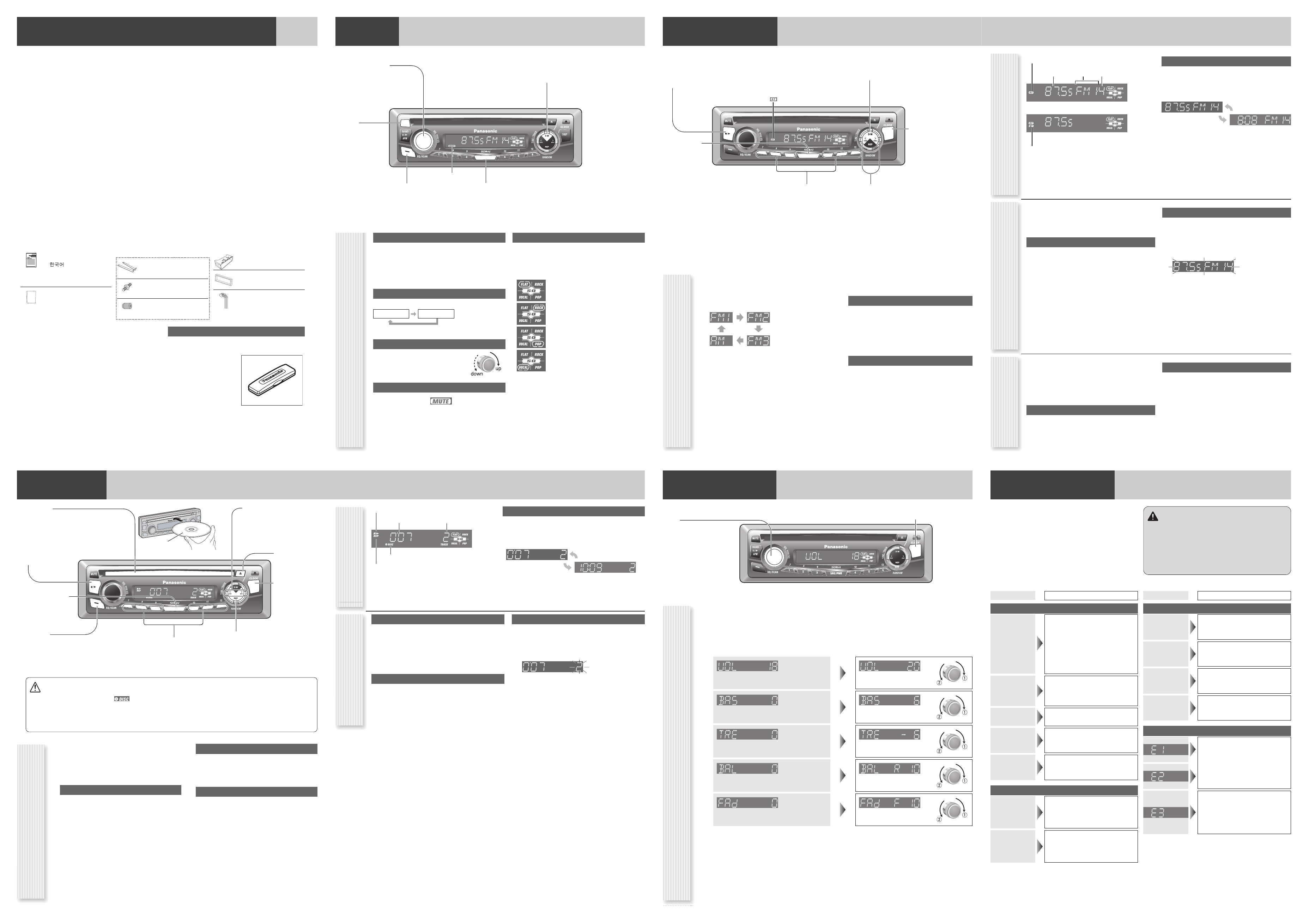
Before Reading These Instructions
Panasonic welcomes you to our constantly growing family of electronic products owners.
We endeavor to give you the advantages of precise electronic and mechanical engineering, manufactured with carefully selected components,
and assembled by people who are proud of the reputation their work has built for our company. We know this product will bring you many
hours of enjoyment, and after you discover the quality, value and reliability we have built into it, you too will be proud to be a member of our
family.
Accessories
Operating Instructions
(English: YFM284C610CA)
(: YFM284C612CA)
(Deutsch: YFM284C502CA)
Q'ty: 1 set
Installation Instructions
(YFM294C073CA)
Q'ty: 1
Installation kit (ZZBISC1101U-J)
Lock Cancel Plate
(FX0214C385ZA)
Q'ty: 2
Mounting Bolt
(YEJV014C002N)
Q'ty: 1
Rubber Bushing
(YFS014C095ZA)
Q'ty: 1
Mounting Collar *
(FX0214C384ZB)
Q'ty: 1
Trim Plate *
(YFC054C079YA)
Q'ty: 1
Power Connector
(YGAJ021012)
Q'ty: 1
Notes:
¡ The number in parentheses underneath each accessory part
name is the part number for maintenance and service.
¡ Accessories and their part numbers are subject to modifica-
tion without prior notice due to improvements.
¡ Mounting Collar and Trim Plate are mounted on the main unit
at shipment. *
Request for use of the Removable Face Plate Case
¡ To avoid trouble and ensure safety, use the optional
Removable Face Plate Case (YFC054C061ZB)
General
CQ-C1105W
MUTE
SRC/PWR
General Operations
Power On/Off
Turn your car's ignition switch to the ACC or ON position.
Power on: Press [SRC] (PWR).
Power off: Hold down [SRC] (PWR) for more
than 1 second.
Source Selection
Press [SRC] to change the source.
Volume Adjustment
(Setting Range: 0 to 40, Default: 18)
Turn [VOL].
Mute
ON: Press [MUTE]. ( lights.)
OFF: Press [MUTE] again.
SQ (Sound Quality)
SQ is a function that can call up various sound types at
the touch of button in accordance with your listening
music type.
Press [SQ] to select the sound type as follows:
Note:
Settings of SQ, bass and treble are influenced one
another. If such an influence causes distortion to the
audio signal, readjust bass/treble or volume.
[MUTE]
toggles mute on/off.
[VOL] (Volume) (Turn)
adjusts the volume.
[SRC] (Source)
selects a source.
(PWR) (Power)
toggles power on/off.
[D•M] (Direct Memory)
tunes into the station memorized in D•M. (Hold
it down for more than 2 seconds to memorize
the current station.)
[SQ] (Sound Quality)
selects a sound type (SQ).
Radio Disc Player
Light when mute is ON.
(FLAT) flat frequency response:
does not emphasize any part. (Default)
(ROCK) speedy and heavy sound:
exaggerates bass and treble.
(POP) wide-ranged and deep sound:
slightly emphasizes bass and treble.
(VOCAL) clear sound:
emphasizes middle tone and slightly empha-
sizes treble.
Radio (FM/AM)
CQ-C1105W
APM
BAND
1
2
3
4
5
6
SRC/PWR
DISP
[TUNE ]] [TUNE []
down/up the frequency. (Hold it down for
more than 0.5 seconds for seek tuning.)
[BAND]
selects a band in the radio source.
(APM) (
Auto Preset Memory)
executes APM in the radio source. (Hold it
down for more than 2 seconds.)
[DISP] (Display)
switches the information
on the display.
[D•M] (Direct Memory)
tunes into the station memorized in D•M.
(Hold it down for more than 2 seconds to
memorize the current station.)
[SRC] (Source)
selects a source.
Preset buttons [1] – [6]
selects a preset station in the radio
source, and presets the current
station. (Hold it down for more than
2 seconds.)
Operation Flow
1
Press [SRC] to select the radio source.
2
Press [BAND] to select a band.
3
Select a station.
Frequency adjustment
[TUNE]]: Lower
[TUNE[]: Higher
Note: Hold down either of them for more than 0.5
seconds and release it for station search.
Preset station selection
Press the corresponding preset button from [1] – [6] to
tune in a preset station.
(Stereo) indicator
Station Preset
Direct Memory
Up to 6 stations can be preset in AM, FM1, FM2, and FM3
respectively.
Preset stations can be simply called up by pressing one of
the preset buttons from [1] – [6].
Auto Preset Memory (APM)
With this operation, stations with good receiving conditions
can be automatically stored in the preset memory.
1
Select a band.
2
Hold down [BAND] (APM) for more than 2
seconds.
The preset stations under best receiving conditions are
received for 5 seconds each after presetting the stations
(SCAN). To stop scanning, press one of the preset but-
tons from [1] – [6].
Note: New stations overwrite existing saved stations.
Manual station preset
1
Tune into a station.
2
Hold down one of the preset buttons from
[1] – [6] for more than 2 seconds.
(blinks once.)
Note: New stations overwrite existing saved stations.
You can assign your favorite broadcasting station to the
[D•M] (Direct Memory) button. As the result of doing that,
your favorite broadcasting station can be received even if
the unit is turned off, or the CD mode is activated.
D•M station calling
1
Press [D•M].
Press again to cancel.
D•M station writing
1
Select a station you would like to preset.
2
Hold down [D•M] for more than 2 seconds.
Display change
Press [DISP] to change the display.
Radio source display (Default)
Radio Source Display
Clock display
lights while receiving an FM stereo signal.
Band Preset NumberFrequency
lights while receiving the D•M station.
Disc Player
CQ-C1105W
APM
BAND
1
2
3
4
5
6
SRC/PWR
DISP
Disc slot
takes a disc in with the label-side facing up.
Note: The power will be turned on automatically
when a disc is loaded.
(
y
/
5
) (Pause/Play)
toggles pause/play in
the player source.
[DISP] (Display)
switches the infor-
mation on the dis-
play.
[TRACK s] [TRACK d]
skip to the previous/next track in
the player mode.
Hold down either of them for fast
reverse/fast forward.
[SRC] (Source)
selects a source.
Direct selection buttons [1] – [6]
(7) – (12) (Hold down one of them for
more than 2 seconds.)
select a track directly.
Operation Flow
1
Press [SRC] to select the Disc Player
source.
2
Select a desired portion.
Track selection
Press [TRACK s] / [TRACK d].
Note: To perform fast forward/reverse, hold down
either of them.
Pause
Press [BAND] (
y
/
5
).
Press again to cancel.
Direct track selection
Press a track number button from [1] – [6].
¡ The corresponding track (1–6) starts playing.
Hold down a track number button from [1]
– [6] ((7) – (12)) for more than 2 seconds.
¡ The corresponding track (7–12) starts playing.
[u] (Eject)
ejects the disc.
(SCAN)
toggles on/off the scan play. (Hold it
down for more than 2 seconds.)
[REP] (Repeat)
toggles on/off the repeat play.
(RANDOM)
toggles on/off the random play. (Hold
it down for more than 2 seconds.)
Printed side up
Caution
¡ Do not insert a disc when the indicator
lights.
¡ Refer to the section of “Notes on Discs”.
¡ This unit does not support 8 cm discs.
¡ If you insert an 8 cm disc and cannot eject it, turn the ignition
key to the ACC OFF position once and turn the key to the ACC
ON position again, then press [u] (Eject).
¡ This unit does not support MP3 and WMA disc
playback.
¡ This unit does not support CD text display.
¡ Do not insert foreign matter into the disc slot.
Random, Repeat, Scan
Random play
All the available tracks are played in a random sequence.
Hold down [REP] (RANDOM) for more than
2 seconds.
Hold down again to cancel.
Repeat play
The current track is repeated.
Press [REP].
Press again to cancel.
Scan play
The first 10 seconds of each track is played in sequence.
Hold down [SQ] (SCAN) for more than 2
seconds.
(blinks during scanning.)
Hold down again to cancel.
Display change
Press [DISP] to change the display.
Player Source Display
Track number
Play time
lights when a disc is in the player.
Repeat indicator
Random indicator
Player source display (Default)
Clock display
Audio Settings
CQ-C1105W
DISP
[DISP] (Display)
exits from the audio menu.
[VOL]
selects a value in the audio menu.
(PUSH SEL) (Push to Select)
selects items in the audio menu.
Audio menu
(Setting Range: 0 to 40, Default: 18)
q : Up
w : Down
(Setting Range: –12 dB to +12 dB by 2 dB,
Default: 0 dB)
q : Increased
w : Decreased
(Setting Range: –12 dB to +12 dB by 2 dB,
Default: 0 dB)
q : Increased
w : Decreased
(Setting Range: 15 levels each and 0 (center),
Default 0)
q : Right enhanced
w : Left enhanced
(Setting Range: 15 levels each and 0 (center),
Default 0)
q : Front enhanced
w : Rear enhanced
Volume
Bass
Treble
Balance
Fader
Note: If the fader is set to front, the pre-amp. output
(rear) is decreased.
1
Press [VOL]
(PUSH SEL)
to display the audio menu display.
Note: If no operation takes place for more than 5 seconds in the audio menu (2 seconds in Main volume adjustment),
the display returns to the regular mode.
2
Press
[VOL]
(PUSH SEL) to select a
mode to be adjusted.
3
Turn [VOL] clockwise or counterclock-
wise to adjust.
Troubleshooting
Trouble
Check point
No power
●
Start the engine. (Or turn the ignition
switch to the ACC position.)
● Verify the wiring. (Ex. battery lead,
power lead, ground lead, etc.)
● Fuse blown (Contact the nearest
Panasonic Service Center.)
● Ask a professional for fuse replacement.
● Be sure to use the same rated fuse.
No sound
●
Disable the mute function.
● Verify the wiring.
●
Wait until the dew disappears before
turning on the unit.
Noise
● Make sure that grounding is established
properly.
Common
Frequent
noise
●
Tune in to another station of high-
intensity waves.
● Make sure that the antenna mounted
point is grounded properly.
Radio
Preset data
deleted
●
The preset memory is cleared to return
to the original factory setting when the
power connector or battery is discon-
nected.
No sound, or disc
is automatically
ejected
●
Load the disc correctly.
●
Clean the disc.
CD Player
Sound skip,
poor sound
quality
●
Clean the disc.
Sound skip
due to
vibration
● The maximum permissible tilt angle is
30°.
● Secure the unit.
Disc not
ejectable
●
Press
[u]
. If the disc is still not eject-
ed, contact the nearest Panasonic
Service Center.
No sound from
left, right, front,
or rear speaker
●
Adjust the balance and fader.
● Verify the wiring.
Trouble
Check point
Left and right
sounds are
reversed
● Connect the speaker lead correctly.
Error Display Messages
(The disc is ejected automatically.)
The disc is dirty, or is upside down.
The disc has scratches.
●
Check the disc.
No operation by some cause.
●
If normal operation is not restored, call
the store where you purchased the unit
or the nearest Service Center to ask for
repairs.
If You Suspect Something Wrong
Check and take steps as described below.
If the described suggestions do not solve the problem, it is recom-
mended to take the unit to your nearest authorized Panasonic Service
Center. The product should be serviced only by qualified personnel.
Please refer the checking and the repair to professionals. Panasonic
shall not be liable for any accidents arising out of neglect of checking
the unit or your own repair after your checking.
Warning
¡ Do not use the unit in an irregular condition, for example, with-
out sound, or with smoke or a foul smell, which can cause
ignition or electric shock. Immediately stop using the unit and
consult your dealer.
¡ Never try to repair the unit by yourself because it is dangerous
to do so.
Never take measures especially for those other than indicated by
italic
letters in “Check point” described below because those are
too dangerous for users to handle themselves.