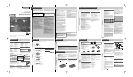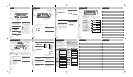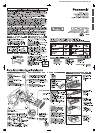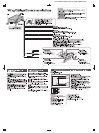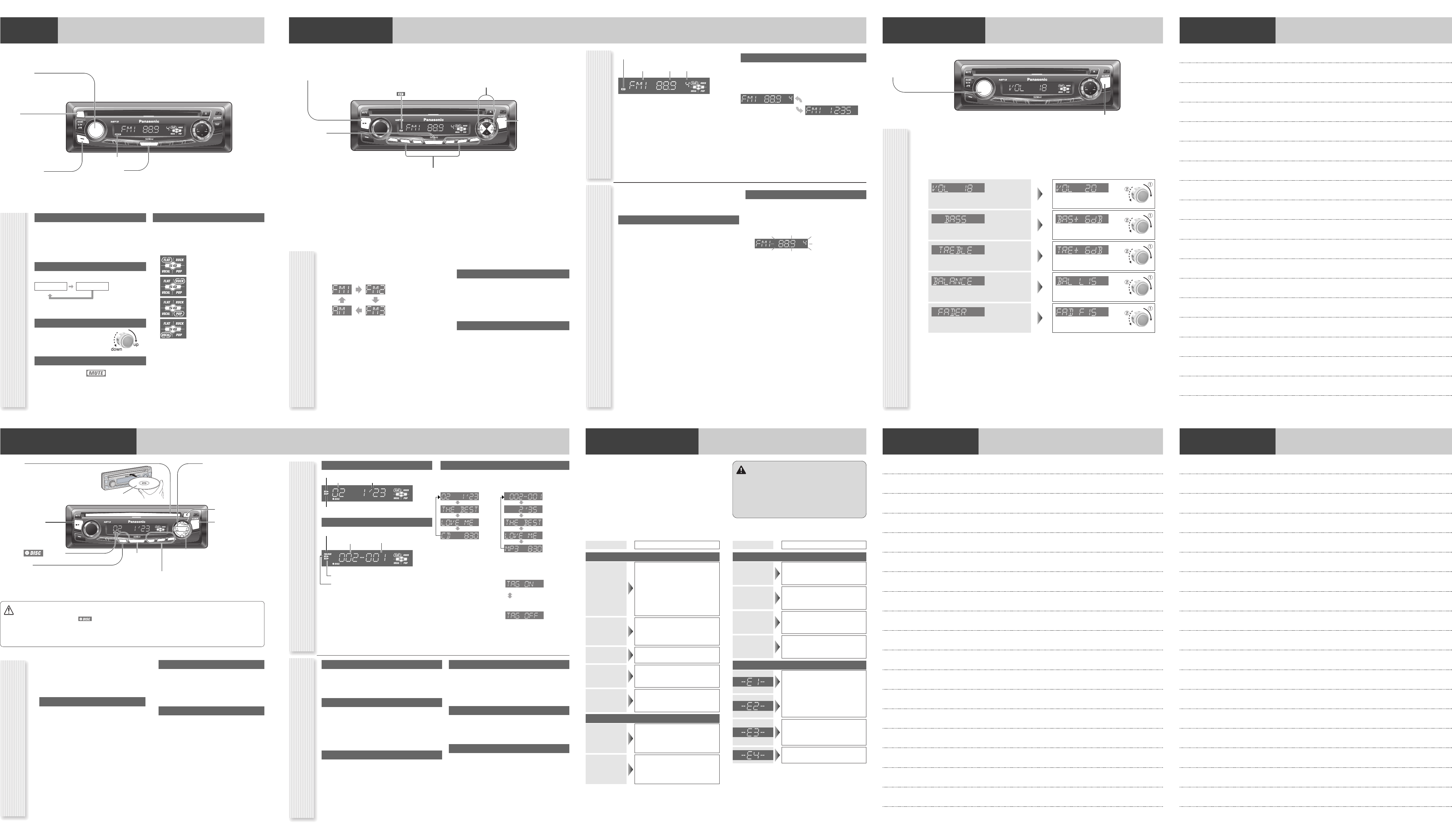
General
V
O
L
SRC
/
PWR
1
2
3
4
5
6
CQ-C1304U
T
U
N
E
/
T
R
A
C
K
F
O
L
D
E
R
S
C
R
O
L
L
R
A
N
D
O
M
S
C
A
N
R
E
P
E
A
T
P
U
S
H
S
E
L
SQ
MUTE
SRC/PWR
General Operations
Power On/Off
Set your car's ignition switch to the ACC or ON position.
Power on: Press [SRC] (PWR).
Power off: Hold down [SRC] (PWR) for
more than 1 second.
Source Selection
Press [SRC] to change the source.
Volume Adjustment
(Setting Range: 0 to 40, Default: 18)
Turn [VOL].
Mute
ON: Press [MUTE]. ( lights.)
OFF: Press [MUTE] again.
SQ (Sound Quality)
SQ is a function that can call up various sound types
at the touch of button in accordance with your listen-
ing music type.
Press
[SQ] to select the sound type as follows:
Note:
Settings of SQ, bass and treble are influenced
one another. If such an influence causes distortion to
the audio signal, readjust bass/treble or volume.
[MUTE]
toggles mute on/off.
[VOL] (Volume)
[SRC] (Source)
selects a source.
[PWR] (Power)
toggles power on/off.
[SQ] (Sound Quality)
selects a sound type (SQ).
Radio
(FLAT) flat frequency response:
does not emphasize any part. (Default)
(ROCK) speedy and heavy sound:
exaggerates bass and treble.
(POP) wide-ranged and deep sound:
slightly emphasizes bass and treble.
(VOCAL) clear sound:
emphasizes middle tone and slightly
emphasizes treble.
Player (Disc Player)
Operation Flow
1
Press [SRC] to select the Disc Player
source.
2
Select a desired portion.
Track/file selection
Press [6] / [7].
Note: To perform fast forward/reverse, hold down
either of them.
Disc Player (CD-DA disc):
Previous/next track
Disc Player (MP3 disc):
Previous/next file
Folder selection (MP3)
Disc Player (MP3 disc):
Press [{] / [}].
Skip to the previous/next folder.
Pause
Press [BAND] (
y
/
5
).
Press again to cancel.
Random, Repeat, Scan
Random play
All the available tracks/files are played in a random sequence.
Press [4] (RANDOM).
Press again to cancel.
Folder random play (MP3)
All the available files in current folder are played in a random
sequence.
Hold down [4] (RANDOM) for more than 2
seconds.
Hold down again to cancel.
Repeat play
The current track/file is repeated.
Press [6] (REPEAT).
Press again to cancel.
Folder repeat play (MP3)
The current folder is repeated.
Hold down [6] (REPEAT) for more than 2
seconds.
Hold down again to cancel.
Scan play
The first 10 seconds of each tracks/files is played in sequence.
Press [5] (SCAN).
Press again to cancel.
Folder scan play (MP3)
From the next folder, the first 10 seconds of the first file in
each album is played in sequence.
Hold down [5] (SCAN) for more than 2 sec-
onds.
Hold down again to cancel.
Display change
Press [DISP] to change the display.
Player Source Display
CD-DA mode display
Normal
Disc title
Track title
Clock
Play time
Normal
Folder name/
Album*
File name/
Title, artist*
Clock
Notes:
¡ For scrolling text, press [3] (SCROLL).
¡ “NO TEXT” is displayed when there is no information on the disc.
Caution
¡Do not insert a disc when the indicator lights.
¡Refer to the section of “Notes on Discs” and “Notes
on MP3.
¡This unit does not support 8 cm (3”) discs.
¡If you insert an 8 cm (3”) disc and cannot eject it, turn the
ignition key to the ACC OFF position once and turn the key to
the ACC ON position again, then press
[u] (Eject).
¡Do not insert foreign objects into the disc slot.
V
O
L
SRC
/
PWR
1
2
3
4
5
6
CQ-C1304U
T
U
N
E
/
T
R
A
C
K
F
O
L
D
E
R
S
C
R
O
L
L
R
A
N
D
O
M
S
C
A
N
R
E
P
E
A
T
P
U
S
H
S
E
L
SQ
APM
BAND
3
4
5
6
SRC/PWR
DISP
Disc slot
takes a disc in with the printed side facing up.
Notes:
¡The power will be turned on automatically when
a disc is loaded.
¡A disc which has both CD-DA data and MP3
data on it may not be reproduced normally.
(
y
/
5
) (Pause/Play)
toggles pause/play in the
player source.
[DISP] (Display)
switches the information
on the display.
[6] [7]
skip to the previous/next
track/file in the player mode.
Hold down either of them for
fast reverse/fast forward.
[SRC] (Source)
selects a source.
[3] (SCROLL)
scrolls the information on display.
[{] [}]
skip to the previous/next folder in MP3 mode.
[u] (Eject)
ejects the disc.
indicator
Tr oubleshooting Memorandum
Trouble
Check point
No power
● Start the engine. (Or turn the ignition
switch to the ACC position.)
● Verify the wiring. (battery lead, power
lead, ground lead, etc.)
● Fuse blown (Contact the nearest
Panasonic Servicenter.)
● Ask a professional for fuse replacement.
● Be sure to use the same rated fuse.
No sound
● Disable the mute function.
● Verify the wiring.
● Wait until the dew disappears before
turning on the unit.
Noise
●Make sure that grounding is established
properly.
Common
Frequent
noise
● Tune in to another station of high-inten-
sity waves.
● Make sure that the antenna mounted
point is grounded properly.
Radio
Preset data
deleted
● The preset memory is cleared to return
to the original factory setting when the
power connector or battery is discon-
nected.
No sound, or disc
is automatically
ejected
● Load the disc correctly.
● Clean the disc.
Disc Player
Sound skip,
poor sound
quality
● Clean the disc.
Sound skip
due to
vibration
● The maximum permissible tilt angle is
30°.
● Secure the unit.
Disc
unejectable
● Press [u]. If the disc is still not ejected,
contact the nearest Panasonic
Servicenter.
No sound from
left, right, front,
or rear speaker
● Adjust the balance and fader.
● Verify the wiring.
Trouble
Check point
Left and right
sounds are
reversed
● Connect the speaker lead correctly.
Error Display Messages
(The disc is ejected automatically.)
The disc is dirty, or is upside down.
The disc has scratches.
● Check the disc.
No operation by some cause.
● If normal operation is not restored, con-
sult your dealer or the nearest
Servicenter to ask for repairs.
Cannot read the file
● Check the file.
If You Suspect Something Wrong
Check and take steps as described below.
If the described suggestions do not solve the problem, it is recom-
mended to take the unit to your nearest authorized Panasonic
Servicenter. The product should be serviced only by qualified person-
nel. Please refer the checking and the repair to professionals.
Panasonic shall not be liable for any accidents arising out of neglect
of checking the unit or your own repair after your checking.
Never take measures especially for those other than indicated by
italic letters in “Check point” described below because those are
too dangerous for users to handle themselves.
Warning
¡Do not use the unit in an irregular condition, for example, with-
out sound, or with smoke or a foul smell, which can cause
ignition or electric shock. Immediately stop using the unit and
consult your dealer.
¡Never try to repair the unit by yourself because it is dangerous
to do so.
Disc Player
[4] (RANDOM)/[5] (SCAN)/[6] (REPEAT)
toggles on/off each play mode.
Audio Settings
V
O
L
SRC
/
PWR
1
2
3
4
5
6
CQ-C1304U
T
U
N
E
/
T
R
A
C
K
F
O
L
D
E
R
S
C
R
O
L
L
R
A
N
D
O
M
S
C
A
N
R
E
P
E
A
T
P
U
S
H
S
E
L
SQ
DISP
[DISP] (Display)
exits from the audio menu.
[VOL]
selects a value in the audio menu.
(PUSH SEL) (Push to Select)
selects items in the audio menu.
Audio menu
Note: If the fader is set to front, the pre-amp. output
(rear) is decreased.
1
Press [VOL]
(PUSH SEL)
to display the audio menu display.
Note: If no operation takes place for more than 5 seconds in the audio menu (2 seconds in Main volume adjust-
ment), the display returns to the regular mode.
2
Press
[VOL]
(PUSH SEL) to select a
mode to be adjusted.
3
Turn [VOL] clockwise or counterclock-
wise to adjust.
(Setting Range: 0 to 40, Default: 18)
q : Up
w : Down
(Setting Range: –12 dB to +12 dB by 2 dB,
Default: 0 dB)
q : Increased
w : Decreased
(Setting Range: –12 dB to +12 dB by 2 dB,
Default: 0 dB)
q : Increased
w : Decreased
(Setting Range: 15 levels each, Default CNT (cen-
ter))
q : Right enhanced
w : Left enhanced
(Setting Range: 15 levels each, Default CNT (cen-
ter))
q : Front enhanced
w : Rear enhanced
Volume
Bass
Treble
Balance
Fader
Printed side up
Memorandum
Memorandum
*ID3 Tag On/Off
Hold down [3] for more
than 2 seconds.
album title and song
title/artist name are dis-
played.
(Default)
folder name/file name are
displayed.
Disc Player
(CD-DA disc):
Disc Player (MP3 disc):
Track number
Random indicator
Play time
Repeat indicator
MP3 mode display
Folder number
lights when folder random/repeat/scan is on.
File number
Repeat indicator
Random indicator
Radio (AM/FM)
V
O
L
SRC
/
PWR
1
2
3
4
5
6
CQ-C1304U
T
U
N
E
/
T
R
A
C
K
F
O
L
D
E
R
S
C
R
O
L
L
R
A
N
D
O
M
S
C
A
N
R
E
P
E
A
T
P
U
S
H
S
E
L
SQ
APM
BAND
1
2
3
4
5
6
SRC/PWR
DISP
[TUNE ]] [TUNE []
down/up the frequency. (Hold it
down for more than 0.5 seconds
and release it for seek tuning.)
[BAND]
selects a band in the radio source.
[APM] (Auto Preset Memory)
executes APM in the radio source. (Hold it
down for more than 2 seconds.)
[DISP] (Display)
switches the information
on the display.
[SRC] (Source)
selects a source.
Preset buttons [1] to [6]
selects a preset station in the radio source,
and presets the current station. (Hold it down
for more than 2 seconds.)
Station Preset
Up to 6 stations can be preset in AM, FM1, FM2, and FM3
respectively.
Preset stations can be simply called up by pressing [1] to [6].
Auto Preset Memory (APM)
With this operation, stations with good receiving conditions can
be automatically stored in the preset memory.
1
Select a band.
2
Hold down [BAND] (APM) for more than 2
seconds.
The preset stations under best receiving conditions are
received for 5 seconds each after presetting the stations
(SCAN). To stop scanning, press one of the buttons from
[1] to [6].
Note: New stations overwrite existing saved stations.
Manual station preset
1
Tune into a station.
2
Hold down one of the preset buttons from
[1] to [6] for more than 2 seconds.
(blinks once)
Note: New stations overwrite existing saved stations.
lights while receiving an FM stereo signal.
Frequency Preset Number
Band
Display change
Press [DISP] to change the display.
Radio mode display (Default)
Radio Source Display
Clock display
Operation Flow
1
Press [SRC] to select the radio source.
2
Press [BAND] to select a band.
3
Select a station.
Frequency adjustment
[TUNE]]: Lower
[TUNE[]: Higher
Note: Hold down either of them for more than 0.5 sec-
onds and release it for seek tuning.
Preset station selection
Press the corresponding preset button from
[1] to [6] to tune in a preset station.
lights when mute is on.
(Stereo) indicator