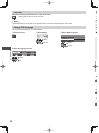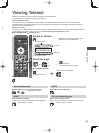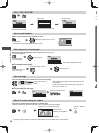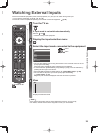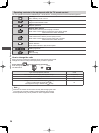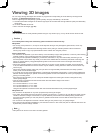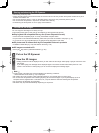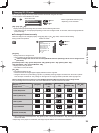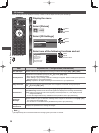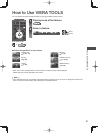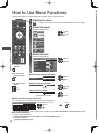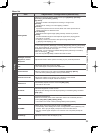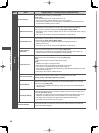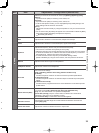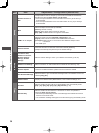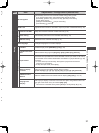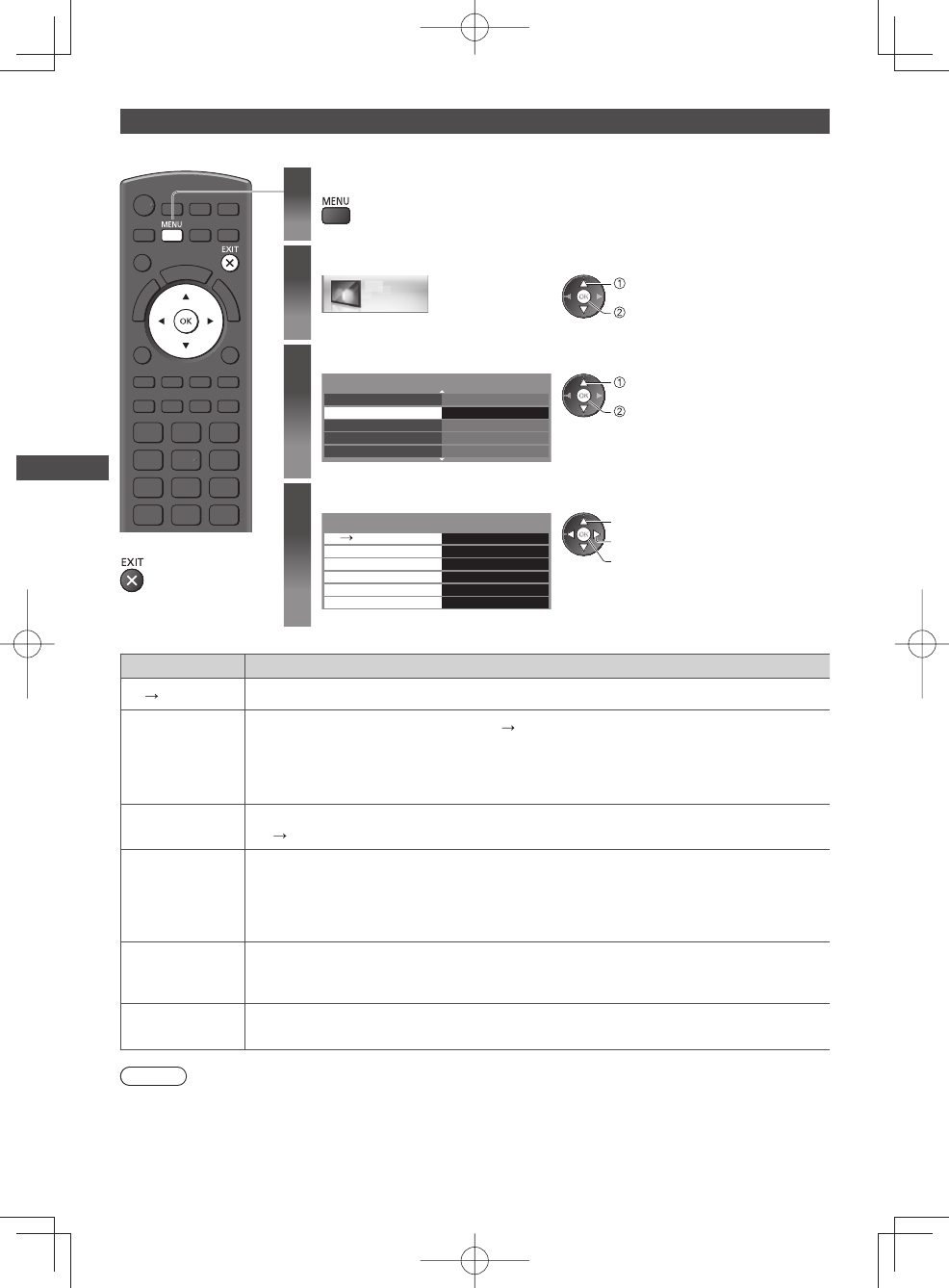
Viewing 3D images
30
3D Settings
If the 3D images are not displayed correctly or seem unusual, adjust and setup the 3D settings.
1
Display the menu
2
Select [Picture]
Picture
select
access
3
Select [3D Settings]
2/2
P-NR Off
Access
On
3D Settings
Screen Display
Advanced Settings
Reset to Defaults
select
access
4
Select one of the following functions and set
3D Adjustment
Off
On
On
Access
Edge Smoother
3D Detection
3D Signal Message
Safety Precautions
3D Settings
Access
2D 3D Depth
Mid
select
adjust
access / store
■
To return to TV
Item Adjustments / Configurations (alternatives)
2D 3D Depth
Selects a level of 3D-image depth for viewing converted 2D images [Min] / [Mid] / [Max]
3D Adjustment
Adjustment of the 3D effect (except in [2D
3D] mode) [Off] / [On]
●
Set to [On] to enable [Effect] setting.
●
When setting to [On], a safety precaution message will appear. Read it carefully and press the
RETURN button to go to [Effect] setting.
[Effect]: Adjusts the 3D depth according to the contents or to your preference.
Edge Smoother
Set to [On] if you feel the contoured parts of an image are not smooth enough (except in
[2D
3D] mode) [Off] / [On]
3D Detection
Automatically detects the 3D format signals [Off] / [On] / [On (Advance)]
[On (Advance)]: Detects all the 3D format signals and displays the 3D image automatically.
[On]: Detects the particular 3D format signals (Frame Sequential, etc.) and displays the 3D
image automatically.
●
To view 3D images without any notifications and operations, set to [On (Advance)].
3D Signal
Message
Selects whether to give a notification message when a signal of 3D format is found [Off] / [On]
●
For Component and HDMI input
●
This function is not available when [3D Detection] is set to [On (Advance)].
Safety
Precautions
Displays the precautions for viewing 3D images
Note
●
[3D Adjustment] will not be memorised when changing the input mode or channel.