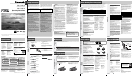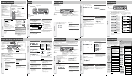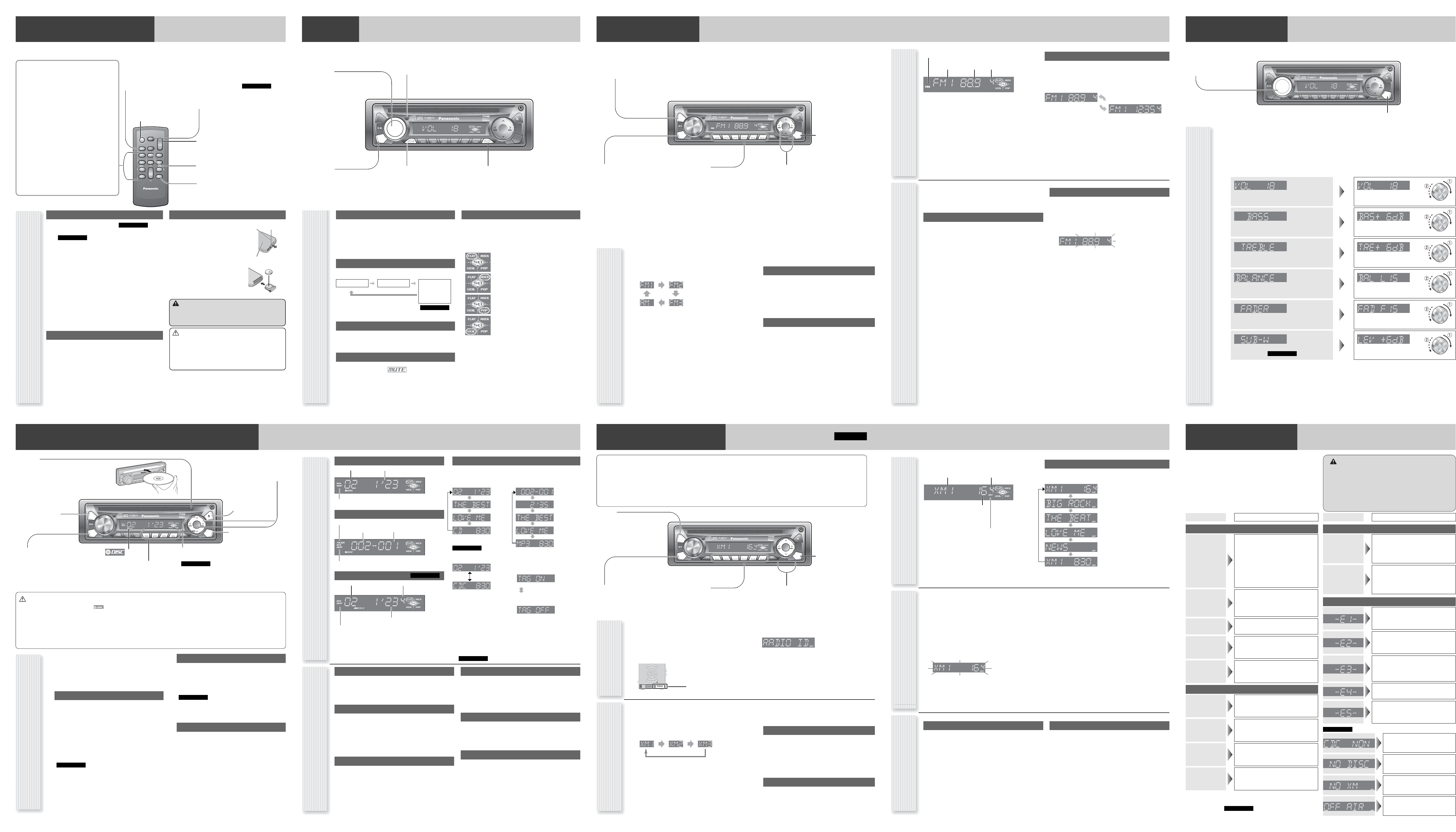
General
CQ-C1401U
MUTE
SCROLL RANDOM SCAN REPEAT
SQ
P
U
S
H
S
E
L
T
U
N
E
/
T
R
A
C
K
F
O
L
D
E
R
D
I
S
C
BAND
1 2 3 4 5 6
PWR
CLOCK
VO
L
SRC
DISP
APM
D
·
M
D
·
M
SRC
General Operations
Power On/Off
Set your car's ignition switch to the ACC or ON position.
Power on: Press [SRC] (PWR).
Power off: Hold down [SRC] (PWR) for more
than 1 second.
Source Selection
Press [SRC] to change the source.
Volume Adjustment
(Setting Range: 0 to 40, Default: 18)
Turn [VOL].
Mute
ON: Press [MUTE]. ( lights.)
OFF: Press [MUTE] again.
SQ (Sound Quality)
SQ is a function that can call up various sound types at
the touch of button in accordance with your listening
music type.
Press [SQ] to select the sound type as follows:
Note:
Settings of SQ, bass and treble are influenced one
another. If such an influence causes distortion to the
audio signal, readjust bass/treble or volume.
[MUTE]
toggles mute on/off.
Remote Control Sensor
[VOL] (Volume)
[SRC] (Source)
selects a source.
(PWR) (Power)
toggles power on/off.
[SQ] (Sound Quality)
selects a sound type (SQ).
Radio
Disc Player
CD Changer
or
XM radio
Remote Control Unit
Note: This instruction manual explains operations for use with the buttons on the main unit. (Different operations excluded)
SEL
SEL
SRC
SRC
BAND
BAND
MUTE
MUTE
2 31
5
8
0
64
97
#
VOL
VOL
DISP
DISP
CAR AUDIO
MENU
SEL
POWER
SOURCE
SRC
SET
BAND MUTE
231
5
8
0
64
97
#
VOL
RANDOM
NUMBER
TUNE TUNE
SCAN REPEAT
DISP
Direct Access
A track (CD mode), disc (CD changer ), file,
folder (MP3/WMA mode) and channel (XM Satellite
Radio ) can be directly selected.
Example: Track number 5
1
Press [#] (NUMBER).
2
Press [5].
3
Press [BAND] (SET).
Notes:
¡To suspend direct selection, press [DISP].
¡For folder selection, enter a number after pressing [#]
(NUMBER) twice.
¡If there is no playable file in the selected folder, the first
file or folder on the disc is selected.
Functions only on Main unit
The following functions are not available on remote control
unit.
¡Demonstration
¡SQ selection
¡Scroll
¡Disc eject
Battery Replacement
CQ-C1401U
CQ-C1401U
Functions
q Remove the battery holder with the
remote control unit placed on a flat
surface.
q Stick your thumbnail into the
groove, and push the holder in
the direction of the arrow at the
same time.
w
Pull it out in the direction of the
arrow using a tough pointed object.
wPut a battery in the case with (+)-
side facing up.
ePut the case back.
[BAND]
selects a band in the tuner source,
toggles pause/play in player source,
executes the APM in tuner source (Hold it down for more than 2 seconds),
toggles category mode on/off in the XM Satellite Radio source .
CQ-C1401U
[SRC] (SOURCE)
selects a source.
(POWER)
toggles power on/off.
[MUTE]
toggles mute on/off.
[DISP] (Display)
switches the information on display,
and exits the audio menu.
[VOL] (volume)
adjusts the volume,
and selects the value in the audio menu, etc.
[0] to [9]
selects a preset station/channel (1 to 6),
presets the current station/channel (Hold it down
for more than 2 seconds.),
inputs the number in direct selection.
[#] (NUMBER)
executes the direct selection.
[RANDOM] [SCAN] [REPEAT]
toggles on/off each play mode.
[
]] [[]
down/up the frequency (Hold it down for more
than 0.5 seconds and release it for seek tuning.),
selects a channel.
[
{] [}]
skip to the previous/next folder/disc in player
mode,
selects a category.
[6] [7]
skip to the previous/next track/file in player mode.
Hold it down for fast reverse/fast forward.
[MENU] (SEL: Select)
selects the items in the audio menu.
Warning
¡Keep batteries away from children to avoid the risk of
accidents. If an infant ingests a battery, please seek
immediate medical attention.
Caution
¡Remove and dispose of an old battery immediately.
¡Do not disassemble, heat or short a battery. Do not
throw a battery into a fire or water.
¡Follow local regulations when disposing of a battery.
¡Improper use of batteries may cause overheating, an
explosion or ignition, resulting in injury or a fire.
Notes: Battery Information:
Battery Type:Panasonic lithium battery (CR2025) (Included
in the remote control)
Battery Life: Approximately 6 months under normal use (at
room temperature)
(FLAT) flat frequency response:
does not emphasize any part. (Default)
(ROCK) speedy and heavy sound:
exaggerates bass and treble.
(POP) wide-ranged and deep sound:
slightly emphasizes bass and treble.
(VOCAL) clear sound:
emphasizes middle tone and slightly empha-
sizes treble.
q
w
2
3
Tough pointed object
Back side
CQ-C1401U
Radio (AM/FM)
CQ-C1401U
MUTE
SCROLL RANDOM SCAN REPEAT
SQ
P
U
S
H
S
E
L
T
U
N
E
/
T
R
A
C
K
F
O
L
D
E
R
D
I
S
C
BAND
1 2 3 4 5 6
PWR
CLOCK
VO
L
SRC
DISP
APM
D
·
M
D
·
M
BAND
1 2 3 4 5 6
SRC
DISP
[TUNE ]] [TUNE []
down/up the frequency. (Hold it down for
more than 0.5 seconds and release it for seek
tuning.)
[BAND]
selects a band in the radio source.
(APM) (
Auto Preset Memory)
executes APM in the radio source. (Hold it
down for more than 2 seconds.)
[DISP] (Display)
switches the information on
the display.
[SRC] (Source)
selects a source.
[1] to [6]
selects a preset station in the radio source,
and presets the current station. (Hold it down
for more than 2 seconds.)
Station Preset
Up to 6 stations can be preset in AM, FM1, FM2, and FM3
respectively.
Preset stations can be simply called up by pressing [1] to [6].
Auto Preset Memory (APM)
With this operation, stations with good receiving conditions can
be automatically stored in the preset memory.
1
Select a band.
2
Hold down [BAND] (APM) for more than 2
seconds.
The preset stations under best receiving conditions are
received for 5 seconds each after presetting the stations
(SCAN). To stop scanning, press one of the buttons from
[1] to [6].
Note: New stations overwrite existing saved stations.
Manual station preset
1
Tune into a station.
2
Hold down one of the preset buttons from
[1] to [6] for more than 2 seconds.
(blinks once)
Note: New stations overwrite existing saved stations.
lights while receiving an FM stereo signal.
Frequency Preset Number
Band
Display change
Press [DISP] to change the display.
Radio mode display (Default)
Radio Source Display
Clock display
Operation Flow
1
Press [SRC] to select the radio source.
2
Press [BAND] to select a band.
3
Select a station.
Frequency adjustment
[TUNE]]: Lower
[TUNE[]: Higher
Note: Hold down either of them for more than 0.5 sec-
onds and release it for seek tuning.
Preset station selection
Press the corresponding preset button from [1] to [6] to
tune in a preset station.
XM Satellite Radio
CQ-C1401U
MUTE
SCROLL RANDOM SCAN REPEAT
SQ
P
U
S
H
S
E
L
T
U
N
E
/
T
R
A
C
K
F
O
L
D
E
R
D
I
S
C
BAND
1 2 3 4 5 6
PWR
CLOCK
VO
L
SRC
DISP
APM
D
·
M
D
·
M
BAND
1 2 3 4 5 6
SRC
DISP
[]] [[]
select a channel.
[
}] [{]
select a category in the category mode.
[BAND]
selects a band in the XM Satellite
Radio source.
(
Category)
toggles on/off the category mode.
(Hold it down for more than 2 sec-
onds.)
[DISP] (Display)
switches the information on
the display.
[SRC] (Source)
selects a source.
[1] to [6]
selects a preset channel in the XM Satellite
Radio source,
and presets the current channel. (Hold it
down for more than 2 seconds.)
Channel Preset
Category Setting
Up to 6 channels can be preset in XM1, XM2, and XM3 respec-
tively.
Preset channels can be simply called up by pressing [1] to
[6].
1
Select a channel.
2
Hold down [1] to [6] for more than 2 sec-
onds.
(blinks once)
Notes:
¡New channels overwrite existing saved channels.
¡Because preset memory setting is performed with service
IDs in each channel, a channel may switch to another that
has been stored under the same service ID when calling up
a preset channel. However, broadcasting contents are the
same as what the stored channel provides.
Category On/Off
1
Hold down [BAND] to switch category
mode ON or OFF.
The following functions are available when the category mode
is active.
¡Enables category switching.
¡Enables channel selection only within the category selected
by category switching.
Category Selection
1
Press [}] or [{] to display the category
name.
2
Press [}] or [{] while the category name
is displayed. Seeking will start.
XM Satellite Radio indicator
Channel
Preset NumberBand
Display change
Press [DISP] to change the display.
XM Satellite Radio Source Display
Operation Flow
1
Press [SRC] to select the XM Satellite
Radio source.
2
Press [BAND] to select a band.
3
Select a channel.
Channel adjustment
[]]: Lower
[[]: Higher
Note:
Channel selection is not available during the recep-
tion of channel 1 with category ON. To receive other chan-
nels, set the category to OFF or switch to another category.
Preset channel selection
Press the corresponding preset button from [1] to [6] to
tune in a preset channel.
It is required to sign up to become an XM Satellite Radio sub-
scriber. After checking your XM Satellite Radio ID, sign up on
the XM’s website or by calling them.
1
Check of XM Satellite Radio ID.
¡Write down the ID indicated on the lower right of your XM
receiver (XMD1000).
¡Check the ID shown by tuning your XM Radio to chan-
nel 0. (Refer to “Channel adjustment”)
(
RADIO ID display)
2
Activate the XM Satellite Radio.
Select either of the below to sign up.
¡Web site: http://www.xmradio.com/activation
¡Phone number: 1-800-852-9696
Getting Started
XM RADIO ID
XMD 1000
L/C
1144XXXXXX
XM RADIO ID : XXXXXXXX
Band/channel
Channel name
Artist name
Song name
Category name
Clock time
Preparation:
¡You can connect the optional XM receiver (XMD1000) with
optional Digital Adapter (XMDPAN100). For details, refer to the
operating instructions for the XM receiver.
¡Toll free number
XM Tuner P/N: XMD1000 Call 1-800-XM-RADIO(96-72346)
Extension cord P/N: XMDPAN100 Call 1-800-942-TERK(8375)
About XM
The direct satellite-to-receiver broadcasting technology is used to provide
listeners with crystal clear sound smoothly from coast to coast. XM is over
130 channels of sheer variety: digital-quality music, news, sports, comedy,
traffic & weather, talk, children’s programs, and more.
The XM name and related logos are trademarks of XM Satellite
Radio Inc.
CQ-C1401U
Player (Disc Player and CD Changer)
Operation Flow
1
Press [SRC] to select the Disc Player
source.
2
Select a desired portion.
Track/file selection
Press [6] / [7].
Note: To perform fast forward/reverse, hold down
either of them.
Disc Player (CD-DA disc):
Previous/next track
Disc Player (MP3/WMA disc):
Previous/next file
CD Changer:
Previous/next track
Folder/disc selection
Press [{] / [}].
Disc Player (MP3/WMA disc):
Previous/next folder
CD Changer:
Previous/next disc
Pause
Press [BAND] (
y
/
5
).
Press again to cancel.
Note: Pausing does not function in the CD changer
mode.
CQ-C1401U
CQ-C1401U
Random, Repeat, Scan
Random play
All the available tracks/files are played in a random sequence.
Press [4] (RANDOM).
Press again to cancel.
Random play (folder/disc)
All the available files/tracks in current folder/disc are played in
a random sequence.
Hold down [4] (RANDOM) for more than 2
seconds.
Hold down again to cancel.
Repeat play
The current track/file is repeated.
Press [6] (REPEAT).
Press again to cancel.
Repeat play (folder/disc)
The current folder/disc is repeated.
Hold down [6] (REPEAT) for more than 2
seconds.
Hold down again to cancel.
Scan play
The first 10 seconds of each tracks/files is played in sequence.
Press [5] (SCAN).
Press again to cancel.
Scan play (folder/disc)
From the next folder/disc, the first 10 seconds of the first
file/track in each album is played in sequence.
Hold down [5] (SCAN) for more than 2 sec-
onds.
Hold down again to cancel.
Display change
Press [DISP] to change the display.
Player Source Display
CD-DA mode display
Track number
Play time
Play Mode indicators
MP3/WMA mode display
Folder number
lights when folder random/repeat/scan is on.
File number
Play Mode indicators
CD Changer mode display
CQ-C1401U
Track number Disc number
Play time
Play Mode indicators (blinks when disc random/repeat is
on)
Disc title
Normal
Track title
Clock
Disc Player (CD-DA disc):
Disc Player (MP3/WMA disc):
Play time
Normal
Folder name/
Album*
File name/
Title, artist*
Clock
CD Changer:
Clock
Normal
Notes:
¡ For scrolling text, press [3] (SCROLL).
¡ “NO TEXT” is displayed when there is no information on the
disc.
¡ This unit does not support CD text display. (CD changer mode)
CQ-C1401U
Caution
¡Do not insert a disc when the indicator lights.
¡Refer to the section of “Notes on Discs” and “Notes
on MP3/WMA”.
¡This unit does not support 8 cm {3”} discs.
¡If you insert an 8 cm {3”} disc and cannot eject it, turn ACC of
your car off once and turn it on again, then press [u] (Eject).
¡Do not insert foreign objects into the disc slot.
CQ-C1401U
MUTE
SCROLL RANDOM SCAN REPEAT
SQ
P
U
S
H
S
E
L
T
U
N
E
/
T
R
A
C
K
F
O
L
D
E
R
D
I
S
C
BAND
1 2 3 4 5 6
PWR
CLOCK
VO
L
SRC
DISP
APM
D
·
M
D
·
M
BAND
3 4 5 6
SRC
DISP
Disc slot
takes a disc in with the printed side facing up.
Notes:
¡The power will be turned on automatically when
a disc is loaded.
¡A disc which has both CD-DA data and
MP3/WMA data on it may not be reproduced
normally.
(
y
/
5
) (Pause/Play)
toggles pause/play in the
player source.
[DISP] (Display)
switches the information on
the display.
[6] [7]
skip to the previous/next track/file in the play-
er mode.
Hold down either of them for fast reverse/fast
forward.
[SRC] (Source)
selects a source.
(RANDOM)/(SCAN)/(REPEAT)
toggles on/off each play mode.
(SCROLL)
scrolls the information on display.
(CD/MP3/WMA mode)
[
}] [{]
skip to the previous/next disc in CD changer mode
,
and skip to the previous/next folder in MP3/WMA
mode.
CQ-C1401U
[u] (Eject)
ejects the disc.
CQ-C1401U
*ID3/WMA Tag On/Off
Hold down [3] for more
than 2 seconds.
album title and song
title/artist name are dis-
played.
(Default)
folder name/file name are
displayed.
indicator
Audio Settings
CQ-C1401U
MUTE
SCROLL RANDOM SCAN REPEAT
SQ
P
U
S
H
S
E
L
T
U
N
E
/
T
R
A
C
K
F
O
L
D
E
R
D
I
S
C
BAND
1 2 3 4 5 6
PWR
CLOCK
VO
L
SRC
DISP
APM
D
·
M
D
·
M
DISP
[DISP] (Display)
exits from the audio menu.
[VOL]
selects a value in the audio menu.
(PUSH SEL) (Push to Select)
selects items in the audio menu.
Audio menu
Note: If the fader is set to front, the pre-amp. output
(rear) is decreased.
1
Press [VOL]
(PUSH SEL)
to display the audio menu display.
Note: If no operation takes place for more than 7 seconds in the audio menu (2 seconds in Main volume adjust-
ment), the display returns to the regular mode.
2
Press
[VOL]
(PUSH SEL) to select a
mode to be adjusted.
3
Turn [VOL] clockwise or counterclock-
wise to adjust.
(Setting Range: 0 to 40, Default: 18)
q : Up
w : Down
(Setting Range: –12 dB to +12 dB by 2 dB,
Default: 0 dB)
q : Increased
w : Decreased
(Setting Range: –12 dB to +12 dB by 2 dB,
Default: 0 dB)
q : Increased
w : Decreased
(Setting Range: 15 levels each, Default CNT (cen-
ter))
q : Right enhanced
w : Left enhanced
(Setting Range: 15 levels each, Default CNT (cen-
ter))
q :
Front enhanced
w : Rear enhanced
(Setting Range: –6 dB to +6 dB and MUTE,
Default: 0 dB)
q :
Increased
w : Decreased
Volume
Bass
Treble
Balance
Fader
Subwoofer Level
CQ-C1401U
Tr oubleshooting
Trouble
Check point
No power
● Start the engine. (Or turn the ignition
switch to the ACC position.)
● Verify the wiring. (battery lead, power
lead, ground lead, etc.)
● Fuse blown (Contact the nearest
Panasonic Servicenter.)
● Ask a professional for fuse replacement.
● Be sure to use the same rated fuse.
No sound
● Disable the mute function.
● Verify the wiring.
● Wait until the dew disappears before
turning on the unit.
Noise
●Make sure that grounding is established
properly.
Common
Frequent
noise
● Tune in to another station of high-inten-
sity waves.
● Make sure that the antenna mounted
point is grounded properly.
Radio
Preset data
deleted
● The preset memory is cleared to return
to the original factory setting when the
power connector or battery is discon-
nected.
No sound, or disc
is automatically
ejected
● Load the disc correctly.
● Clean the disc.
Disc Player
Sound skip,
poor sound
quality
● Clean the disc.
Sound skip
due to
vibration
● The maximum permissible tilt angle is
30°.
● Secure the unit.
Disc
unejectable
● Press [u]. If the disc is still not ejected,
contact the nearest Panasonic
Servicenter.
No sound from
left, right, front,
or rear speaker
● Adjust the balance and fader.
● Verify the wiring.
Trouble
Check point
Left and right
sounds are
reversed
● Connect the speaker lead correctly.
Error Display Messages
(The disc is ejected automatically.)
The disc is dirty, or is upside down.
● Check the disc.
(The disc is ejected automatically.)
The disc has scratches.
● Check the disc.
No operation by some cause.
● If normal operation is not restored, con-
sult your dealer or the nearest
Servicenter to ask for repairs.
Cannot read the file
● Check the file.
A WMA file can be copyrighted.
● The file protected by copyright is not
playable.
No disc is in the CD Changer (maga-
zine).
Cannot receive XM Satellite Radio.
● Verify the wiring.
DIN cord is disconnected.
● Connect the DIN cord.
Channel not in service
● This channel is not currently in
service. Tune to another channel.
Note: Messages in the action and display sections of the error chart
vary with changers. Refer to the operating instructions for the CD
changer for details.
CQ-C1401U
CQ-C1401U
If You Suspect Something Wrong
Check and take steps as described below.
If the described suggestions do not solve the problem, it is recom-
mended to take the unit to your nearest authorized Panasonic
Servicenter. The product should be serviced only by qualified person-
nel. Please refer the checking and the repair to professionals.
Panasonic shall not be liable for any accidents arising out of neglect
of checking the unit or your own repair after your checking.
Warning
¡Do not use the unit in an irregular condition, for example, with-
out sound, or with smoke or a foul smell, which can cause
ignition or electric shock. Immediately stop using the unit and
consult your dealer.
¡Never try to repair the unit by yourself because it is dangerous
to do so.