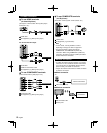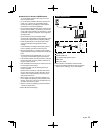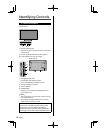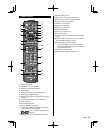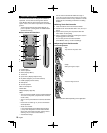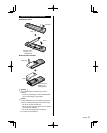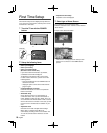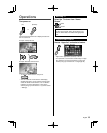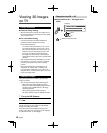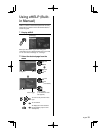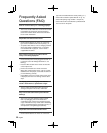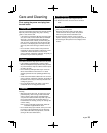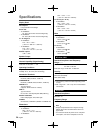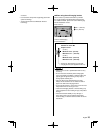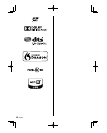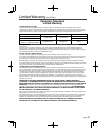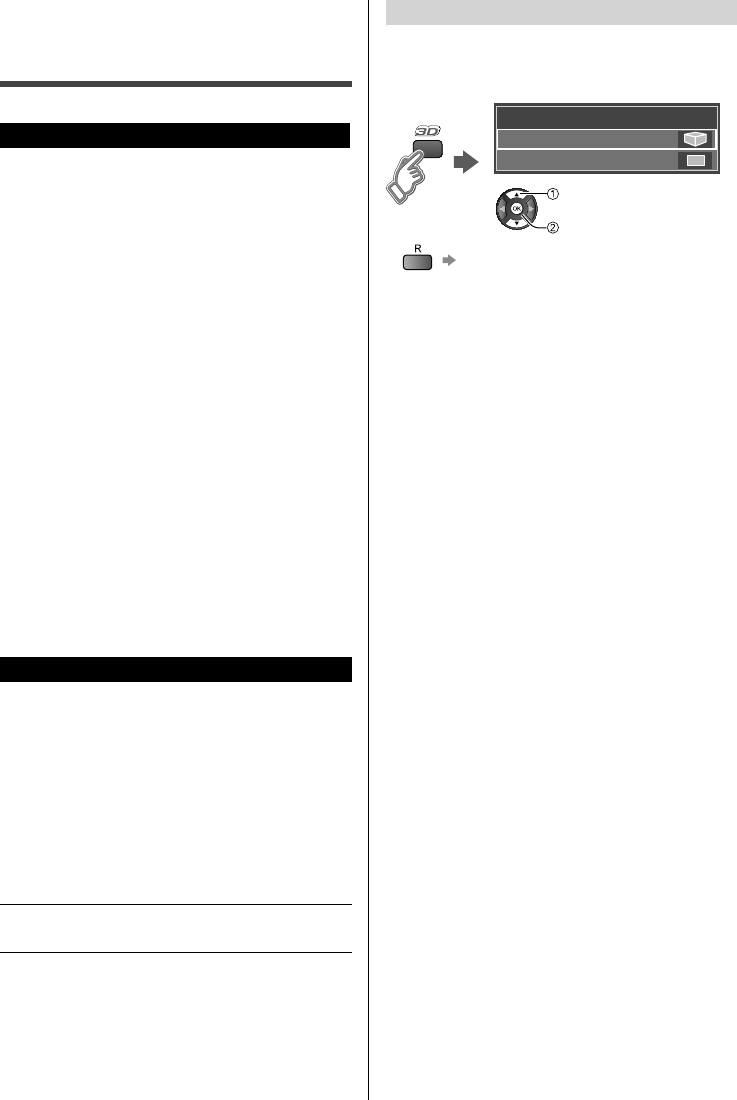
20
English
Change the view 3D
⇔
2D
■ Simply switches 3D
⇔
2D images (Auto
mode)
(example)
3D format select
2D
3D
select
OK
●
Switches to Manual mode
Viewing 3D images
on TV
Using Precautions
■ Cautions during viewing
●
Wear the 3D Eyewear correctly. 3D images will not
be correctly visible if the 3D Eyewear is worn upside
down or back-to-front.
■ For comfortable viewing
●
View from at least the recommended distance
(3 times the ef
fective height of the screen),
Recommended Distance:
For a 55-inch television, 6.89 ft (2.1 m) or more
For a 60-inch television, 7.55 ft (2.3 m) or more
When the top and bottom area of the screen are
blackened, such as when playing movies, view
the screen at a distance 3 times further than
the height of the actual image. (That makes the
viewing distance closer than above recommended
distance.)
●
Stop using the 3D Eyewear immediately if your skin
feels unusual. In rare cases, the paint or materials
used in the 3D Eyewear may cause an allergic
reaction.
●
Stop using the 3D Eyewear immediately if you
experience any redness, pain, or itching on the
nose or temples. Prolonged use may cause such
symptoms due to excess pressure, which may result
in the user feeling unwell.
Viewing 3D images
Using the television menu controls, set so that 3D
images are shown.
●
You can watch 3D images in the following cases:
•
When a 3D image supporting Blu-ray Disc is
played on a 3D image supporting player/recorder
connected using a HDMI cable to a 3D image
supporting television.
•
3D image supported broadcast (program)
•
3D Photo, 3D Movie taken by LUMIX/Camcorder
1 Put on the 3D Eyewear
2 View
When the TV receives a 3D signal, it also tries to detect
the 3D mode (format). 3D images are automatically
displayed according to the signal.
If the 3D images are not displayed correctly or the
images cause discomfort, the images can be adjusted
by “3D format select” or “3D settings”.