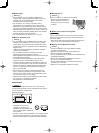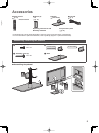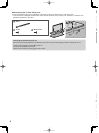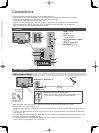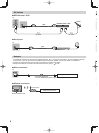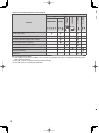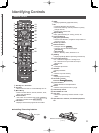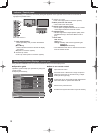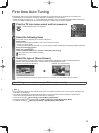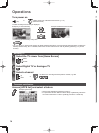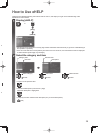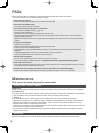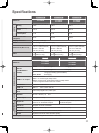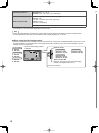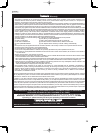12
Indicator / Control panel
●
When pressing 1, 2, 3 buttons, the control panel guide appears on the right side of the screen for 3 seconds to
highlight the pressed button.
Using the On Screen Displays - Operation guide
Many features available on this TV can be accessed via the On Screen Display menu.
■ Operation guide
Operation guide will help your operation by using the
remote control.
Example: [Sound Menu]
1/2
0
0
0
0
Mode
Standard
Bass
Treble
Equaliser
Auto Gain Control
Surround
Volume Correction
Speaker Distance to Wall
SPDIF Selection
Off
Off
Auto
Main Menu
Picture
Sound
Network
Timer
Setup
Select
Selects your favourite sound
mode.
Page up
Change
RETURN
Page down
Operation guide
S
elec
t
S
elects
y
our
f
avourite sound
m
ode
.
Pa
g
eu
p
C
han
ge
R
ET
U
R
N
Pa
g
e dow
n
Balance
Help
Over 30cm
■ How to use remote control
Open the main menu
Move the cursor / select from a range of options /
select the menu item (up and down only) / adjust
levels (left and right only)
Access the menu / store settings after adjustments
have been made or options have been set
Return to the previous menu
Exit the menu system and return to [Home Screen]
1
Input mode selection
●
Press repeatedly until you reach the desired
mode.
[Main Menu]
●
Press and hold for about 3 seconds to display
main menu.
OK (when in the menu system)
2
Channel Up / Down
Cursor Up / Down (when in the menu system)
3
Volume Up / Down
Cursor Left / Right (when in the menu system)
4
Mains power On / Off switch
●
Use to switch the mains power.
5
Remote control signal receiver
●
Do not place any objects between the TV remote
control signal receiver and remote control.
6
Ambient sensor
●
Senses brightness to adjust picture quality when
[Ambient Sensor] in the Picture Menu is set to
[On].
7
Power LED
Red: Standby
Green: On
Orange: Standby with Timer Programming On
Australia
Standby with Recording
●
The LED blinks when the TV receives a command
from the remote control.
Rear side of the TV
3
1
4
2
5 6 7
F
A
●
●
●
●
●
●
●