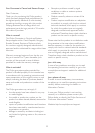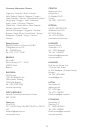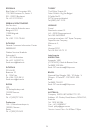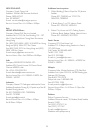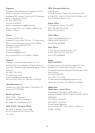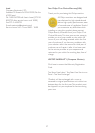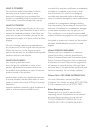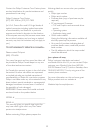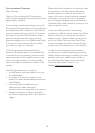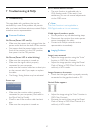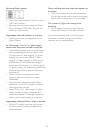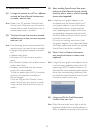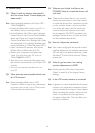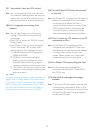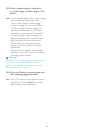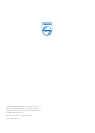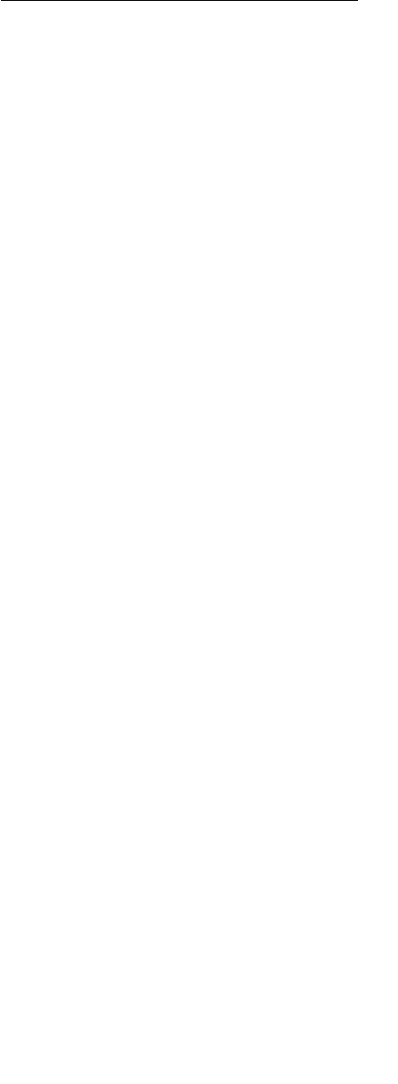
44
7.3 General FAQs
Q1: When I install my monitor what should I
do if the scr
een shows 'Cannot display this
video mode'?
Ans.: Recommended resolution for Philips 18.5":
1366x768 @60Hz.
Unplug all cables, then connect your PC to •
the monitor that you used previously.
In the Windows Start Menu, select Settings/ •
Control Panel. In the Control Panel Window,
select the Display icon. Inside the Display
Control Panel, select the 'Settings' tab. Under
the setting tab, in box labeled 'desktop area',
move the sidebar to 1366x768 pixels (18.5").
Open 'Advanced Properties' and set the •
Refresh Rate to 60Hz, then click OK.
Restart your computer and repeat step •
2 and 3 to verify that your PC is set at
1366x768@60Hz (18.5").
Shut down your computer, disconnect your •
old monitor and reconnect your Philips LCD
monitor.
Turn on your monitor and then turn on •
your PC.
Q2: What does the recommended refresh rate
for LCD monitor?
Ans.: Recommended refresh r
ate in LCD
monitor
s is 60Hz, In case of any disturbance
on screen, you can set it up to 75Hz to see
if that removes the disturbance.
Q3: What are the .inf and .icm files on the
CD-ROM? How do I install the drivers (.inf
and .icm)?
Ans.: These are the dr
iv
er files for your monitor.
Follow the instructions in your user manual
to install the drivers. Your computer may ask
you for monitor drivers (.inf and .icm files)
or a driver disk when you first install your
monitor. Follow the instructions to insert
the (companion CD-ROM) included in this
package. Monitor drivers (.inf and .icm files)
will be installed automatically.
Q4: How do I adjust the resolution?
Ans.: Y
our video card/graphic driver and monitor
together deter
mine the available resolutions.
You can select the desired resolution under
Windows
®
Control Panel with the "Display
properties".
Q5: What if I get lost when I am making
monitor adjustments via OSD?
Ans.: Simply press the OK button, then select
'Reset' to recall all of the or
iginal factory
settings.
Q6: Is the LCD screen resistant to scratches?
Ans.: In general it is recommended that the panel
surface is not subjected to excessiv
e shocks
and is protected from sharp or blunt objects.
When handling the monitor, make sure that
there is no pressure or force applied to
the panel surface side. This may affect your
warranty conditions.