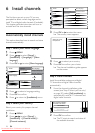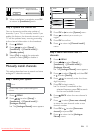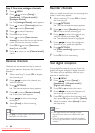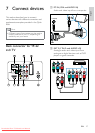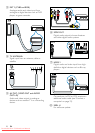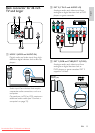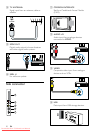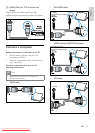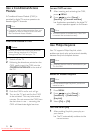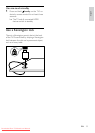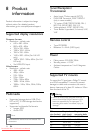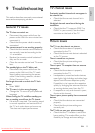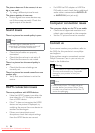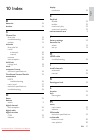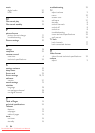32
Access CAM services
1 After inserting and activating the CAM,
press
MENU.
2 Press to select [Setup] >
[Features] > [Common interface].
Applications provided by the digital TV »
service operator appear on the screen.
Note
This menu option is available only if the CAM •
is inserted and activated correctly.
Use Philips EasyLink
Your TV supports Philips EasyLink, which
enables one-touch play and one-touch standby
between EasyLink-compliant devices.
Note
Compliant devices must be connected to your •
TV via HDMI.
Enable or disable EasyLink
Note
Do not enable Philips EasyLink if you do not •
intend to use it.
1 Press MENU.
2 Press to select [Setup] >
[Installation] > [Preferences] >
[EasyLink].
3 Select [On] or [Off].
Use one-touch play
1 After enabling EasyLink, press play on
your device.
The TV automatically switches to the »
correct source.
Use a Conditional Access
Module
A Conditional Access Module (CAM) is
provided by digital TV service operators to
decode digital TV channels.
Note
If required, refer to documentation from your •
operator on how to insert a smart card into
the Conditional Access Module.
Insert and activate a CAM
Caution
Be sure to follow the instructions described •
below. Wrong insertion of a CAM may
damage both the CAM and your TV.
1 Switch off the TV.
2 Following the directions printed on the
CAM, gently insert the CAM into the
COMMON INTERFACE at the side of
the TV.
3 Push the CAM in as far as it will go.
4 Turn on the TV and wait for the CAM
to be activated. This may take several
minutes. Do not remove the CAM from
the slot when in use — removing the
CAM will deactivate digital services.
EN
Downloaded From TV-Manual.com Manuals