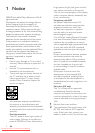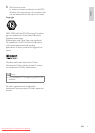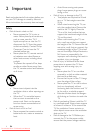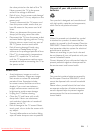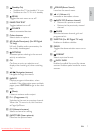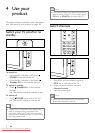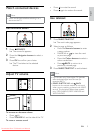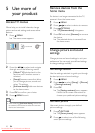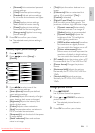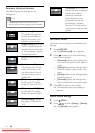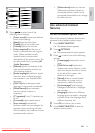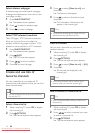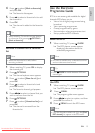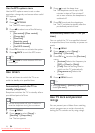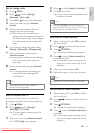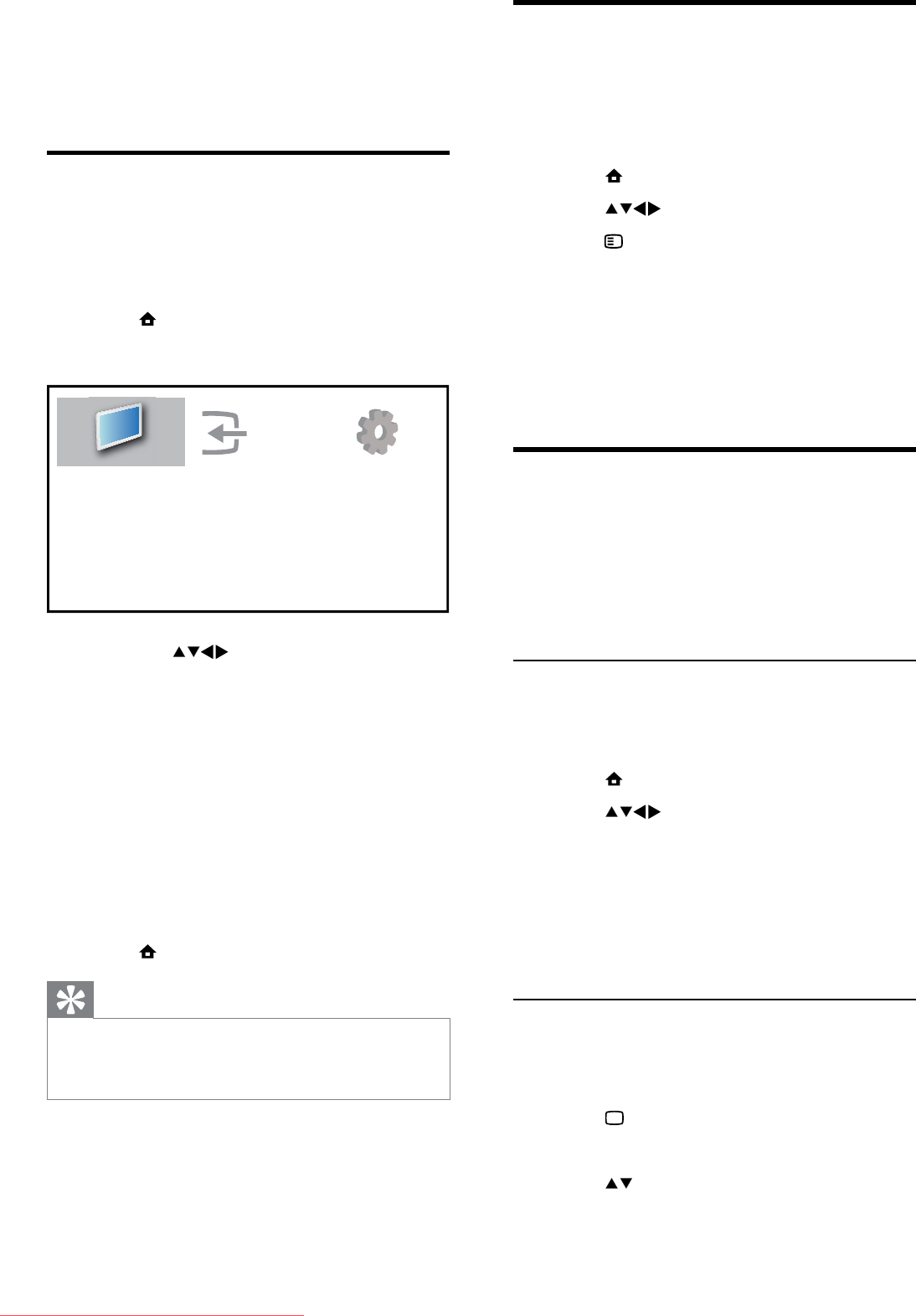
10
Remove devices from the
home menu
If a device is no longer connected to the TV,
remove it from the home menu.
1 Press MENU
2 Press to select a device to remove.
3 Press OPTIONS.
The » [Remove device] list appears.
4 Press OK and select [Remove] to remove
the device.
The selected device is removed from »
the home menu.
Change picture and sound
settings
Change picture and sound settings to suit your
preferences. You can apply pre-defined settings
or change settings manually.
Use settings assistant
Use the settings assistant to guide you through
the best picture and sound settings.
1 Press MENU.
2 Press to select [Setup] > [Picture]
> [Settings assistant].
3 Press OK.
The » [Settings assistant] menu appears.
Follow the on-screen instructions to
choose your preferred picture settings.
Use smart picture
Use smart picture to apply pre-defined
picture settings.
1 Press PICTURE.
The » [Smart picture] menu appears.
2 Press to select one of the following
smart picture settings.
5 Use more of
your product
Access TV menus
Menus help you to install channels, change
picture and sound settings and access other
features.
1 Press MENU.
The menu screen appears. »
2 Press the to select and navigate
through one of the following menus.
• [Watch TV]Switches back to the
aerial source if another source is
selected.
• [Setup]Accesses menus that allow
you to change picture, sound and
other TV settings.
• [Add new device]Adds new devices
to the home menu.
3 Press OK to confirm your choice.
4 Press MENU to exit.
Tip
After selecting • [Add new device], follow the
on-screen instructions to select the correct
device and connector.
Add new device
Watch TV
Setup
EN
Downloaded From TV-Manual.com Manuals