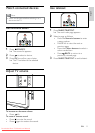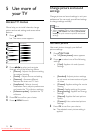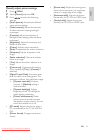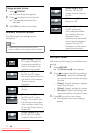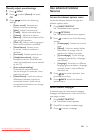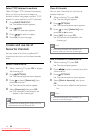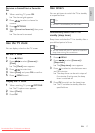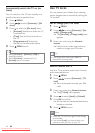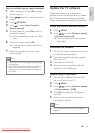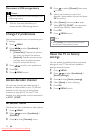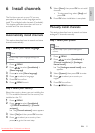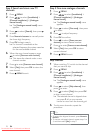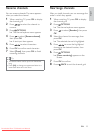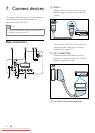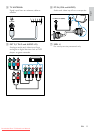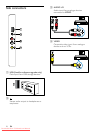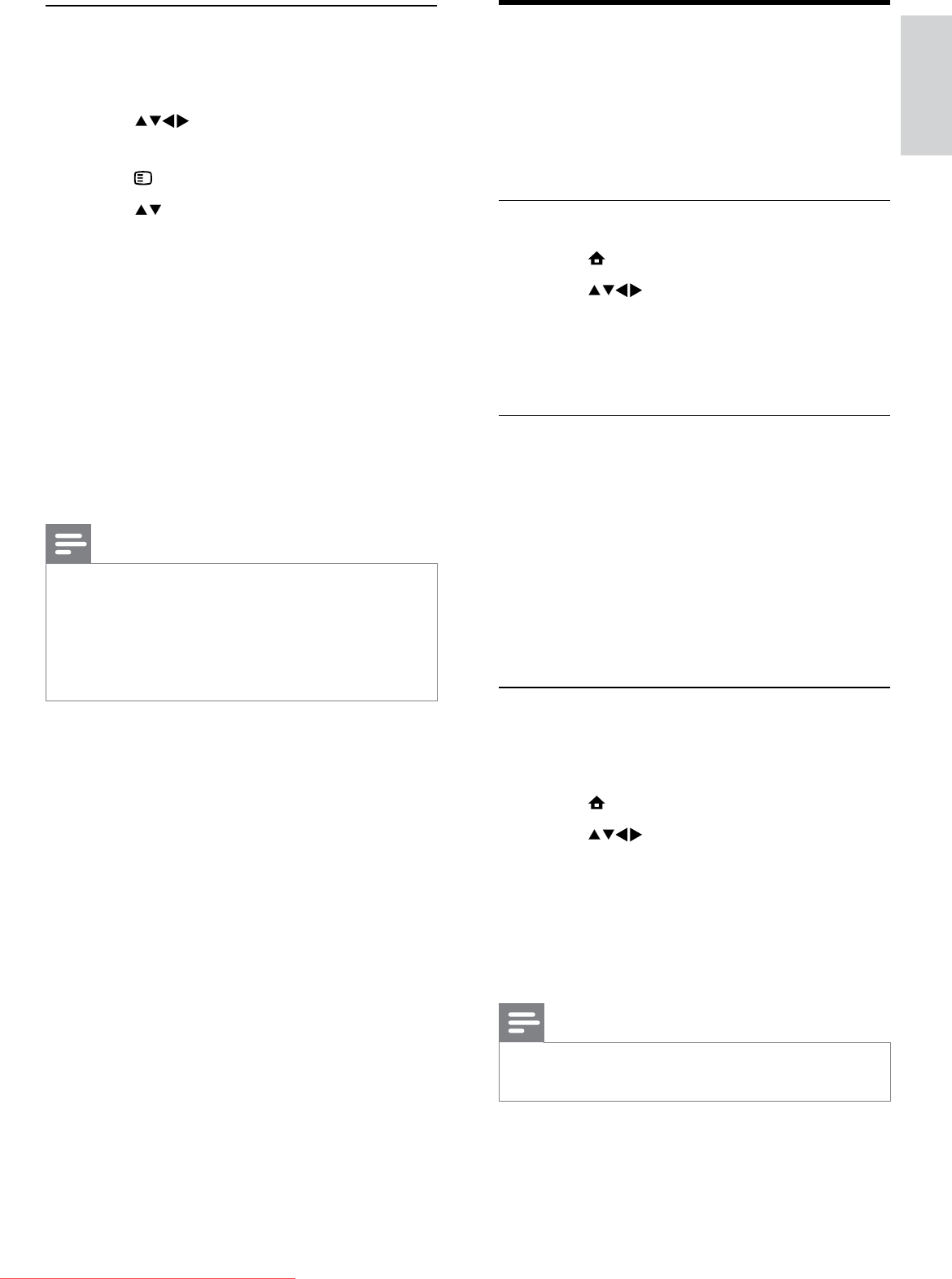
19
Update the TV software
Philips continuously tries to improve its
products and we recommend that you update
the TV software when updates are available.
Check www.philips.com/support for availability.
Check the current software version
1 Press MENU.
2 Press to select [Software update]
> [Current software inf].
The TV displays the current software »
information.
Download the software
1 On your PC, open a web browser and go
to www.philips.com/support.
2 Download the latest software upgrade
file to your PC.
3 Decompress the ZIP-file.
4 Copy the autorun.upg file to the root
directory of the USB device.
Update using a USB device
1 Connect your USB device to the USB
port at the side of your TV.
2 Press MENU.
3 Press to select [Software update]
> [Local updates] > [USB].
4 Press OK to update the TV software
manually.
5 Follow the on-screen instructions to
complete the update.
Note
The TV restarts after the software update is •
complete.
Lock or unlock one or more channels
1 When watching TV, press OK to display
the channel grid.
2 Press to select a channel to lock or
unlock.
3 Press OPTIONS.
4 Press to select [Lock channel] or
[Unlock channel].
5 For each selection, press OK to lock or
unlock the channel.
You are prompted to enter your PIN »
code.
6 Enter your code and press OK.
If the channel is locked, a lock icon is »
displayed.
7 Repeat the process to lock or unlock
more channels.
Note
Switch the TV off and on again for the change •
to take effect.
If you access the locked channels by pressing
•
P +/- on the remote control or from the
channel grid, you are prompted to enter your
PIN code.
English
EN
Downloaded From TV-Manual.com Manuals