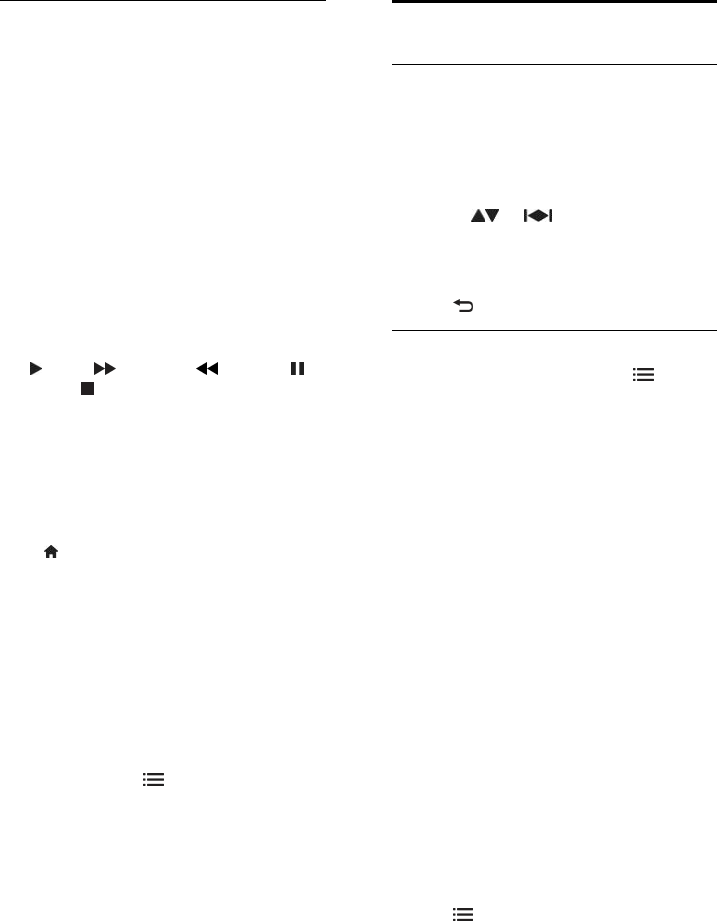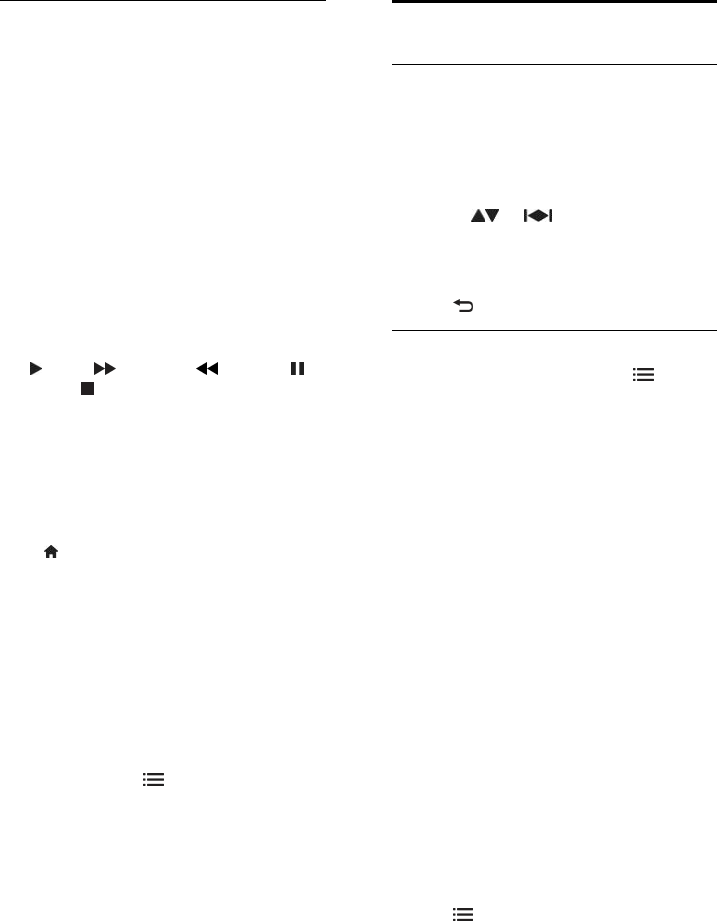
EN 28
Manage recordings
List of recordings
To view the list of recordings and scheduled
recordings, select the Recordings button
above the programme guide list and press
OK.
On this page with your recordings, you can:
• select a recording to watch,
• remove recorded programmes,
• check the free disk space, or
• schedule a timed recording not linked
to a specific TV programme.
Watch a recording
To watch a recording, select the arrow in
front of the recording and press OK. The
playback of the recording starts. You can use
the
(play), (forward), (rewind),
(pause) or
(stop) keys on the remote
control to control play.
Schedule a recording
Set a recording for a programme on a
specific channel by entering its date and time
without selecting a programme from the
electronic programme guide.
Press
and select [Programme guide].
Select Schedule and press OK. You need to
set the channel, date and time span in the
following pages.
Remove a scheduled recording
To remove a scheduled recording, select the
red circle in front of the recording and press
OK.
Delete a recording
To remove a recording, select the recording
in the list and press
OPTIONS and select
Delete recording.
Programme information
To view more information on a programme,
select the programme in any programme
guide list and press OK. Depending on the
status of this programme, you can start
watching it, schedule its recording, play back
the recording, or delete the recording from
this page.
View Teletext
Select a page
1. Select a channel that has teletext feature,
then press TEXT.
2. Select a page in one of the following ways:
• Enter the page number with the
Numeric buttons.
• Press
or to view the next or
previous page.
• Press the Colour buttons to select a
colour coded item.
3. Press to exit.
Teletext options
1. When you view teletext, press
OPTIONS.
2. Select one of the following options:
• [Freeze page] / [Unfreeze page]:
Freeze or unfreeze the current page.
• [Dual screen] / [Full screen]: Enable or
disable dual screen teletext. Dual
screen splits the current channel or
source to the left of the screen, with
teletext on the right.
• [T.O.P. overview]: Table Of Pages
(T.O.P.) teletext broadcasts allow you
to jump from one subject to another
without using page numbers.
• [Enlarge] / [Normal view]: Zoom in on
the page. Press the Navigation buttons
to move around the enlarged view.
• [Reveal]: Hide or reveal hidden
information on a page, such as solutions
to riddles or puzzles.
• [Cycle subpages]: If subpages are
available, each is shown automatically.
• [Language]: Switch to a different
language group to display different
character sets correctly.
3. Press
OPTIONS to exit.