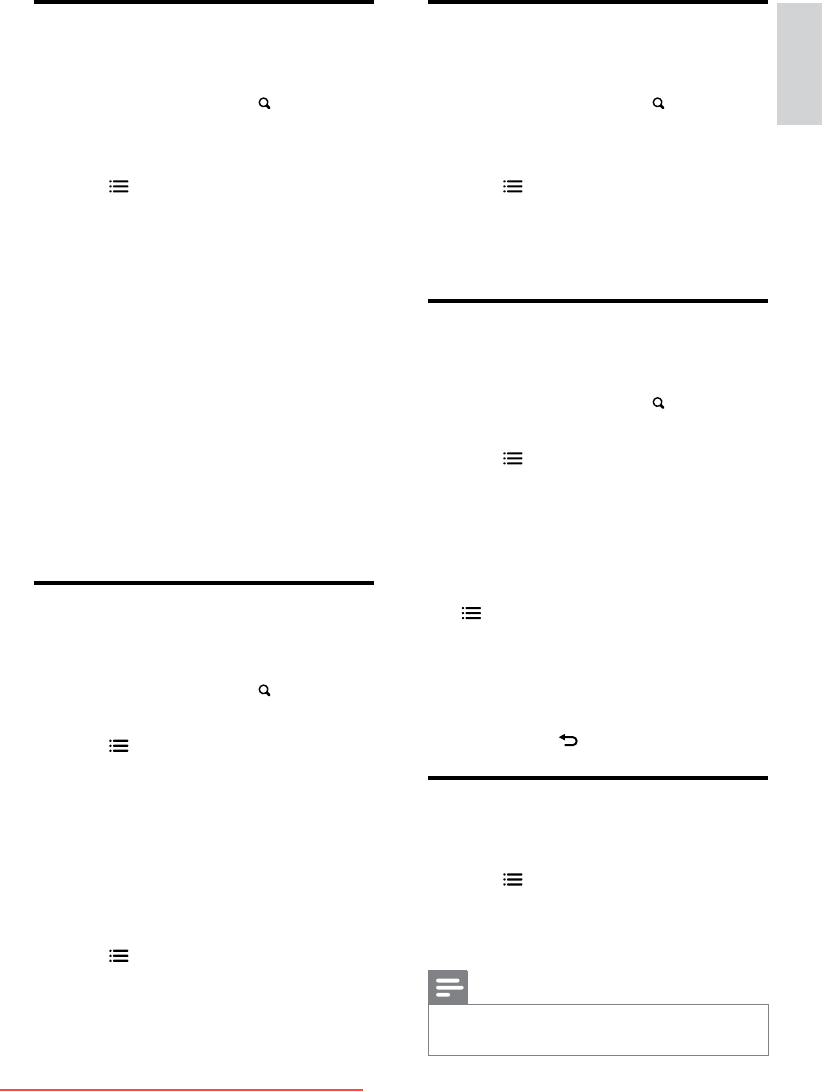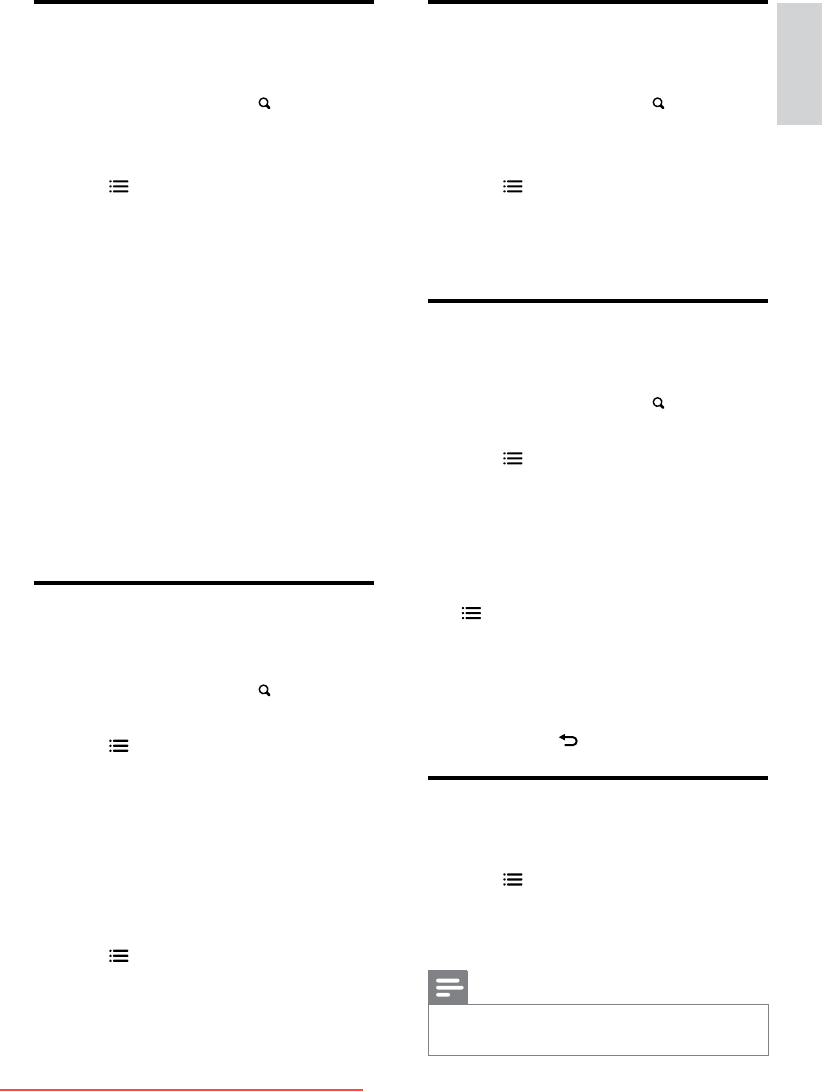
31
English
Hide channels
To prevent unauthorised access to channels,
hide them from the channel list.
1 While you watch TV, press FIND.
» The channel matrix menu is displayed.
2 Select the channel to hide.
3 Press OPTIONS.
» The channel options menu is displayed.
4 Select [Hide channel], then press OK.
» The channel is marked as hidden.
Unhide channels
To prevent unauthorised access to channels,
hide them from the channel list.
1 While you watch TV, press FIND.
» The channel matrix menu is displayed.
2 Press OPTIONS.
» The channel options menu is displayed.
3 Select [Show hidden channels], then press
OK.
» The hidden channels are displayed.
4 Select the channel to unhide, then press
OPTIONS.
5 Select [Unhide channel], then press OK.
» The channel is no longer marked as
hidden.
» You can access the hidden channel.
6 To exit, press .
Access CAM services
1
Insert and activate the CAM (see ‘Insert
and activate a CAM’ on page 36).
2 Press OPTIONS.
3 Select [Common interface].
» Applications provided by the digital TV
service operator are displayed.
Note
•
This menu option is available only if the CAM is
inserted and activated correctly.
Rename channels
You can rename channels. The name appears
when you select the channel.
1 While you watch TV, press FIND.
» The channel matrix menu is displayed.
2 Select the channel to rename.
3 Press OPTIONS.
» The channel options menu is displayed.
4 Select [Rename channel], then press OK.
5 To display the text input box, press OK.
6 For each character, select a character, then
press OK.
• To select uppercase letters, lowercase
letters or symbols: In the row below
the space key, select the respective
key, then press OK.
7 When complete, select [Done], then press
OK.
» The text input box closes.
8 In the rename channel menu, select
[Done], then press OK.
Rearrange channels
After you install channels, you can rearrange the
order in which they appear.
1 While you watch TV, press FIND.
» The channel matrix menu is displayed.
2 Press OPTIONS.
» The channel options menu appears.
3 Select [Reorder], then press OK.
4 Select the channel to rearrange, then press
OK.
» The selected channel is highlighted.
5 Move the highlighted channel to its new
location, then press OK.
6 Press OPTIONS.
7 Select [Done reordering], then press OK.
EN
Downloaded From TV-Manual.com Manuals