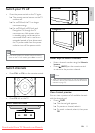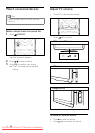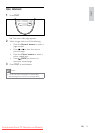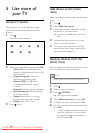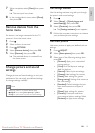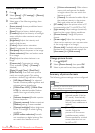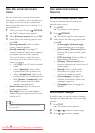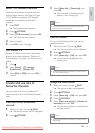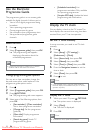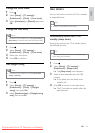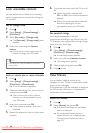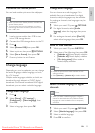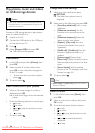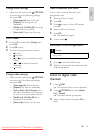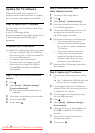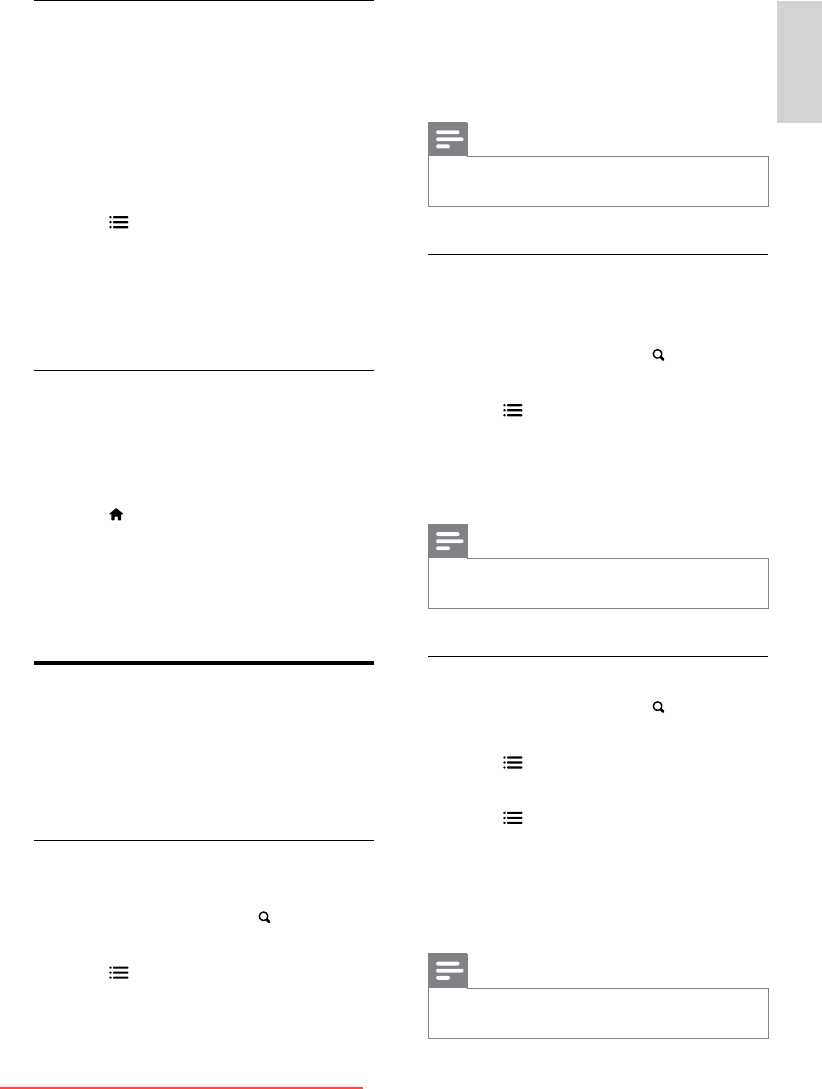
19
English
3 Select [Select list] > [Favourites], then
press OK.
» Only channels in the favourites list
appear in the channel grid.
Note
•
The favourites channel grid is empty until you add
channels into the favourites list.
View all channels
You can exit the favourites list, and view all
installed channels.
1 While you watch TV, press FIND.
» The channel matrix menu is displayed.
2 Press OPTIONS.
3 Select [Select list] > [All], then press OK.
» All channels are displayed in the
channel grid.
Note
•
All favourite channels are marked by an asterisk when
you view the channel grid.
Manage the favourites list
1 While you watch TV, press FIND.
» The channel matrix menu appears.
2 Press OPTIONS.
3 Select [Select list] > [All], then press OK.
4 Press OPTIONS.
5 Select [Mark as favourite] or [Unmark as
favourite], then press OK.
» The channel is added or removed from
the favourite list.
Note
•
All favourite channels are marked by an asterisk in the
channel grid.
Select T.O.P. teletext broadcasts
Jump from one subject to another without
entering page numbers with Table Of Pages
(T.O.P.) teletext broadcasts. T.O.P. teletext
broadcasts are available on selected TV
channels.
1 Press TEXT.
» The teletext screen appears.
2 Press OPTIONS.
3 Select [T.O.P. overview], then press OK.
» The T.O.P. overview appears.
4 Select a subject.
5 Press OK to view the page.
Use Teletext 2.5
Teletext 2.5 offers more colours and better
graphics than normal teletext. If Teletext 2.5
is broadcast by a channel, it is switched on by
default.
1 Press .
2 Select [Setup] > [TV settings] >
[Preferences] > [Teletext 2.5].
3 Select [On] or [Off], then press OK to
conrm.
Create and use lists of
favourite channels
You can create a list of your preferred TV
channels so that you can nd those channels
easily.
View only the list of favourite
channels
1 While you watch TV, press FIND.
» The channel matrix menu is displayed.
2 Press OPTIONS.
EN
Downloaded From TV-Manual.com Manuals