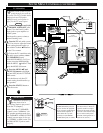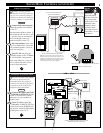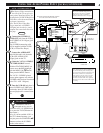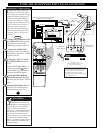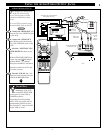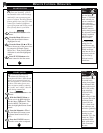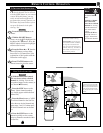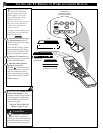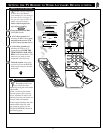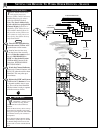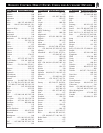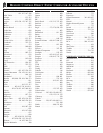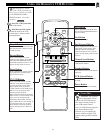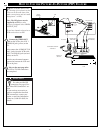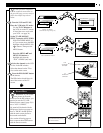CLEAR
CH
FF
ᮣᮣ
ᮣ
STOP
■
POWER
ENTER
STATUS
REW
ᮤᮤ
PLAY
MENU
1
2
3
4
5
6
7
8
9
0
100+
TV/VCR
SLEEP
SMART
POWER
VCR
ACC
TV
SIZE
FREEZE
SWAP
POS
ON/OFF
VOL
REC
●
MUTE
SURF
PAUSE II
M
M
O
D
E
7
8
9
0
SLEEP
SMART
ENTER
VCR
ACC
TV
POWER
1
2
SETTING THE TV REMOTE TO WORK ACCESSORY DEVICES
Y
our remote control is set to
work your TV and many
infrared remote (IR) control
VCRs, Cable TV Converter
Boxes, DVD players, Home
Satellite receivers, etc.
However, an easy one-time step
may be necessary before the
remote will work with your
accessory device.
To begin, try this initial check to
see if going on to the following
section is necessary.
Press the VCR or ACC(esso-
ry) System button on the TV
remote for the desired accessory
device category.
Note: The ACC(essory) system
button contains product codes
for Cable TV Converters, DVD
players, and Satellite receivers.
Point the TV remote toward
the desired accessory device and
press the POWER button.
Does the remote turn the
accessory device ON?
IF YES, and try other func-
tion buttons on the TV remote. If
they also work the accessory
device, then the remote is ready
and no further steps are needed.
If NO, continue...
1
2
3
STOP
VCR
SMART HELP
Remember, if more than
one number is listed, you
may have to try more than the first
three-digit code given in order to
locate your device's correct code.
BEGIN
34
First look up a THREE-DIGIT
remote code number for your
brand of Accessory Device before
going through the simple Direct
Access Method steps shown on
the following page.
Find your Three Digit Code
Number on pages 37-38.
1
CABLE CONVERTER
SATELLITE
RECEIVER
TV REMOTE
VCR/ACCESSORY
SYSTEM BUTTONS