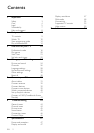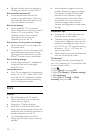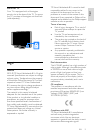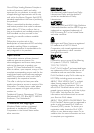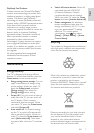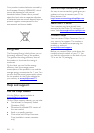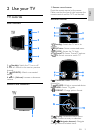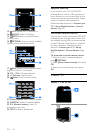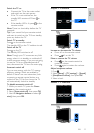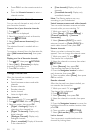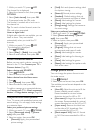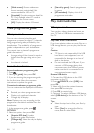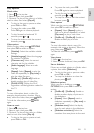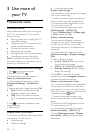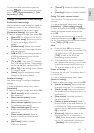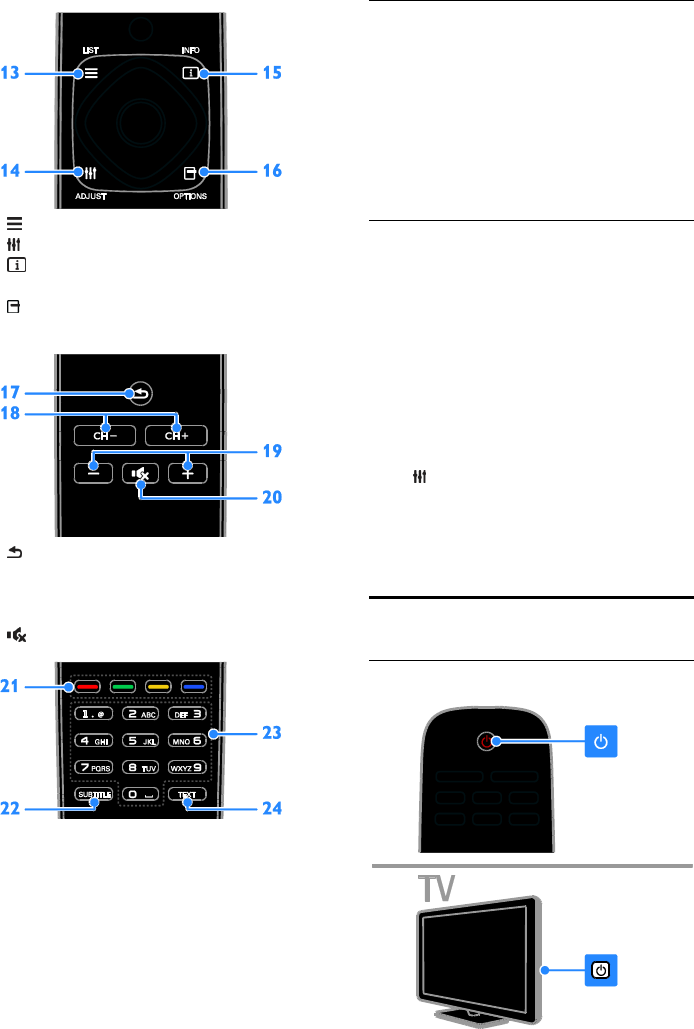
EN 10
13. LIST: Access the TV channel list.
14. ADJUST: Adjust TV settings.
15. INFO: Display information about
current activity.
16. OPTIONS: Access currently available
options, picture and sound menus.
17. (Back): Return to the previous menu
page or exit from a TV function.
18. CH - / CH +: Change channels.
19. +/-(Volume): Adjust volume.
20. (Mute): Mute or restore audio.
21. Colour buttons: Select tasks or options.
22. SUBTITLE: Enable or disable subtitles.
23. 0-9 (Numeric buttons): Select TV
channels or enter text.
24. TEXT: Enable or disable text.
EasyLink controls
If you connect your TV to HDMI-CEC
enabled devices, such as a Blu-ray player or
home theatre, you can control them at the
same time with one remote control. Simply
switch on EasyLink after connection.
Read more about Easylink in Connect your
TV > Set up Easylink devices > Control
devices (Page 42).
On-screen remote control
You can also control connected HDMI-CEC
enabled devices through other buttons that
are available through the on-screen remote
control. Make sure that Easylink is switched
on after connection. Read more about
Easylink in Connect your TV > Set up
Easylink devices > Control devices (Page
42).
To access the on-screen remote control
1. While you watch a connected device,
press OPTIONS.
2. Select [Show remote control], then press
OK.
3. Select an on-screen button, then press
OK.
Watch TV
Switch TV on or off