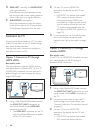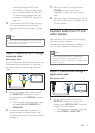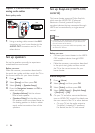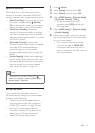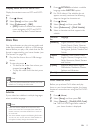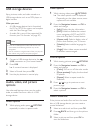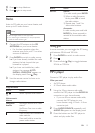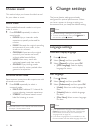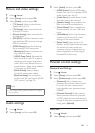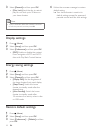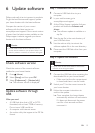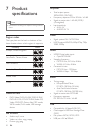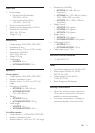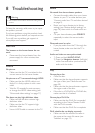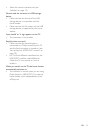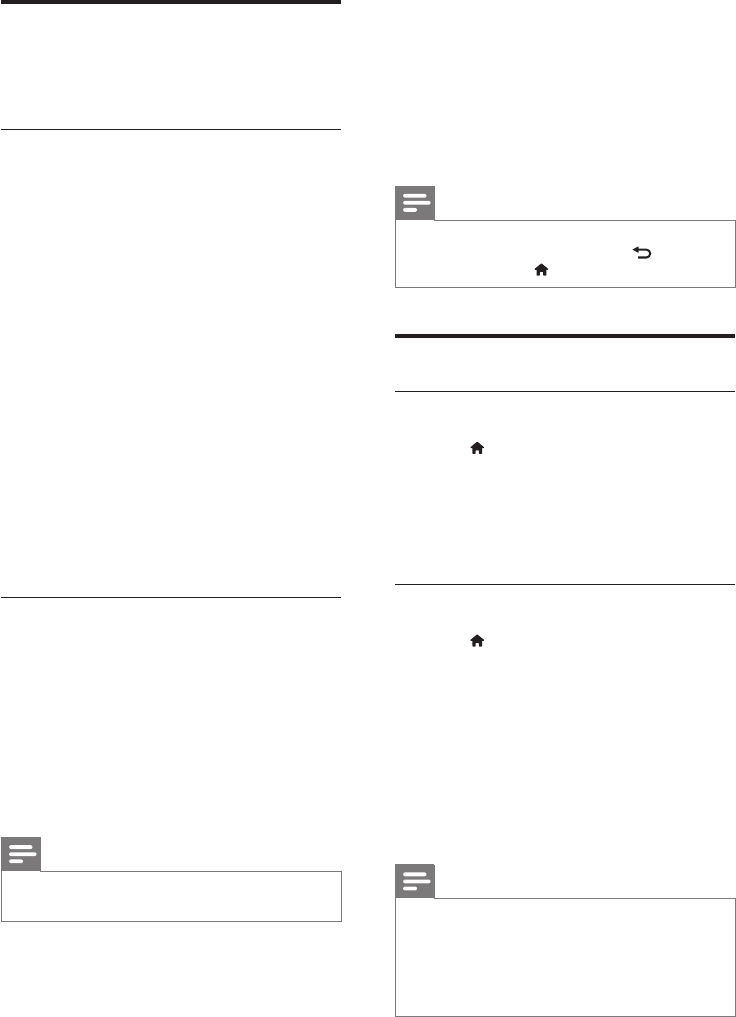
16 EN
Choose sound
This section helps you choose the ideal sound
for your video or music.
Sound mode
Select predened sound modes to suit your
video or music.
1 Press SOUND repeatedly to select a
sound mode.
• MOVIE: Enjoy a cinematic audio
experience, specially enhanced for
movies.
• MUSIC: Recreate the original recording
environment of your music, in the
studio or at a concert.
• ORIGINAL: Experience the original
sound of your movies and music,
without added sound effects.
• NEWS: Hear every word with
optimized speech and clear vocals.
• GAMING: Enjoy thrilling arcade
sounds, ideal for action-packed video
games or loud parties.
Surround sound mode
Experience an immersive audio experience with
surround sound modes.
1 Press SURR repeatedly to select a
surround mode.
• MULTI-CH: Traditional 5.1 channel for
a more relaxing cinematic experience.
• STEREO: Two-channel stereo sound.
Ideal for listening to music.
Note
• If the audio source is a 2.1 channel. multi-channel mode
will output 5-channel stereo sound.
5 Change settings
The home theater settings are already
congured for optimal performance. Unless
you have a reason to change a setting, we
recommend that you keep the default setting.
Note
• You cannot change a setting that is grayed out.
• To return to the previous menu, press BACK. To
exit the menu, press (Home).
Language settings
Onscreen display language
1 Press (Home).
2 Select [Setup] and then press OK.
3 Select [General] and then press OK.
• [OSD Language]: Select a display
language for menu.
Disc language
1 Press (Home).
2 Select [Setup] and then press OK.
3 Select [Preferences] and then press OK.
• [Audio]: Select an audio language for
discs.
• [Subtitle]: Select a subtitle language
for discs.
• [Disc Menu]: Select a menu language
for discs.
Note
• If your preferred disc language is not available, select
[Others] from the list, and enter the 4-digit language
code found at the end of this user manual (see
'Language code' on page 24).
• If you select a language that is not available on a disc,
the home theater uses the default language of the disc.