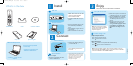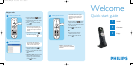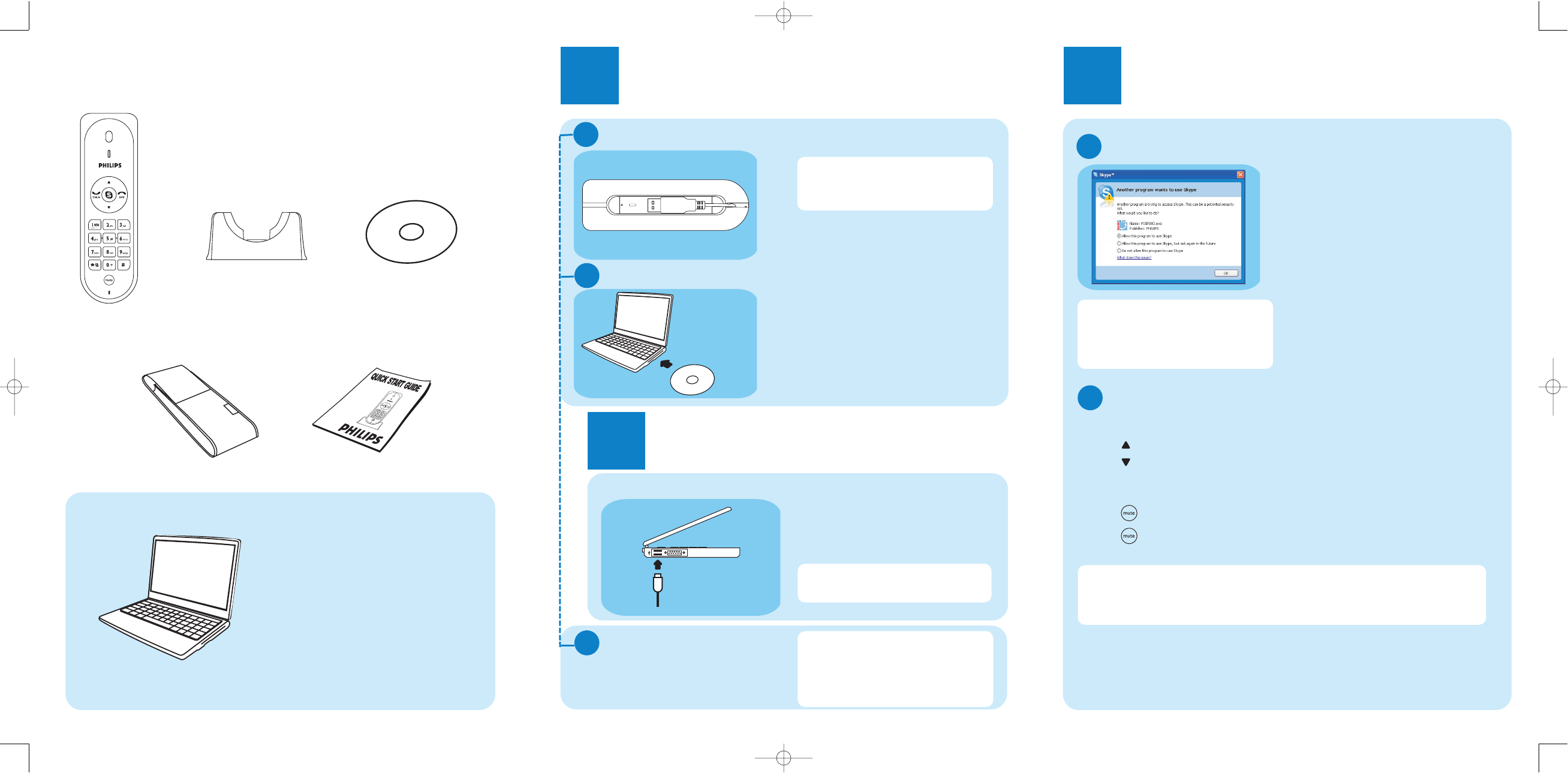
What’s in the box
What else will you need
VOIP080 Phone
Cradle
Quick start guide
Installation CDROM
Internet connection (broadband
recommended)
- Windows XP or Windows 2000
- CDROM or DVDROM drive
A desktop or a laptop with free
USB port
1
Install
Install the software
O Insert the installation CD into the
PC’s CD ROM (or DVDROM)
drive.
O The installation program will start
automatically.
O Follow instructions on the screen.
3
Enjoy
Once the drivers and software installed !
Set up for the first time
A
3111 285 30991
O Make sure the phone is connected to
a USB slot directly on your computer.
O Start the VOIP080 driver by double
clicking the shortcut icon created on
your desktop, if the driver is not
running.
O If this is the first time you run the
VOIP080 driver, you will see the
message Another program wants
to use Skype. Select Allow this
program to use Skype and click
OK.
Features during a Call
B
USB cable
A
B
Carry case
Note : Please make sure the USB
connector is NOT plugged in
before installation starts.
O Unwind the USB cable from your
phone.
Note : If you don't have a Skype
account, you can find more details
about how to create one on
http://www.skype.com
2
Connect
Connect USB plug
O Connect the USB plug directly to
your PC’s USB slot.
Go on following instructions on
the screen.
Finish installation
C
O Click on Quit.
O Remove the installation CD from
the PC’s CDROM drive.
Use the Skype version provided on the
installation CD for the phone to work
properly. New features from upgraded
Skype version may not work with
VOIP080, check compatibility on
www.philips.com/support
O Adjust Earpiece Volume
Press to increase the volume.
Press to decrease the volume.
O Mute Microphone
Press to mute the microphone. LED will flash slowly.
Press again to restore communication.
Note : The microphone volume and the earpiece volume can also be
adjusted through the VOIP080 driver. For more information, see detailed
user manual available on the VOIP080 CDROM.
QSG_VOIP080_GBIE.qxd 20.06.2006 19:43 Seite 1