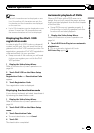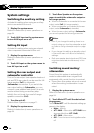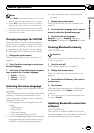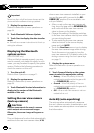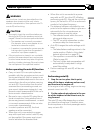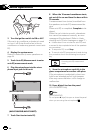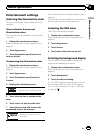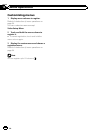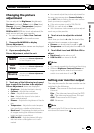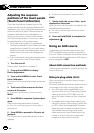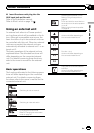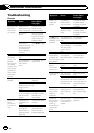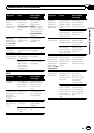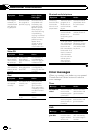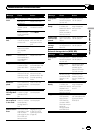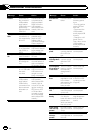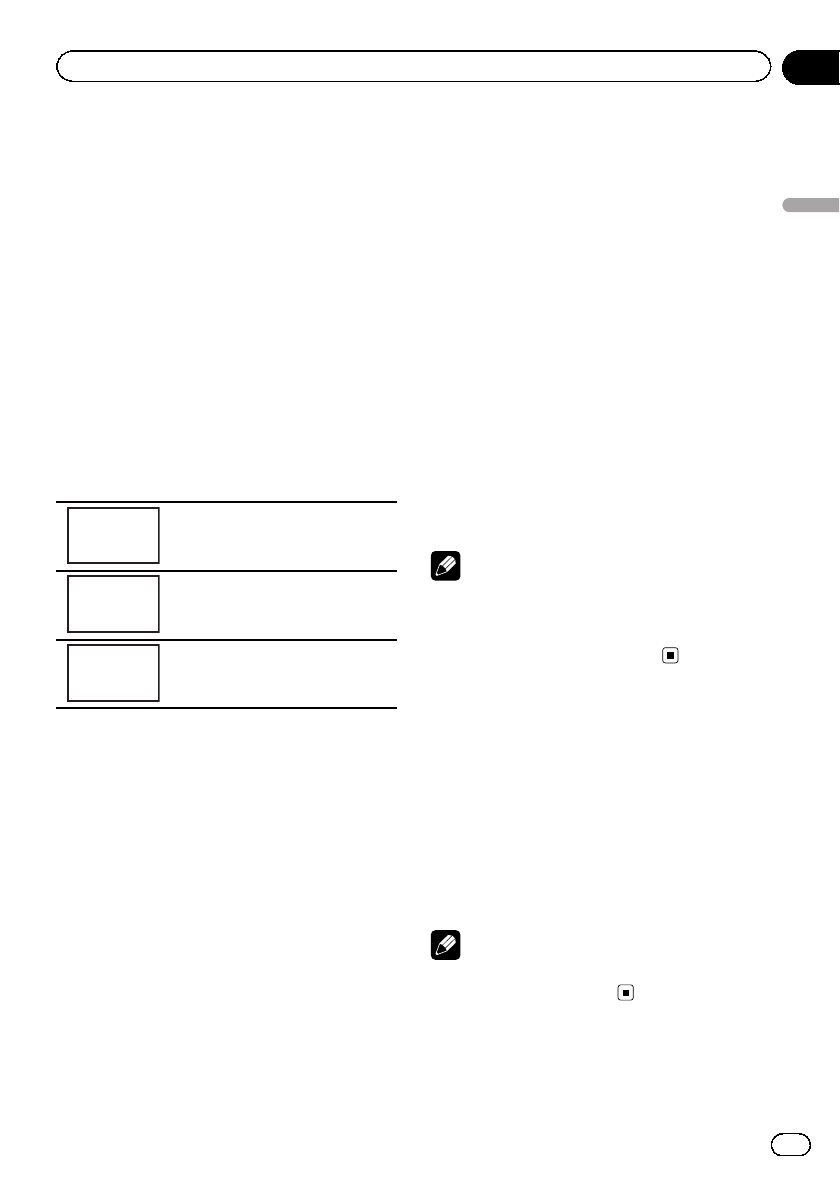
Changing the picture
adjustment
You can adjust the Brightness (brightness),
Contrast (contrast), Color (color) ,Hue (hue),
Dimmer (dimmer), Temperature (tempera-
ture), Black Level (black level) and
RGB Dot ADJ (RGB dot clock adjustment) for
each source and rear view camera.
! You cannot adjust Color, Hue, Contrast
and Black Level for the audio source.
1 Press and hold MENU to display
Picture Adjustment.
The adjustment function names are displayed.
2 If you are adjusting the
Picture Adjustment, select the unit.
NAVI
Adjusting the Picture Adjustment
for the Navigation unit.
Rear
View
Adjusting the Picture Adjustment
for the rear view camera.
Source
Adjusting the Picture Adjustment
for the source.
3 Touch any of the following touch panel
keys to select the function to be adjusted.
Picture Adjustment items are displayed.
! Brightness – Adjusts the black intensity
! Contrast – Adjusts the contrast
! Color – Adjusts the color saturation
! Hue – Adjusts the tone of color (red or
green is emphasized)
! Dimmer – Adjusts the brightness of the dis-
play
! Temperature – Adjusts the color tempera-
ture, resulting in a better white balance
! Black Level – Emphasizes the dark portions
of images making the difference between
bright and dark more distinct
! RGB Dot ADJ – Adjusts phase shifting by
dot clock when a Navigation unit is con-
nected
# You cannot adjust the picture adjustment for
the rear view camera when Camera Polarity is
set to Off. (Refer to Setting the rear view camera
(back up camera) on page 64.)
# If the color system is set to PAL/PAL-M/
SECAM, you cannot adjust Hue.
# With some rear view cameras, picture adjust-
ment may not be possible.
4 Touch c or d to adjust the selected
item.
Each time you touch c or d, the level of the
selected item increases or decreases.
# Dimmer can be adjusted from +1 to +48.
# Temperature can be adjusted from +3 to –3.
5 Touch Black Level and RGB Dot ADJ to
adjust.
# Black Level can be set on or off.
# RGB Dot ADJ can be set to 1 or 2.
Notes
! You cannot operate this function while driving.
! Different Brightness/Contrast/Dimmer set-
tings can be set for when the illumination
switch is on and when it is off.
Setting rear monitor output
The output source for the rear monitor can be
switched to the following:
! Front – The source on the front screen of
this unit
Disc – The video and sound from the DVD
AV – The video and sound from AV input
AUX– The source for AUX input
Off– No source
Note
You cannot play DivX files on the rear and front
monitors at the same time.
En
69
Section
15
Other Functions
Other Functions