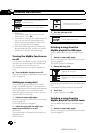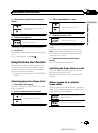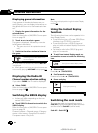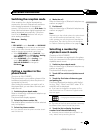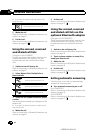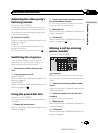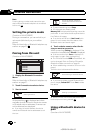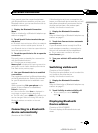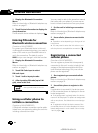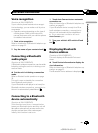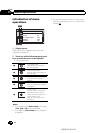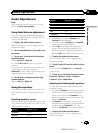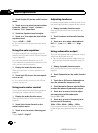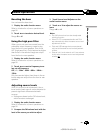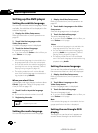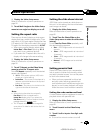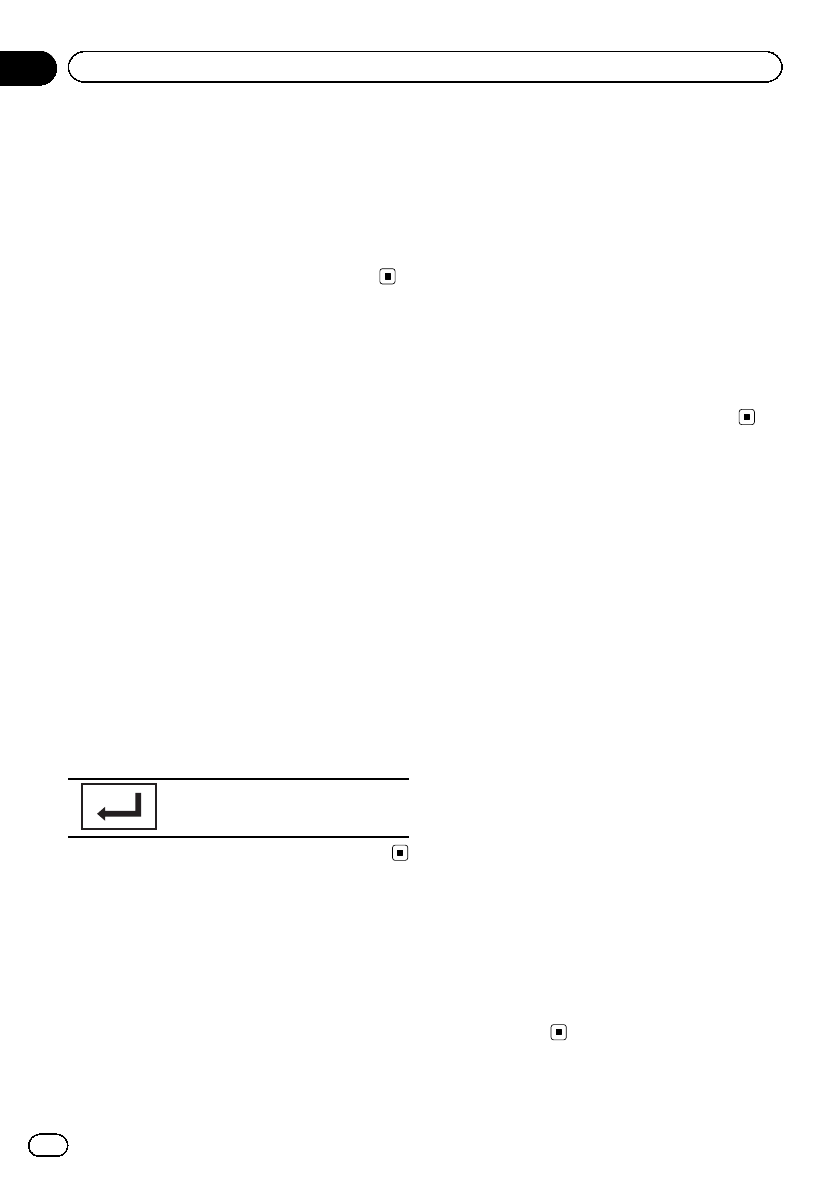
1 Display the Bluetooth Connection
Menu.
Refer to Introduction of Bluetooth telephone op-
erations on page 27.
2 Touch Device Information to display de-
vice information.
The Bluetooth device address is displayed.
Entering PIN code for
Bluetooth wireless connection
(Function of AVH-P3300BT)
To connect your Bluetooth device to this unit
via Bluetooth wireless technology, you need to
enter a PIN code on your Bluetooth device to
verify the connection. The default code is
0000, but you can change it with this function.
1 Display the Bluetooth Connection
Menu.
Refer to Introduction of Bluetooth telephone op-
erations on page 27.
2 Touch PIN Code Input to select
PIN code input.
3 Touch 1 to 0 to input pin code.
4 After inputting PIN code (up to 8 di-
gits), store in this unit.
Storing the PIN code in this unit.
Using a cellular phone to
initiate a connection
(Function of AVH-P4300DVD)
A Bluetooth wireless connection can be estab-
lished from your phone by putting the unit into
initiating a connection mode.
You may need to refer to the operation manual
that came with your phone if you are unsure
how to initiate a connection from your phone.
1 Put the unit in initiating a connection
mode.
Refer to Introduction of Bluetooth telephone op-
erations on page 32.
2 Use a cellular phone to connect to this
unit.
# Operation varies depending on the type of cel-
lular phone.
# You may need to enter the link code on your
cellular phone to complete the connection.
Registering a connected
cellular phone
(Function of AVH-P4300DVD)
You can register a phone that is temporarily
connected to this unit in order to take full ad-
vantage of the features available with Blue-
tooth wireless technology. Only one cellular
phone can be registered.
1 Start registering a connected cellular
phone.
Refer to Introduction of Bluetooth telephone op-
erations on page 32.
2 Use cellular phone to register to this
unit.
If registration is successful, the device name
of the connected phone is displayed in the se-
lected assignment.
# If the assignment is already taken, the device
name will be displayed. To replace an assignment
with a new phone, first delete the current assign-
ment.
# If registration failed, the device name of the
connected phone will not be displayed in the se-
lected assignment. In such cases, return to step
1 and try again.
<QRB3126-A/N>54
En
54
Section
14
Detailed instructions