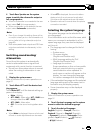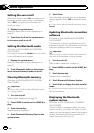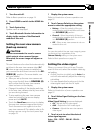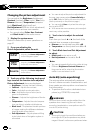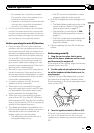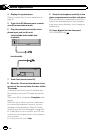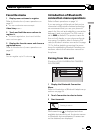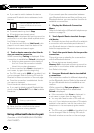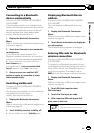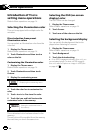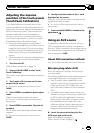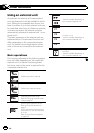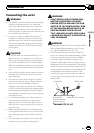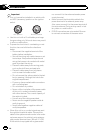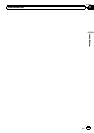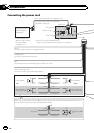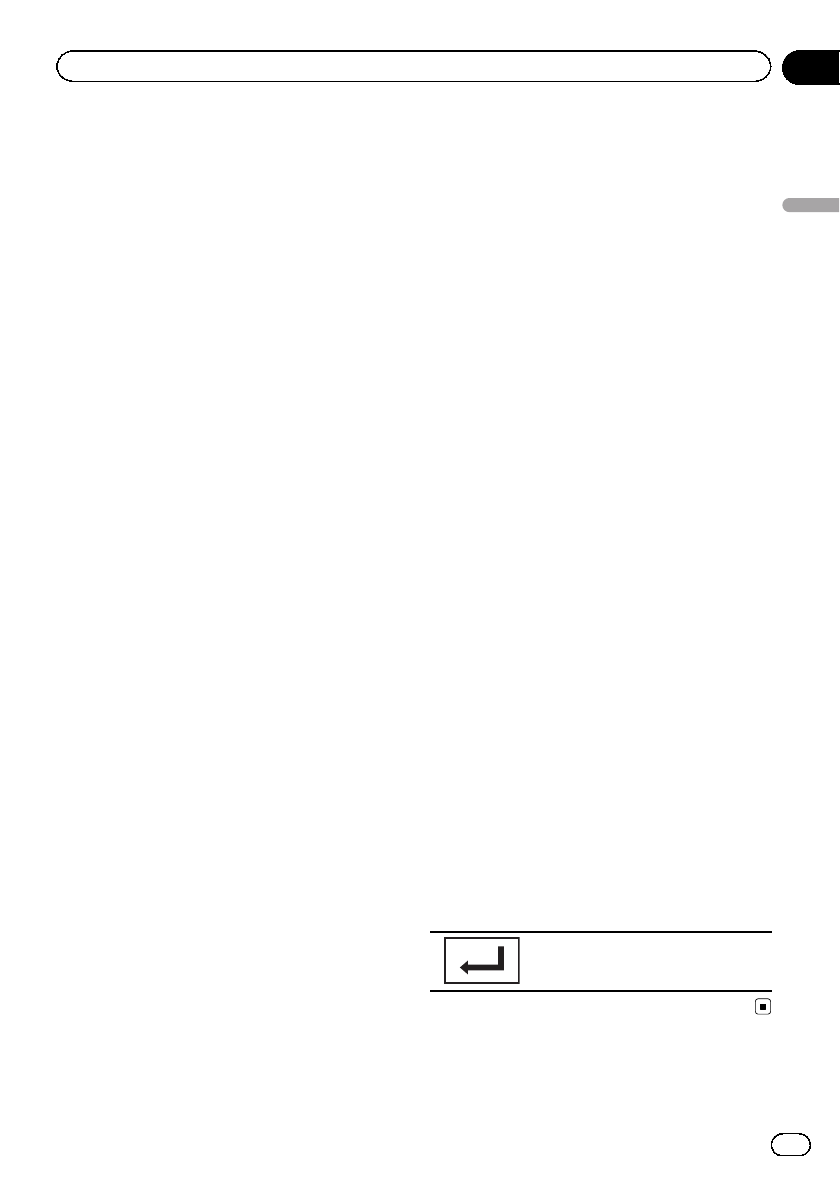
Connecting to a Bluetooth
device automatically
(Function of AVH-P4400BH/AVH-P3400BH/
AVH-P2400BT)
If this function is set to on, a connection be-
tween your Bluetooth device and this unit will
take place automatically as soon as the two
devices are less than a few meters apart.
Initially, this function is set to on.
1 Display the Bluetooth Connection
Menu.
Refer to Introduction of Bluetooth telephone op-
erations on page 34.
2 Touch Auto Connect to turn automatic
connection on.
If your Bluetooth device is ready for a
Bluetooth wireless connection, a connection
to this unit will automatically be established.
# To turn automatic connection off, touch
Auto Connect again.
If connection fails, “Auto connection failed.
Retry?” appears. Touch Yes to reconnect.
3 Once you turn your vehicle’s ACC
switch on again, a connection is estab-
lished automatically.
Switching visible unit
(Function of AVH-P4400BH/AVH-P3400BH/
AVH-P2400BT)
This function sets whether or not to make this
unit visible to the other device.
Initially, this function is set to on.
1 Display the Bluetooth Connection
Menu.
Refer to Introduction of Bluetooth telephone op-
erations on page 34.
2 Touch Visibility to select visibility off.
# To turn visibility on, touch Visibility again.
Displaying Bluetooth Device
address
(Function of AVH-P4400BH/AVH-P3400BH/
AVH-P2400BT)
This unit displays its Bluetooth device ad-
dress.
1 Display the Bluetooth Connection
Menu.
Refer to Introduction of Bluetooth telephone op-
erations on page 34.
2 Touch Device Information to display de-
vice information.
The Bluetooth device address is displayed.
Entering PIN code for Bluetooth
wireless connection
(Function of AVH-P4400BH/AVH-P3400BH/
AVH-P2400BT)
To connect your Bluetooth device to this unit
via Bluetooth wireless technology, you need to
enter a PIN code on your Bluetooth device to
verify the connection. The default code is
0000, but you can change it with this function.
1 Display the Bluetooth Connection
Menu.
Refer to Introduction of Bluetooth telephone op-
erations on page 34.
2 Touch PIN Code Input to select
PIN Code Input.
3 Touch 0 to 9 to input pin code.
4 After inputting PIN code (up to 8 di-
gits), store in this unit.
Storing thePIN code inthis unit.
En
73
Section
15
Menu operations
Menu operations