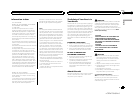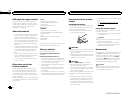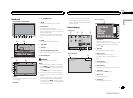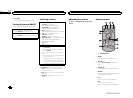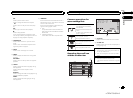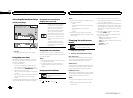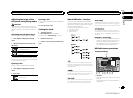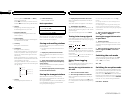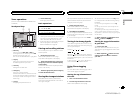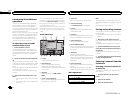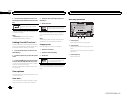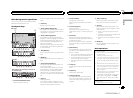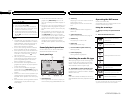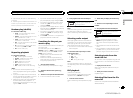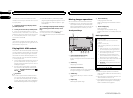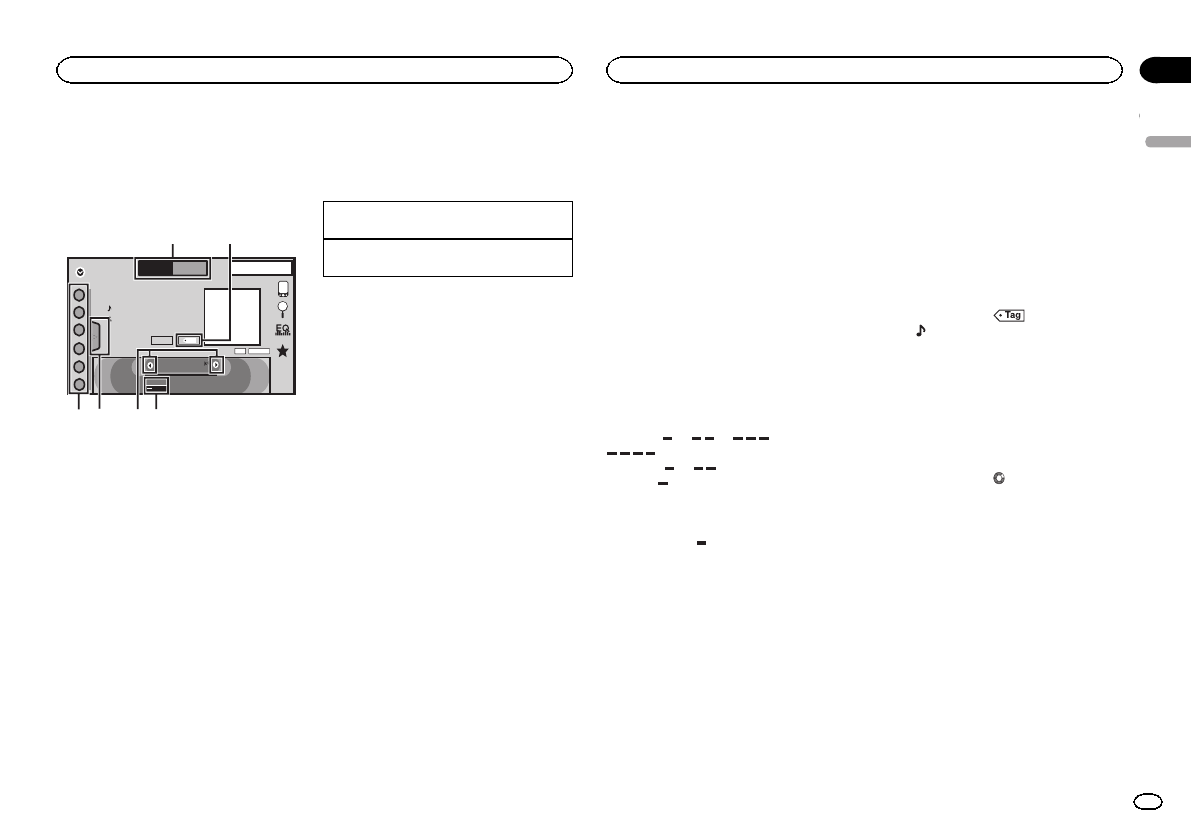
Tuner operations
(Function of AVH-X4500BT/AVH-X2500BT/AVH-
X1500DVD)
Touch panel keys
Radio
8 AUG
PM
12:05
1
2
3
4
5
6
FM AM1
HD
Local
87.5
MHz
DIGITAL
Tex t
Tag
1
3456
2
WWWWWWWW
WWWWWWWW
WWWWWWWW
1 Band key
Selecting a band (FM1, FM2 orFM3)by
touching the left icon.Switching to the AM
band by touchingthe right icon.
The icon forthe selected band is highlighted.
2 Tag key
Saving song information(tag) from the
broadcasting station toyour iPod.
3 Local key
Setting the localseek level.
4 Tuning key
Tuning up ordown manually.
Touch and holddown for more than twosec-
onds to skip stations.Seek tuning starts as
soon as you release.Touch again to cancel
seek tuning.
5 List key
Displaying the presetchannel list.
6 Preset channel key
Selecting a presetchannel.
Basic operations
Switching presetchannels usingthe buttons
1 Press cor d (TRK).
Seek tuningusing thebuttons
1 Press andhold c ord (TRK).
Notes
! ListeningAM radio whilean iPod ischarged
from this unitmay generate noise. In this
case, disconnect theiPod from thisunit.
! Touch panel keysnot listed under Tuner oper-
ations may appear onthe display.
Refer to Indicatorlist on page 57.
Storing and recalling stations
You can easily storeup to six stations for each
band as presets.
1 Display the preset screen.
Refer to Tuner operations on thispage.
The preset screenappears in the display.
2 Touch and holddown one of the preset
tuning keys tostore the selected frequency
to the memory.
The selected radiostation frequency has been
stored in thememory.
3 Touch the appropriate preset tuningkey
to select thedesired station.
Storing the strongest stations
BSM (best stationsmemory) automatically
stores the six strongeststations in the orderof
their signal strength.
Storing broadcast frequencieswith BSM may re-
place broadcast frequenciesyou have saved
using the presettuning keys.
1 Display the preset screen.
Refer to Tuner operations on thispage.
The preset screenappears in the display.
2 Touch BSM toturn BSM on.
The six strongestbroadcast frequencies will be
stored under presettuning keys in order of their
signal strength.
# Tocancel thestorage process, touchCancel.
Tuning in to strong signals
Local seek tuning allowsyou to tune into only
those radio stationswith sufficiently strong sig-
nals for good reception.
FM: Off —
— — —
AM: Off — —
The more there are onthe screen, the fewer
the stations thatcan be selected. Only stations
with the strongestsignals in your local areacan
be selected.
If there are fewer
, this unit willbe able to re-
ceive broadcasts fromweaker stations.
Using iTunes tagging
Note
For moredetails about iTunes tagging,refer to
About iTunes tagging on page 60.
Storing the tag information to
this unit
1 Tune in to thebroadcast station.
2 Store the tag informationto this unit.
Refer to Tuner operations on thispage.
You can store theinformation if the Tag indica-
tor is displayedwhile the desired song isbeing
broadcast.
# Whilestoring thetag data onthis unit, Tag
flashes.
# Thetag information forup to50 songs canbe
stored onthis unit.
# Dependingon thetiming of whenthe tag infor-
mation isstored, thetag information forthe song
played beforeor after thecurrently playingsong may
also bestored.
3 When completed, indicatorturns
off and
indicator is displayed.
Storing the tagged information
to your iPod
1 Connect your iPod.
When your iPod is connectedto this unit, your
iPodstarts storing the tagged informationauto-
matically.
2 When completed,
indicator turns off
and the taggedinformation is stored on
your iPod.
English
Tuner
13
Section
Tuner
En
07
<CRD4703-B/N>13