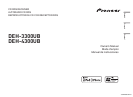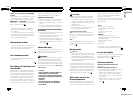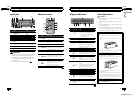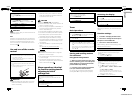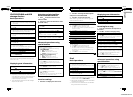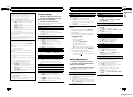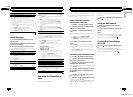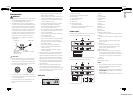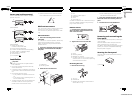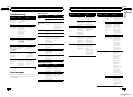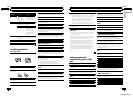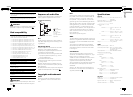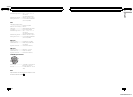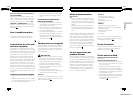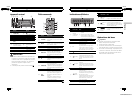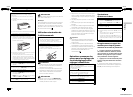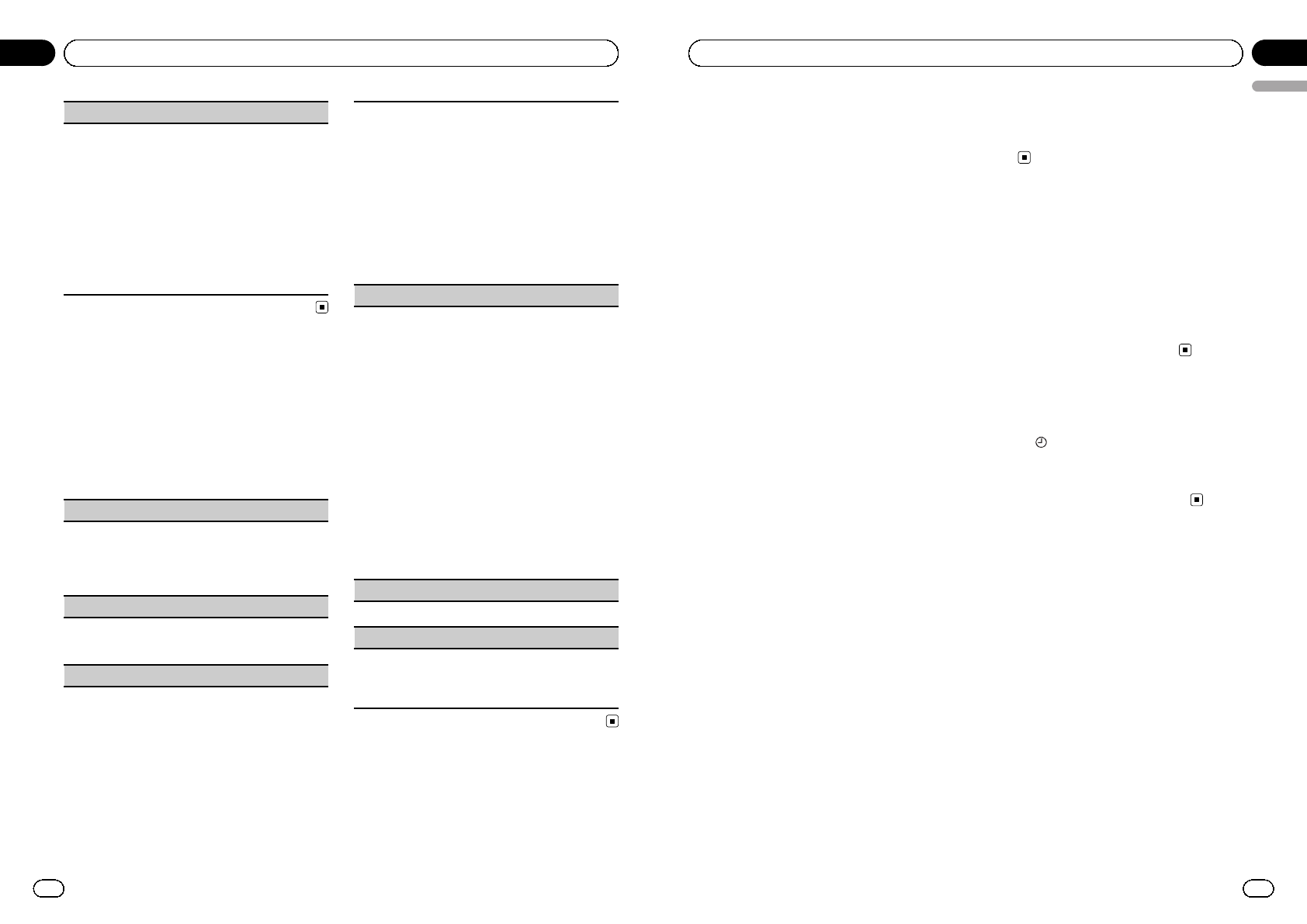
SLA (source level adjustment)
SLA (Source Level Adjustment) lets you adjust the vo-
lume level of each source to prevent radical changes
in volume when switching between sources.
! Settings are based on the FM volume level, which
remains unchanged.
! The AM volume level can also be adjusted with
this function.
! When selecting FM as the source, you cannot
switch to SLA.
1 Press M.C. to display the setting mode.
2 Turn M.C. to adjust the source volume.
Adjustment range: +4 to –4
3 Press M.C. to confirm the selection.
Initial Settings
1 Press S(SRC/OFF) and hold until the
unit turns off.
2 Press M.C. and hold until function name
appears in the display.
3 Turn M.C. to select the initial setting.
After selecting, perform the following proce-
dures to set the initial setting.
CLOCK SET (settin g the clock)
1 Press M.C. to display the setting mode.
2 Press M.C. to select the segment of the clock dis-
play you wish to set.
Hour—Minute
3 Turn M.C. to adjust the clock.
AUX (auxiliary input)
Activate this setting when using an auxiliary device
connected to this unit.
1 Press M.C. to turn AUX on or off.
USB (plug and play)
This setting allows you to switch your source to USB/
iPod automatically.
1 Press M.C. to turn the plug and play function on
or off.
ON – When a USB storage device/iPod is con-
nected, depending on the type of device, the
source is automatically switched to USB/iPod
when you turn on the engine. If you disconnect
your USB storage device/iPod, this unit’s source
is turned off.
OFF – When a USB storage device/iPod is con-
nected, the source is not switched to USB/iPod
automatically. Please change the source to USB/
iPod manually.
SW CONTROL (rear output and subwoofer setting)
The rear speaker leads output and RCA output can be
used for full-range speaker or subwoofer connection.
If you switch to REAR-SP:SW, you can connect a rear
speaker lead directly to a subwoofer without using an
auxiliary amp.
Initially, REAR-SP is set for rear full-range speaker
connection (FUL).
1 Press M.C. to display the setting mode.
2 Turn M.C. to change the output and press to se-
lect.
REAR-SP—PREOUT
3 Turn M.C. to change the setting.
REAR-SP: FUL—SW
PREOUT: SW—REA
! Even if you change this setting, there is no
output unless you turn the subwoofer output
on (refer to SUBWOOFER1 (subwoofer on/off
setting) on the previous page).
! If you change this setting, subwoofer output
in the audio menu will return to the factory
settings.
DEMO (demo display setting)
1 Press M.C. to turn the demo display on or off.
SCROLL (scroll mode setting)
When ever scroll is set to ON, recorded text informa-
tion scrolls continuously in the display. Set to OFF if
you prefer the information to scroll just once.
1 Press M.C. to turn the ever scroll on or off.
Selecting the illumination
color
(Function of DEH-4300UB)
En
12
Section
02
Operating this unit
This unit is equipped with multiple-color illu-
mination. You can select a desired color from
the color list.
Direct selection from the
illumination color list
1 Press M.C. to display the main menu.
2 Turn M.C. to change the menu option
and press to select ILLUMI.
3 Turn M.C. to select the illumination
color.
You can select one option from the following
list.
! 30 preset colors (WHITE to ROSE)
! SCAN (cycle through all colors)
! CUSTOM (customized illumination color)
4 Press M.C. to confirm the selection.
Notes
! When SCAN is selected, the illuminated color
automatically cycles through the 30 preset
colors.
! When CUSTOM is selected, the customized
color saved is selected.
Customizing the illumination color
1 Press M.C. to display the main menu.
2 Turn M.C. to change the menu option
and press to select ILLUMI.
3 Turn M.C. to select the preset color or
CUSTOM illumination color.
# You cannot create a custom illumination color
when SCAN is selected.
4 Press M.C. and hold until the customiz-
ing illumination color setting appears in
the display.
5 Press M.C. to select the primary color.
R (red)—G (green)—B (blue)
6 Turn M.C. to adjust the brightness level.
Adjustment range: 0 to 60
# You cannot select a level below 10 for all three
of R (red), G (green), and B (blue) at the same
time.
# You can also perform the same operation on
other colors.
7 Press M.C. and hold until CUSTOM ap-
pears.
Using an AUX source
1 Insert the stereo mini plug into the
AUX input jack.
2 Press S(SRC/OFF) to select AUX as the
source.
Note
AUX cannot be selected unless the auxiliary set-
ting is turned on. For more details, refer to AUX
(auxiliary input) on the previous page.
Turning the clock display
on or off
% Press to turn the clock display on or
off.
# The clock display disappears temporarily
when you perform other operations, but the clock
display appears again after 25 seconds.
En
13
English
Section
02
Operating this unit
<CRD4525-A/N>7