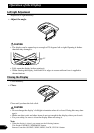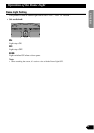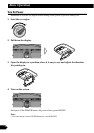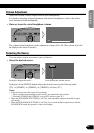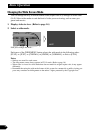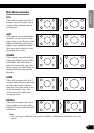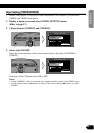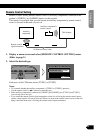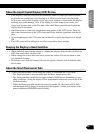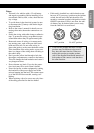19
DIMMER
Viewing can become difficult after extended video viewing if the screen is too bright at
night or when ambient light darkens. You can select the brightness level from three set-
tings; daytime, evening and nighttime viewing, after which this product will automatically
adjusts the brightness to an optimum level within the setting range you selected and in
relationship with the ambient light.
1. Display a menu screen and select [PICTURE ADJUST] menu.
(Refer to page 17.)
2. Choose [DIMMER].
External light level
Yellow: bright (daytime)
Red: intermediate brightness (evening)
Blue: dark (nighttime)
3. Adjust brightness.
Notes:
• The external light level used as the standard for adjusting [DIMMER] is indicated by the mark
shown in step 3 and its position. The marks indicating the current ambient brightness used for
adjusting [BRIGHT] and [CONTRAST] may differ slightly.
• The external light level can be adjusted to Dark, Intermediate or Bright and the each setting saved.
• Use the remote control’s 5/∞ buttons to select [DIMMER], and the 2/3 buttons to adjust bright-
ness.
This level indicates the brightness of the screen being
adjusted. The farther yellow moves to the right, the
brighter the screen.
SENSOR LEVELDIMMER
PICTURE ADJUST
SEL
CONTRAST
COLOR
HUE
CONTRAST
COLOR
HUE
BRIGHTBRIGHT
SENSOR LEVELDIMMER
PICTURE ADJUST
SEL
CONTRASTCONTRAST
COLORCOLOR
HUEHUE
CONTRAST
COLOR
HUE
BRIGHTBRIGHTBRIGHT
Operating the Setup Menu