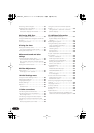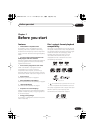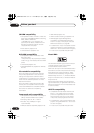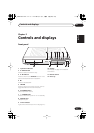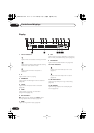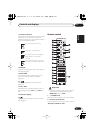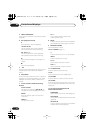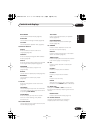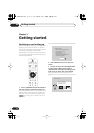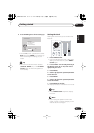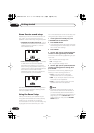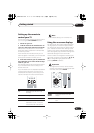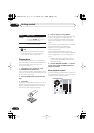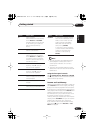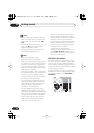Getting started03
14
En
Chapter 3
Getting started
Switching on and setting up
After making sure everything is connected up
properly, you’re ready to switch on. The first
thing to do is to tell the system what kind of TV
you’re using, standard or widescreen.
After that you can set up the surround sound
for your room, and set the clock so that you can
use the timer features.
1 Press
STANDBY/ON (on the remote or
the front panel) to switch the system on.
Also make sure that your TV is switched on and
that the video input is set to this system (for
example, if you connected this system to the
VIDEO 1
input on your TV, switch your TV to
VIDEO 1
).
You should see the welcome screen displayed.
2 Press ENTER to move on to the next
screen.
3 Use the
/
(cursor left/right) buttons
to select either ‘Wide screen (16:9)’ or
‘Standard size screen (4:3)’ according to the
kind of TV you have, then press ENTER.
See also
Screen sizes and disc formats
on
page 66 if you’re not sure which one to choose.
MASTER
VOLUME
CD FM/AM
OPEN CLOSE
DVD TUNER TV LINE
L1/L2
4
4
0
DVD MENU
RETURN
SOUND
TV CONTROL
CH VOL
INPUT
MUTE
1¡
8
7
3
STANDBY/ON
ST+
TUNE+
TUNE–
ST–
ENTER
FRONT
SURROUND
Welcome to Pioneer DVD!
Thank you for purchasing this Pioneer DVD player.
Before using, please take a little time
to setup your DVD player
Put the batteries into the remote control
Next, press the [ENTER] button on the remote control
and start the Let's Get Started Menu
Next
Let's Get Started Menu
What kind of TV do you have?
Use the / cursor buttons
to choose, then press [ENTER]
Wide screen (16:9) Standard size screen (4:3)
Let's Get Started Menu
What kind of TV do you have?
Use the / cursor buttons
to choose, then press [ENTER]
Wide screen (16:9) Standard size screen (4:3)
XV-DV323.book 14 ページ 2004年2月10日 火曜日 午後6時10分