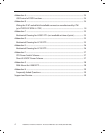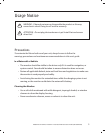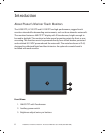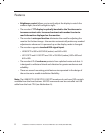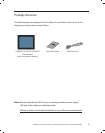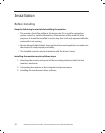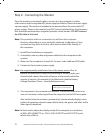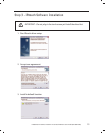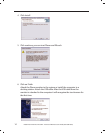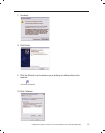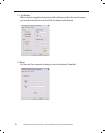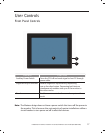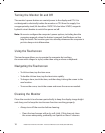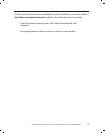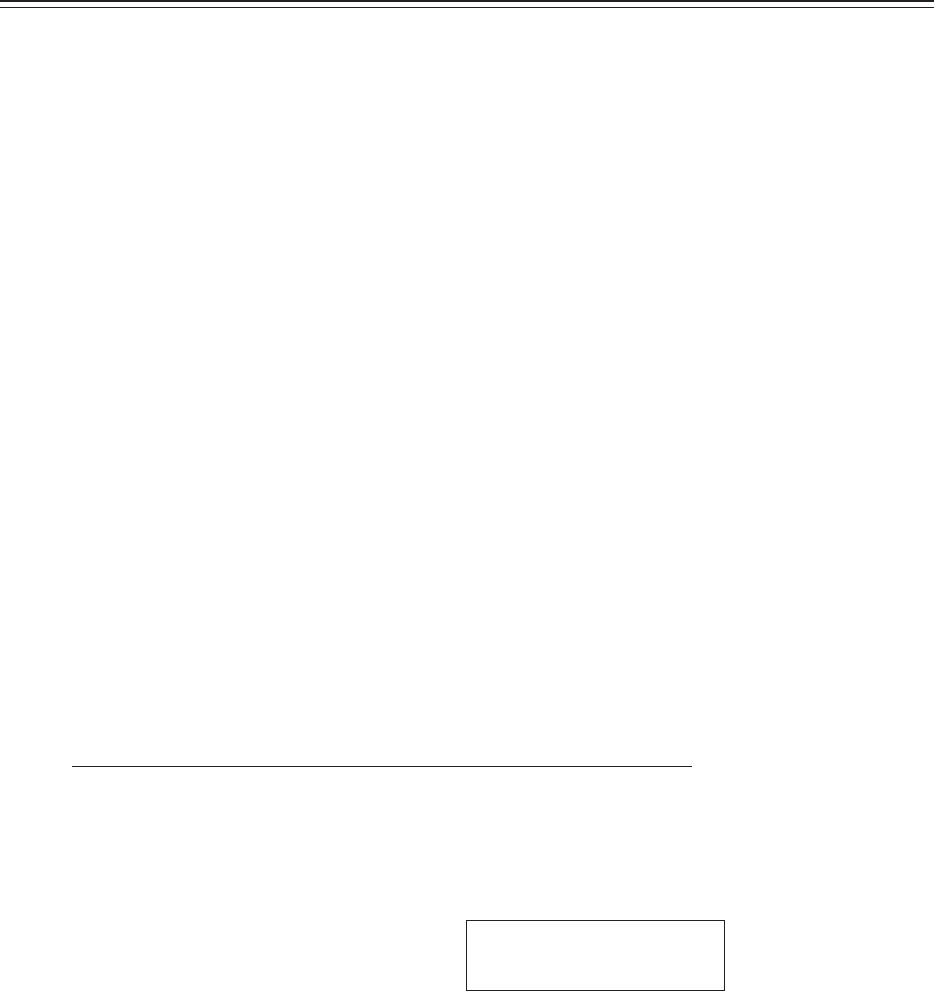
12 LX0801PTI/ LX1201PTI/ LX1501PTI - IP-65 Touch Monitors User’s Guide (020-0982-00A)
Step 2 - Connecting the Monitor
Once the monitor is mounted in place, connect it to the computer (or other
video source) and the regulated DC power supply as follows. Planar does not supply
a power supply. The monitor is intended to be powered from the watercraft’s DC
power system. Power to the monitor (and CPU) is hard switched from the line power
that should be protected by a magnetic hydraulic circuit breaker. DO NOT connect
the USB cable at this time!
Install IRtouch software on computer.1.
As needed, route any data and power cables from the computer to the 2.
monitor.
Make sure the computer is turned off . Connect video cable and USB cable.3.
Connect to the monitor’s power supply.4.
Note: Use a appropriately sized fuse in line to the power source. Also, to
prevent the watercraft’s battery from draining in standby mode, you
should install a device that shuts off power to the monitor while the
monitor is inactive. (An example is Lind Electronic’s Vehicle Battery
Voltage Shutdown Timer - www.lindeletronic.com).
Turn on power to the computer and monitor. The monitor then turns on as 5.
soon as it receives a video signal from the computer, and its LED turns green.
Also, the fi rst time the monitor is powered up, it automatically displays a test
pattern of repeating colored screens (black, white, red, green, and blue) until a
video signal is detected.
Note: For best results, adjust the display mode of the computer to a resolution
of 800 x 600 (LX0801PTI) or 1024 x 768 (LX1201PTI and LX1501PTI) and a
refresh rate of 60 Hz.
Note: This procedure refers to connections to and from the computer.
However, depending on your particular hardware confi guration, these
connections may be to a dock or other device rather than directly to
the computer.
12VDC system: 4A slow blow fuse
24VDC system: 2A slow blow fuse