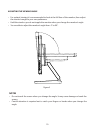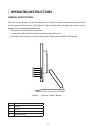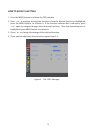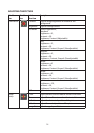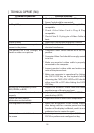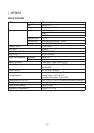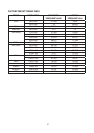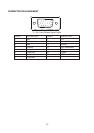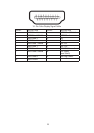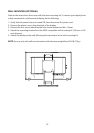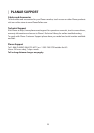18
| TECHNICAL SUPPORT (FAQ)
Problem & Question Possible Solution
Power LED is not on * Check if the Power Switch is in the ON position.
* Power Cord should be connected.
No Plug & Play * Check if the PC system is Plug & Play
compatible.
* Check if the Video Card is Plug & Play
compatible .
* Check if the D-15 plug pin of Video Cable is
bent.
Picture is fuzzy * Adjust the Contrast and Brightness Controls.
Picture bounces or a wave pattern is
present in the picture
* Move electrical devices that may cause
electrical interference.
The power LED is ON (orange) but
there’s no video or no picture.
* Computer Power Switch should be in the ON
position.
* Computer Video Card should be snugly seated
in its slot.
* Make sure monitor’s video cable is properly
connected to the computer.
* Inspect monitor’s video cable and make sure
none of the pins are bent.
* Make sure computer is operational by hitting
the CAPS LOCK key on the keyboard while
observing the CAPS LOCK LED.The LED should
either turn ON or OFF after hitting the CAPS
LOCK key.
Missing one of the primary colors
(RED, GREEN, or BLUE)
* Inspect the monitor’s video cable and make
sure that none of the pins are bent.
Screen image is not centered or sized
properly.
* Adjust pixel frequency (CLOCK) and FOCUS or
press hot-key (AUTO).
Picture has color defects
(white does not look white)
* Adjust RGB color or select color temperature.
Poor brightness or contrast * When the brightness of the screen lowers
after being used for a certain period and the
function of the display is aected, send it to our
authorized service center for repair.
Horizontal or vertical disturbances on
the screen
*
Restart your computer or adjust CLOCK and
FOCUS or perform auto congure hot key.