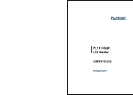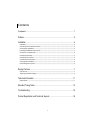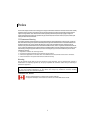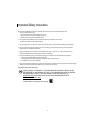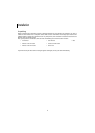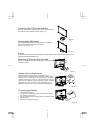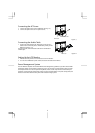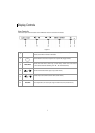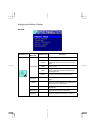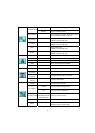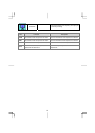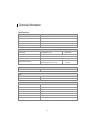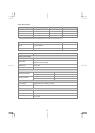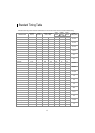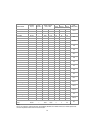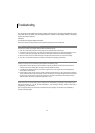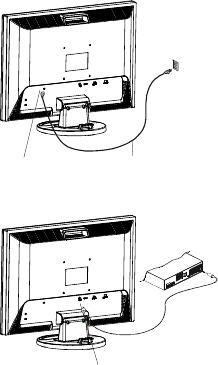
6
Connecting the AC Power
1. Connect the power cord to the LCD Monitor.(See Fig. 1-6)
2. Connect the power cord to an AC power source.
Figure1-6
Connecting the Audio Cable
1. Connect the audio cable to the "LINE OUT" jack on your PC's
audio card or to the front panel's “AUDIO OUT” jack of your CD
ROM drive. (See Fig. 1-7)
Connect the other end of the audio cable to the LCD Monitor's
"LINE IN" jack.
Figure1-7
Setting Up the LCD Monitor
1. Make sure the AC power cord is connected to the LCD Monitor.
2. Turn on the LCD Monitor's power switch, located on the bezel of the monitor.
Power Management System
This LCD Monitor complies with the VESA DPM Power Management guidelines. If you have VESA's DPM™
compliance display card or software installed in your PC, the monitor can automatically reduce its power
consumption when not in use. If input from keyboard, mouse or other input devices is detected by the
computer, the monitor will automatically "wake up". When the LCD Monitor is in power saving mode, the
monitor screen will be blank and the power LED indicator will light yellow.
Power Jack
Power Cord
Audio Jac
k