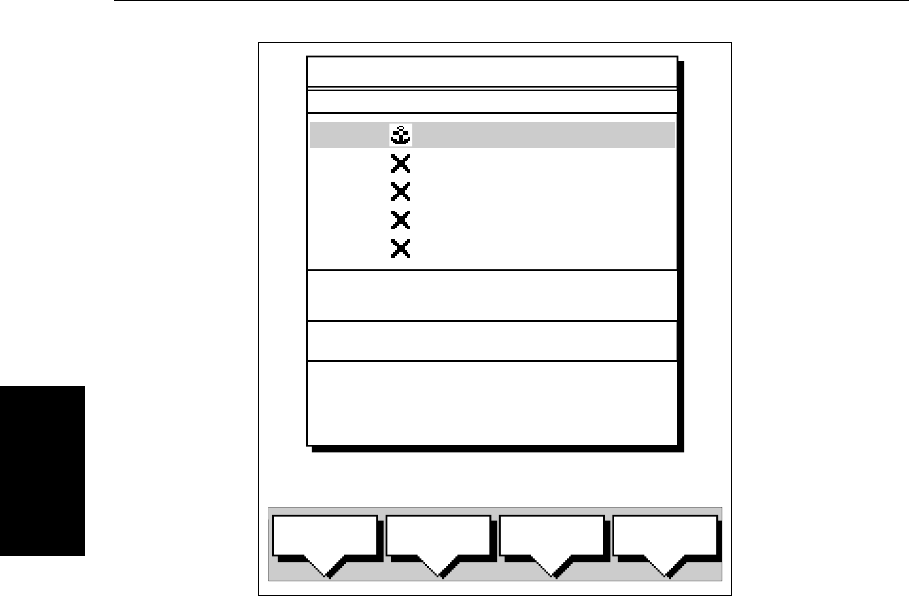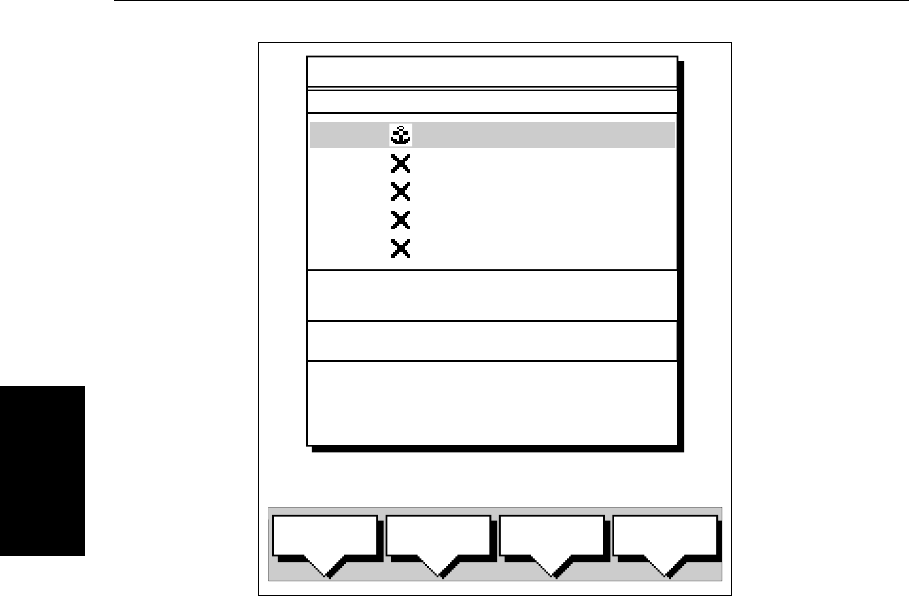
5-10
hsb
2
PLUS Series Color LCD Display
Placing a Waypoint
3. You can use the soft keys to edit the waypoint position as described in Edit-
ing the Waypoint Details on page 5-13.
It is added to the Waypoint List and named with the next available number.
To return to the default soft key display, press
ENTER or CLEAR twice.
➤ To place a waypoint as Loran TDs using the Waypoint List:
1. Press
MARK, followed by the WAYPOINT LIST soft key; the Waypoint List
and associated soft keys are displayed.
2. Press the
MAKE NEW WAYPOINT, the waypoint is placed at the current ves-
sel position, or if not available, the cursor position. To change the position
press the
LORAN TDs soft key; the WPT POSITION (LORAN TDs) screen is dis-
played, with it’s associated soft key.
Note: You can enter waypoints as Loran TDs which are converted to Lat/Long
coordinates. However, although the waypoint is shown in both Lat/Long and
Loran TDs in the Waypoint List, you can subsequently only edit the position as
Lat/Long coordinates. TD entries in the Waypoint List are shown only for
those waypoints which were entered as TDs.
GOTO
WAYPOINT
EDIT
WAYPOINT
MAKE NEW
WAYPOINT
WAYPOINT
TRANSFER
D4262-2
WAYPOINT LIST
SYMBOL NAME
WAYPOINT 001
WAYPOINT 002
WAYPOINT 003
WAYPOINT 004
WAYPOINT 005
50°21^966N
001°20^368W
POSITION
BRG _186°
RNG _21.0nm
TEMP
---°
C
DEPTH
---
m
DATE
--/--/--
TIME
--:--:--