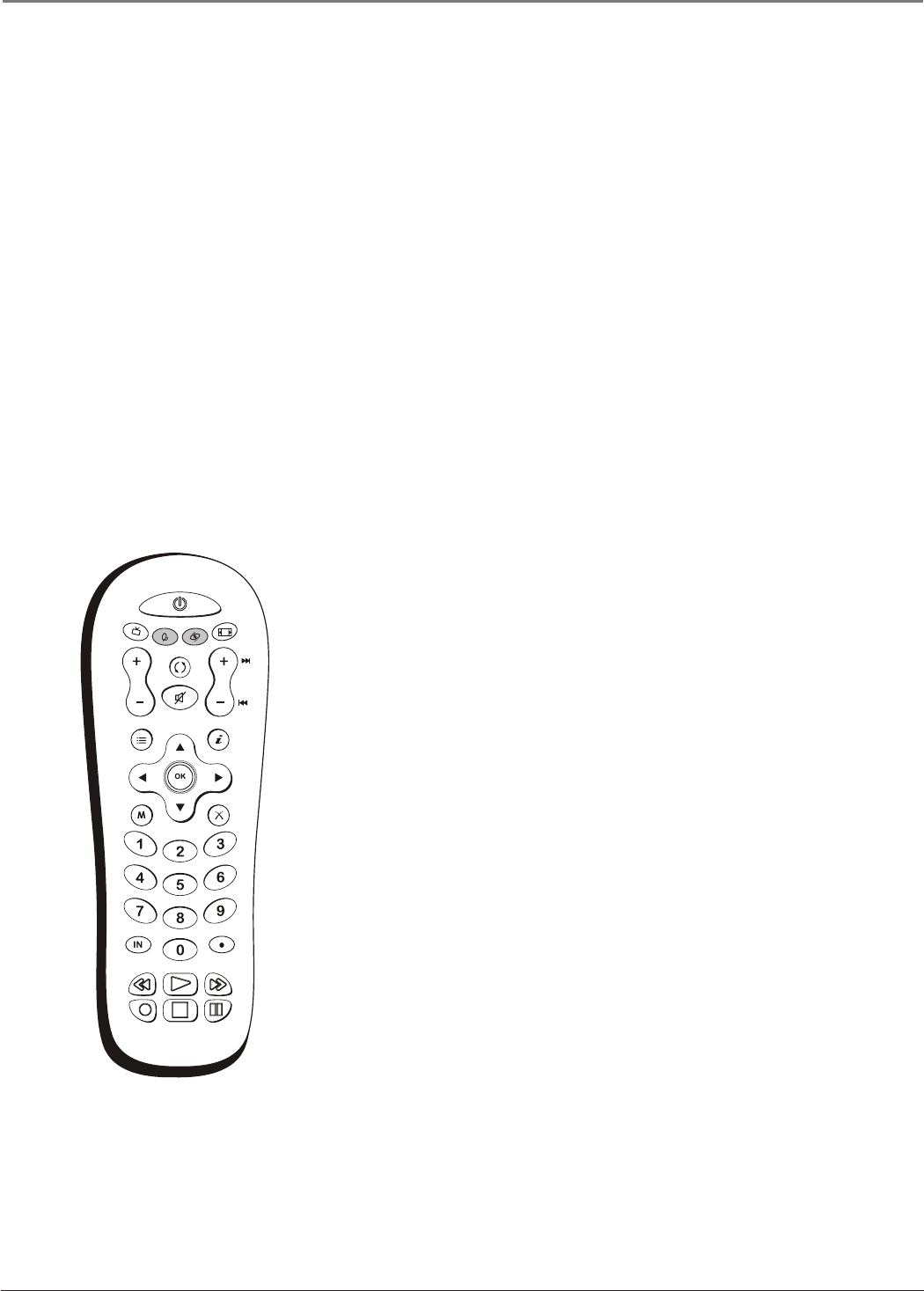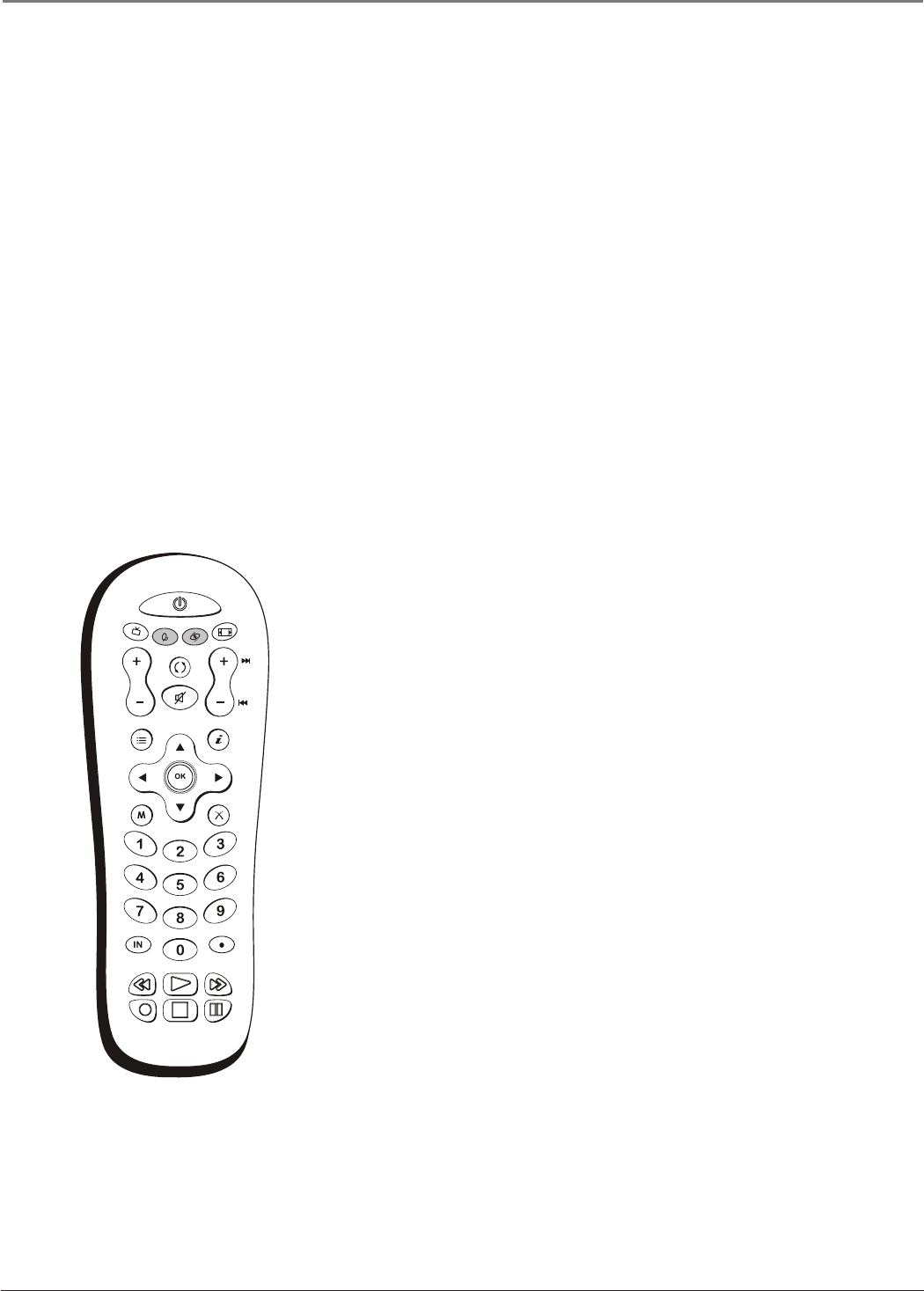
Using the Remote Control
22 Chapter 2
SLEEP Sets the TV to turn off after 30 min, 60 min, or 90 min.
SOUND For an Analog channel, switches the sound mode options. For a Digital channel,
switches the audio language. In VGA mode, switches to the audio input you selected from the
VGA Sound Source option.
SUB CH When entering a digital channel that has a subchannel, press this button to enter a
subchannel. Once the channel is entered, press the OK button to tune to the channel.
TV Turns on the TV and puts the remote in TV mode.
VOL – or VOL + Decreases or increases the TV’s volume. To program this button to work
with an audio system, follow the instructions for Volume Punchthrough Feature on page 24.
Using the INPUT Button
Use the INPUT button to scroll through the available video input channels and view devices
you have connected to the TV.
1. Make sure the device you want to view is turned ON.
2. Press INPUT to tune to an available video input source and view the device and press the
up or down arrow button to select from the available inputs.
3. To return to the previous channel, press CH+ or CH- button.
Programming the Remote to
Operate Other Devices
The universal remote can be programmed to operate many brands of
remote-controllable VCRs, audio devices, DVD players, cable boxes,
satellite receivers and other devices. In addition to being programmed
to operate your television, it’s already programmed to operate some
RCA devices.
Notes: The TV button can’t be programmed on this remote to
control any device; it controls only this TV.
The remote may not be compatible with all models of all brands
of devices. It also may not operate all functions of your device.
Find Out If You Need to Program the Remote
To determine whether the universal remote needs to be programmed
to operate one of the devices connected to your TV, such as a VCR, do
the following:
1. Turn on the device (in this example, a VCR).
2. Point the remote at the device.
3. Press the corresponding device button (in this example, VCR).
4. Press ON•OFF to see if the VCR responds. If the VCR doesn’t
respond, you need to program the remote to operate it.
INPUT
SUB CH
SOUND
FAVORITE
SLEEP
CC
PRESETS
MENU CLEAR
GUIDE
MUTE
GO BACK
VOL
CH
ON•OFF
SAT•CAB DVD•VCR
TV
FORMAT
INFO
The darkened buttons are the device buttons
that can be programmed.