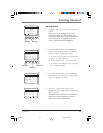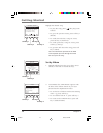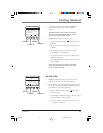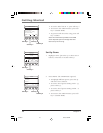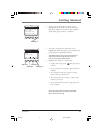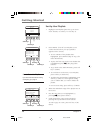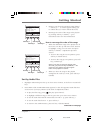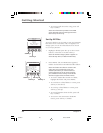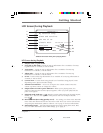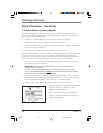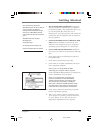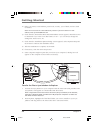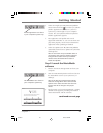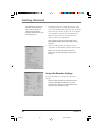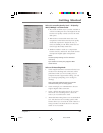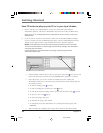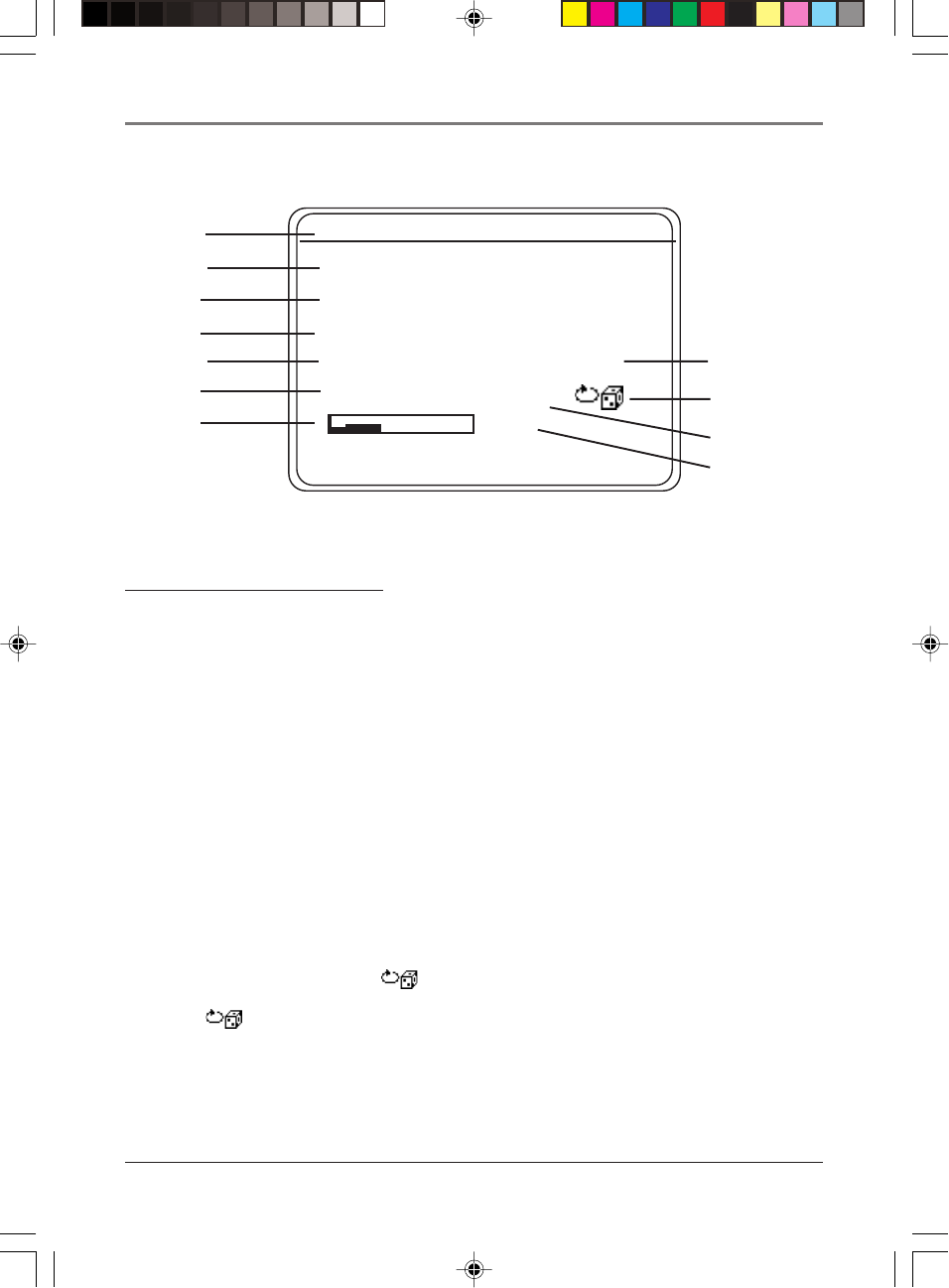
Getting Started
Chapter 1 21
This picture illustrates what you’ll see on your Lyra
Jukebox LCD screen when you’re playing music.
LCD Screen during Playback
1 Playlist name, or path of file
2 Song title or file name – based on ID3 tag information if it is available. If no ID3
tag information is available, it will be blank.
3 Artist name – based on ID3 tag information if it is available. If no ID3 tag
information is available, it will be blank.
4 Album title – based on ID3 tag information if it is available. If no ID3 tag
information is available, it will be blank.
5 Genre – based on ID3 tag information if it is available. If no ID3 tag information is
available, it will be blank.
6 Current item – Current track being played/out of total files being played (varies
depending on the playback mode setting).
7 Volume level indicator – there are 50 steps in the volume control. Press the
volume up/down buttons to change the volume.
8 Elapsed time of track or pause indicator– When you’re playing music, the
amount of time that the track has played appears; when you pause playback, the
pause icon appears.
9 Playback mode indicator
– Displays current playback mode (Normal, Repeat,
Shuffle, etc.). The icon that appears in the picture above is the Repeat Shuffle
icon (
).
10 Bit-rate format (Recording Quality Level) – the setting you chose in the Recorder
menu (tab) that dictates the bit-rate value that’s used when you convert (record) the
song using the MusicMatch Jukebox software. Go to page 27 for more information.
11 DSP setting (FLAT) – the DSP (Digital Signal Processing) setting (Flat, Rock, Bass,
etc,). For more information about DSP settings, go to page 36.
My favorite song
Simon and Caroline
The Two of Us
Classic Rock 00:00:42
0005/0012 128K
BACK DSP INFO AB
FLAT
4
6
1
2
3
PLAYLIST 1
5
7
8
9
10
LCD Screen During Playback
11
LyraIB.01 9/4/01, 5:38 PM21