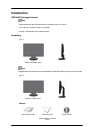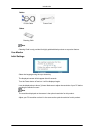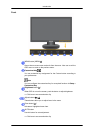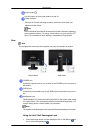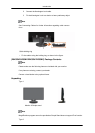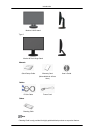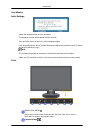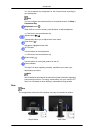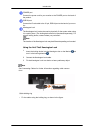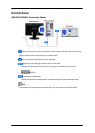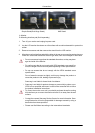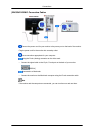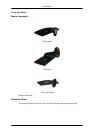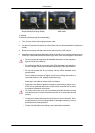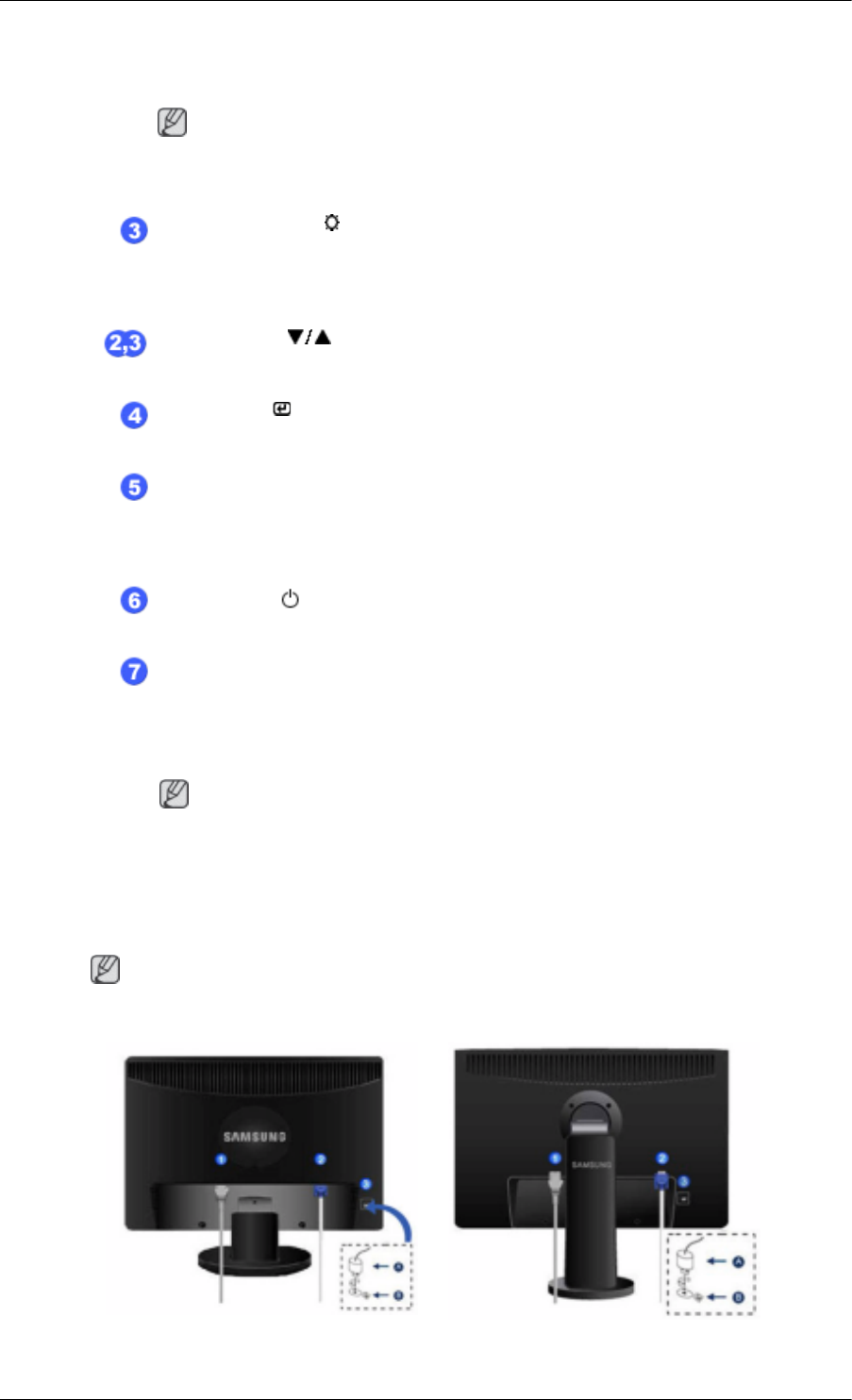
You can customize key assignment for the Custom button according to
your preferences.
Note
You can configure the customized key for a required function via Setup >
Customized Key.
Brightness button [ ]
When OSD is not on the screen, push the button to adjust brightness.
>> Click here to see an animation clip
Adjust buttons [ ]
These buttons allow you to adjust items in the menu.
Enter button [ ]
Activates a highlighted menu item.
AUTO button
Use this button for auto adjustment.
>> Click here to see an animation clip
Power button [ ]
Use this button for turning the product on and off.
Note
See PowerSaver described in the manual for further information regarding
power saving functions. For energy conservation, turn your monitor OFF
when it is not needed or when leaving it unattended for long periods.
Rear
Note
The configuration at the back of the product may vary from product to product.
Simple Stand HAS Stand
Introduction
Power Indicator
This light is lit when operating normally, and blinks once when your
adjustments are saved.