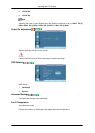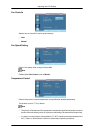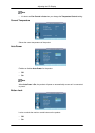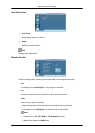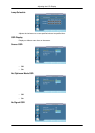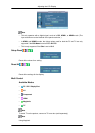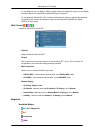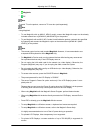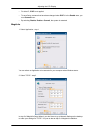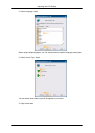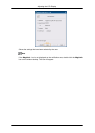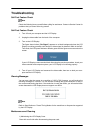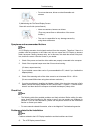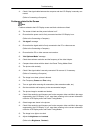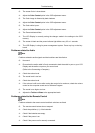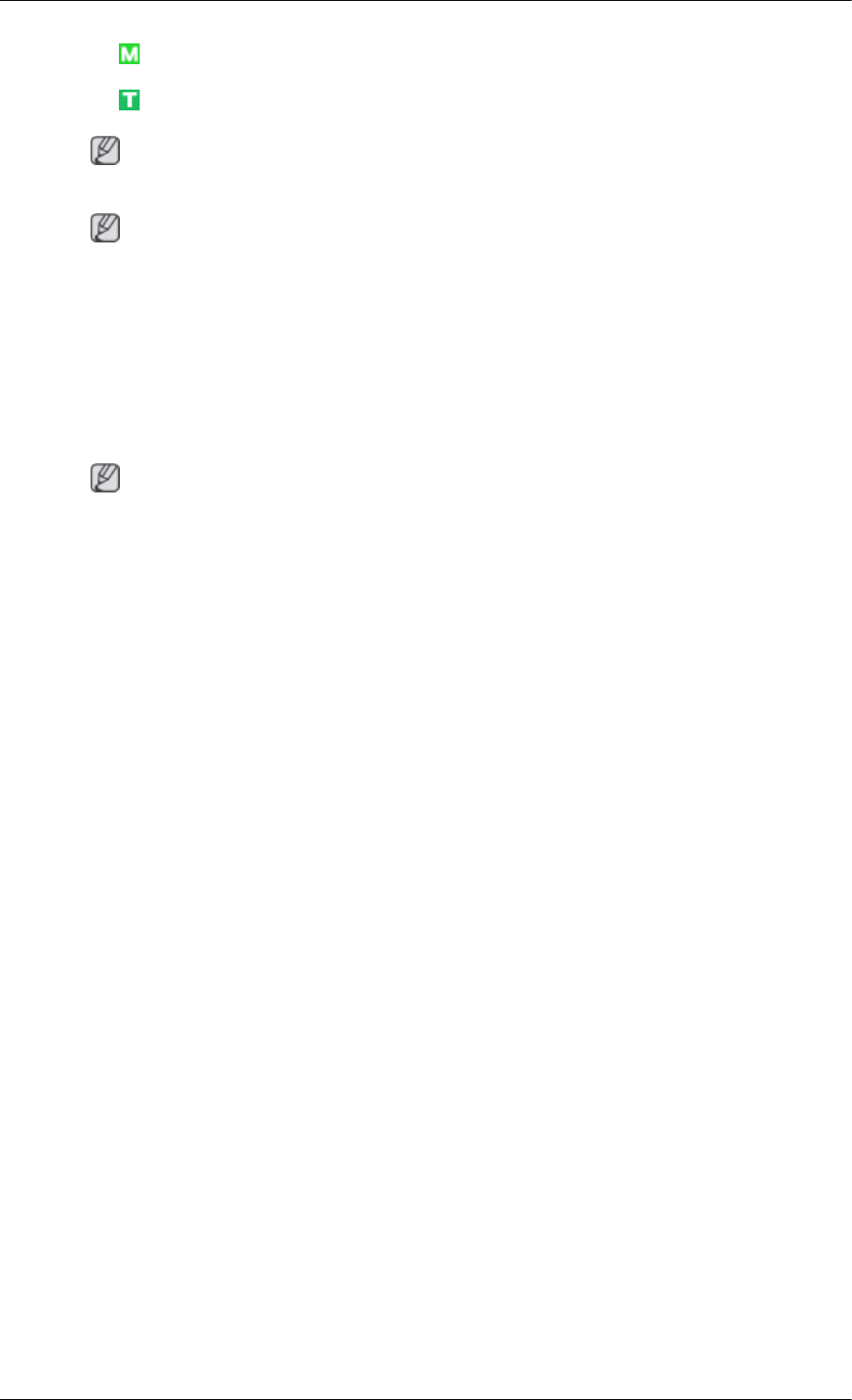
•
MagicInfo
•
TV
Note
To watch TV on the product, connect a TV tuner box (sold separately).
Note
Using MagicInfo
• To use MagicInfo with an MXN-3, MPN-3 model, connect the MagicInfo output on the already
included network box to [HDMI IN 2 (MAGICINFO)] on the product.
•
To use MagicInfo with an MX-3, MP-3 model, install inside the product a network box specified
by Samsung and connect the MagicInfo output on the network box to[HDMI IN 2 (MAG-
ICINFO)] on the product.
Note
• The remote control can be used to select MagicInfo. However, it is recommended to use
a separate USB keyboard to utilize MagicInfo fully.
• For MagicInfo in Device mode, moving external devices while booting may cause errors.
Set up external devices only if the LCD Display turns on.
• Do not unplug the LAN cable used for the network (ex: video display). Otherwise, the
Program (MagicInfo) may stop. If you do unplug the cable, restart the system.
•
Do not unplug the LAN cable used by an USB device (ex: video display). Otherwise, the
Program (MagicInfo) may stop.
• To access other sources, press the SOURCE button in MagicInfo.
• The preset password for the LCD Display is "000000".
• The server Program's Power-On option works only if the LCD Display's power is com-
pletely shut off.
Please make sure not to use the Power-On option when the LCD Display is in the process
of shutting down since this may cause system errors on the LCD Display.
•
When using MagicInfo with the MagicInfo Server Program: perform Network mode.
• When using MagicInfo with the device directly connected to LCD Display : execute Device
mode.
• Press ESC to directly go to the MagicInfo Window screen.
• To setup MagicInfo on a Windows screen, a keyboard and mouse are required.
• To setup MagicInfo on a Windows screen, refer to the MagicInfo Server Help.
It is highly recommended not to turn off the AC power during an operation.
• For pivoted LCD Displays, ticker transparency is not supported.
• For pivoted LCD Displays, a screen resolution of up to 720*480(SD) is supported for
movies.
Adjusting the LCD Display