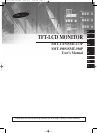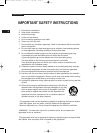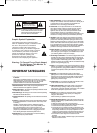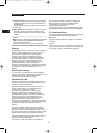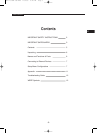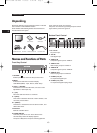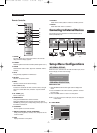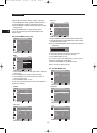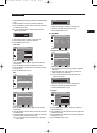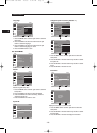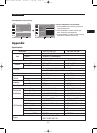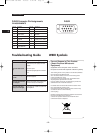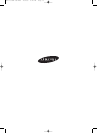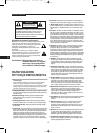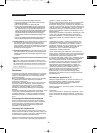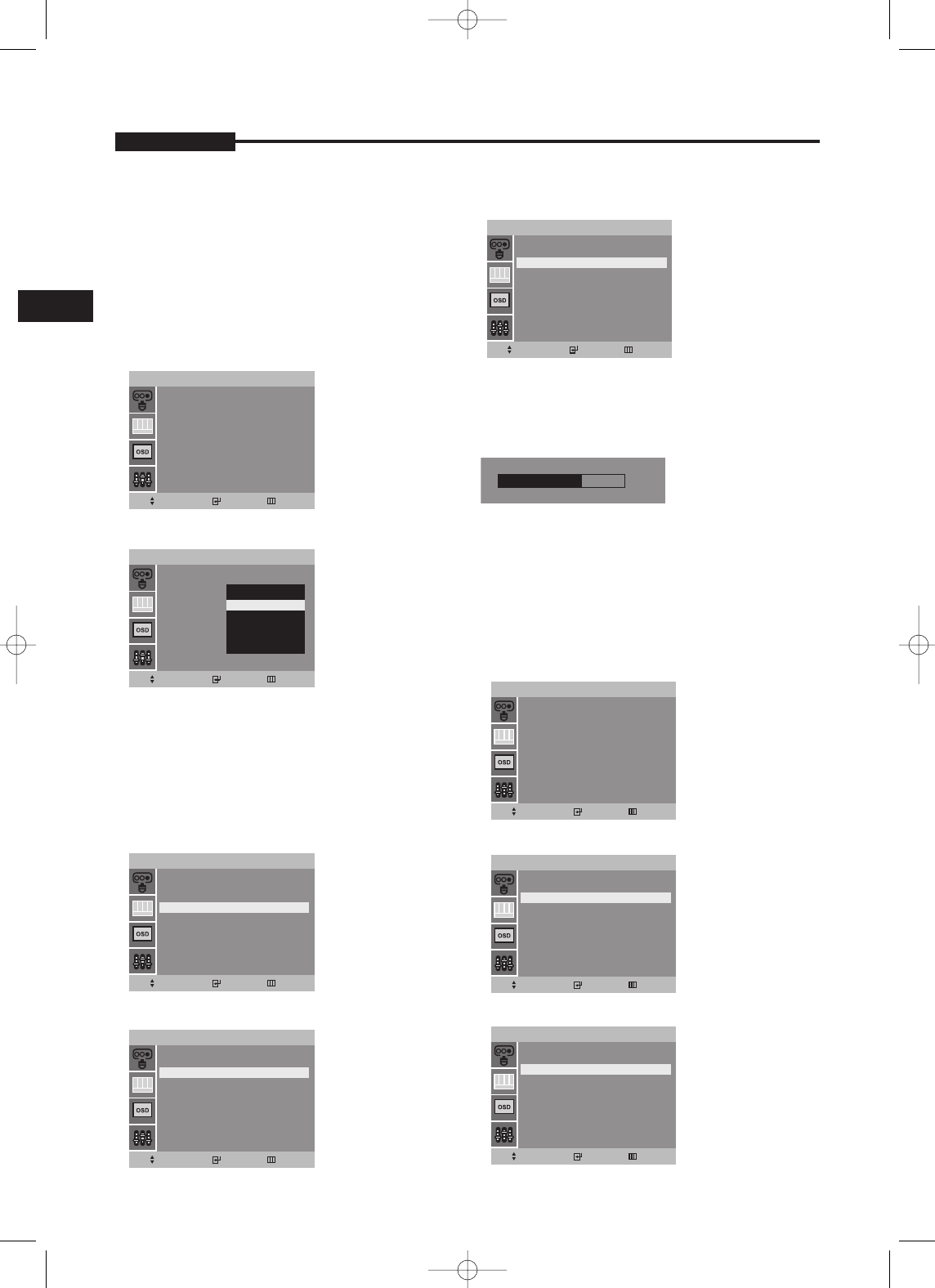
E
USER’S MANUAL
- 8 -
Inputs can be set to Video A, Video B, S-Video, VGA mode.
1.
Press the MENU button and then / button to select the Input menu.
2. Press the ENTER or button to select the Source List.
3. Press the ENTER or button and then / button to select
the input source.
4. Press the ENTER button to change the input source.
You can also select the input source with SOURCE on the
Remote Control.
B. PICTURE MENU (Video mode)
Mode
1. Press the MENU button and then
/ button to select the
Picture menu.
2. Press the ENTER or
button to select the Mode.
3. Press the ENTER or
button and then / button to
select the picture mode.
4. Press the ENTER button to save.
You can also recall a desired picture mode with P.MODE on
the Remote Controller.
Custom
- NTSC input
- PAL input
1. Press the ENTER or button to select Custom in the Picture menu.
2. Press the / button and then ENTER or button to select
the adjustment item you need.
EX) If you select the Brightness, then the picture below appears
on the screen.
3. Press the
¥/
button to increase or decrease level.
4. Press the / button to select the other item.
5. Press ENTER button to save.
You can also recall a desired Brightness, Contrast, Color or
Sharpness with BRIGHT, CONTRAST,
COLOR or SHARPNESS on the Remote Control.
NOTE : Tint item is NTSC input only.
C. PICTURE MODE (VGA)
Adjustment
Video A
Picture
Mode : Dynamic
Custom
Move Enter Exit
Video A Picture
Mode :
Custom
Dynamic
Standard
Movie
Custom
Move
Enter Exit
Video A
Picture
Move Enter Exit
Mode : Dynamic
Custom
Video A
Custom
Move Enter Exit
Brightness : 50
Contrast : 50
Color : 50
Sharpness : 50
Tint : 50
VGA
Picture
Move
Enter
Exit
Adjustment
Color Tone : Normal
User
VGA
Picture
Move
Enter Exit
Brightness : 50
Contrast : 50
Clock : 40
Phase : 12
H.Position : 50
V.Position : 50
Video A
Custom
Move Enter Exit
Brightness : 50
Contrast : 50
Color : 50
Sharpness : 50
Brightness
80
VGA
Picture
Move Enter
Exit
Adjustment
Color Tone : Normal
User
P
SMT-171/SMT-190-ENG 12/8/05 9:40 AM Page 8