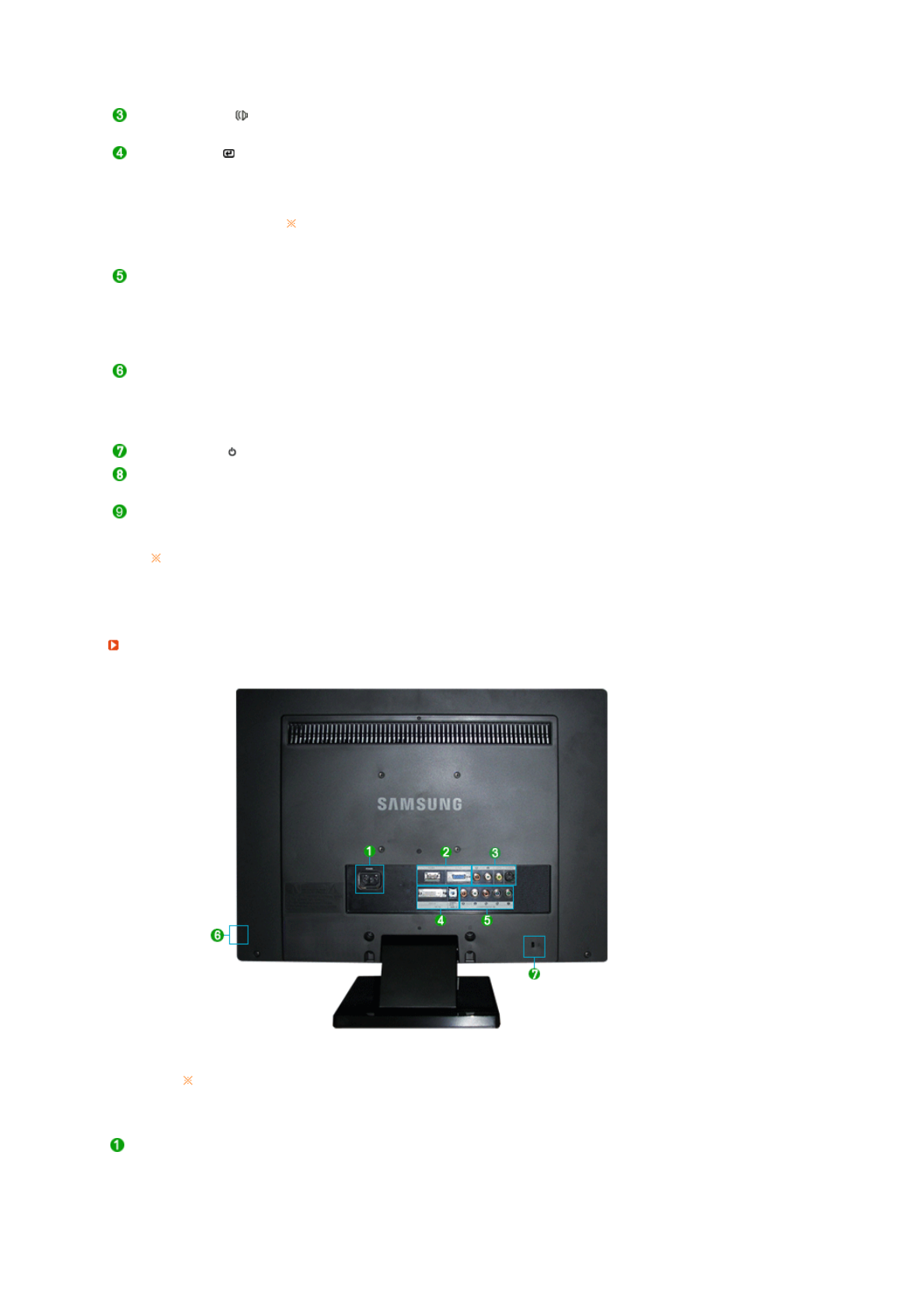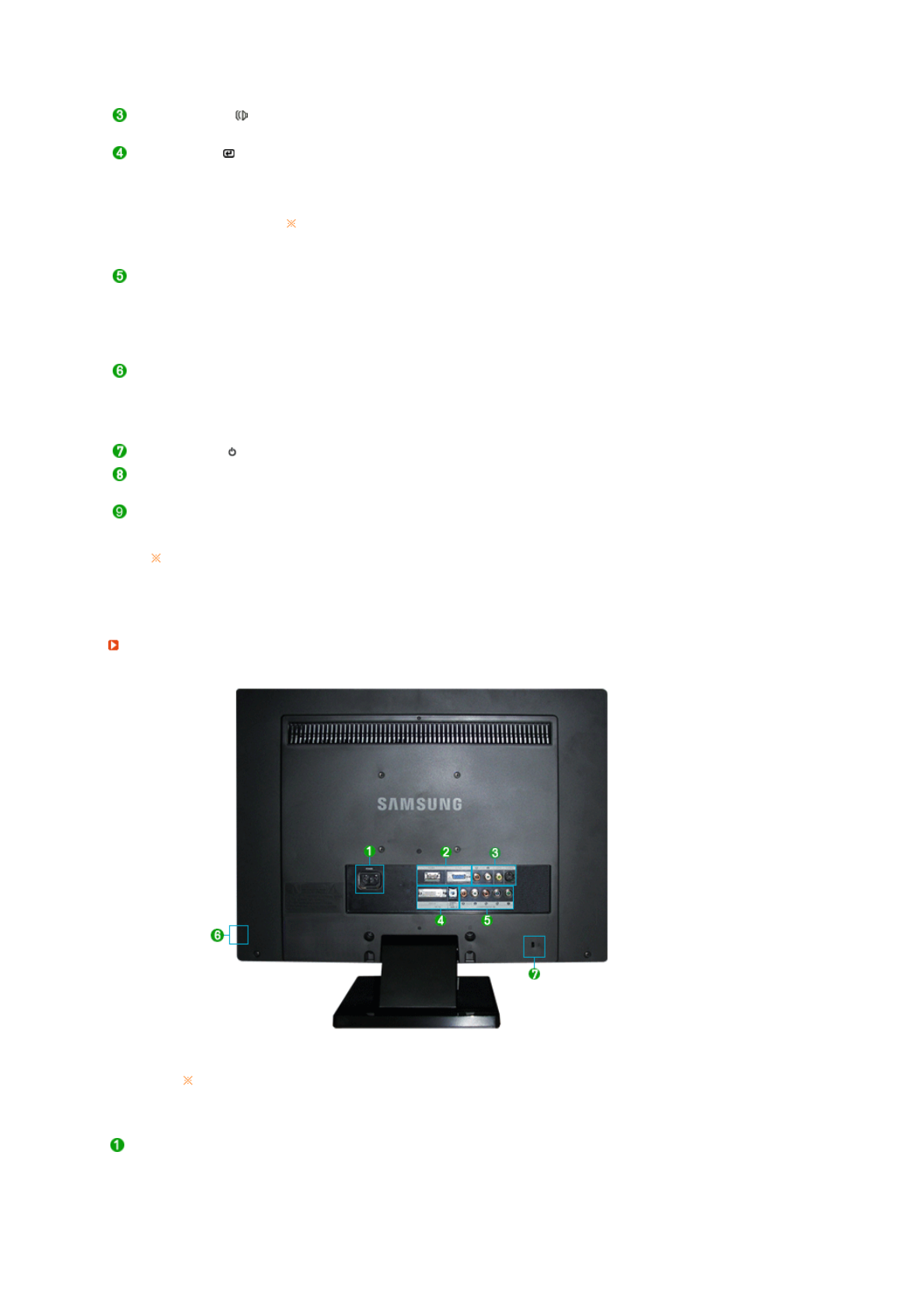
>> Click here to see an animation clip
Volume button [ ]
When OSD is not on the screen, push the button to adjust volume.
>> Click here to see an animation clip
Enter button [ ] /
SOURCE button
Activates a highlighted menu item. /
Push the 'SOURCE', then selects the video signal while the OSD is off.
(When the SOURCE button is pressed to change the input mode, a
message appears in the upper left of the screen displaying the current
mode -- PC, DVI, HDMI, AV, S-Video and Component input signal.)
>> Click here to see an animation clip
Changing the source is only allowed for external devices that are
connected to the monitor at the time.
AUTO button (Available in PC mode only)
When the 'AUTO' button is pressed, the Auto Adjustment screen appears
as shown in the animated screen on the center.
Press to self-adjust to the incoming Analog signal. The values of
fine,coarse and position are adjusted automatically.
>> Click here to see an animation clip
PIP button ( Available in PC/DVI Mode Only )
In PC or DVI Mode, turns on Video screens in PIP Mode.
You can view a picture from HDMI (PC mode only), AV, S-Video, or
Component (DVI mode only) through the PIP screen in PC and DVI
mode.
Power button [ ] Turns the monitor On/Off.
Power indicator This will enable you to see the overall power status of the system. For more
information, see the PowerSaver section.
Speaker
You can hear sound by connecting the soundcard of your PC to the
monitor.
See PowerSaver described in the manual for further information regarding power saving
functions. For energy conservation, turn your monitor OFF when it is not needed, or
when leaving it unattended for long periods.
Rea
The configuration at the back of the monitor may vary from product to product.
POWER
z
POWER
: Connect the power cord for your monitor to the POWER on
the back of the monitor.