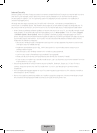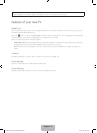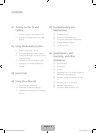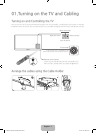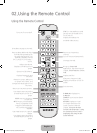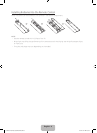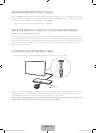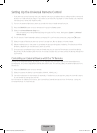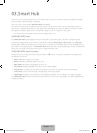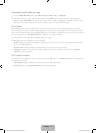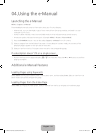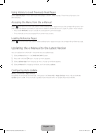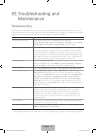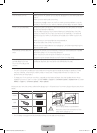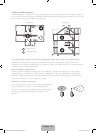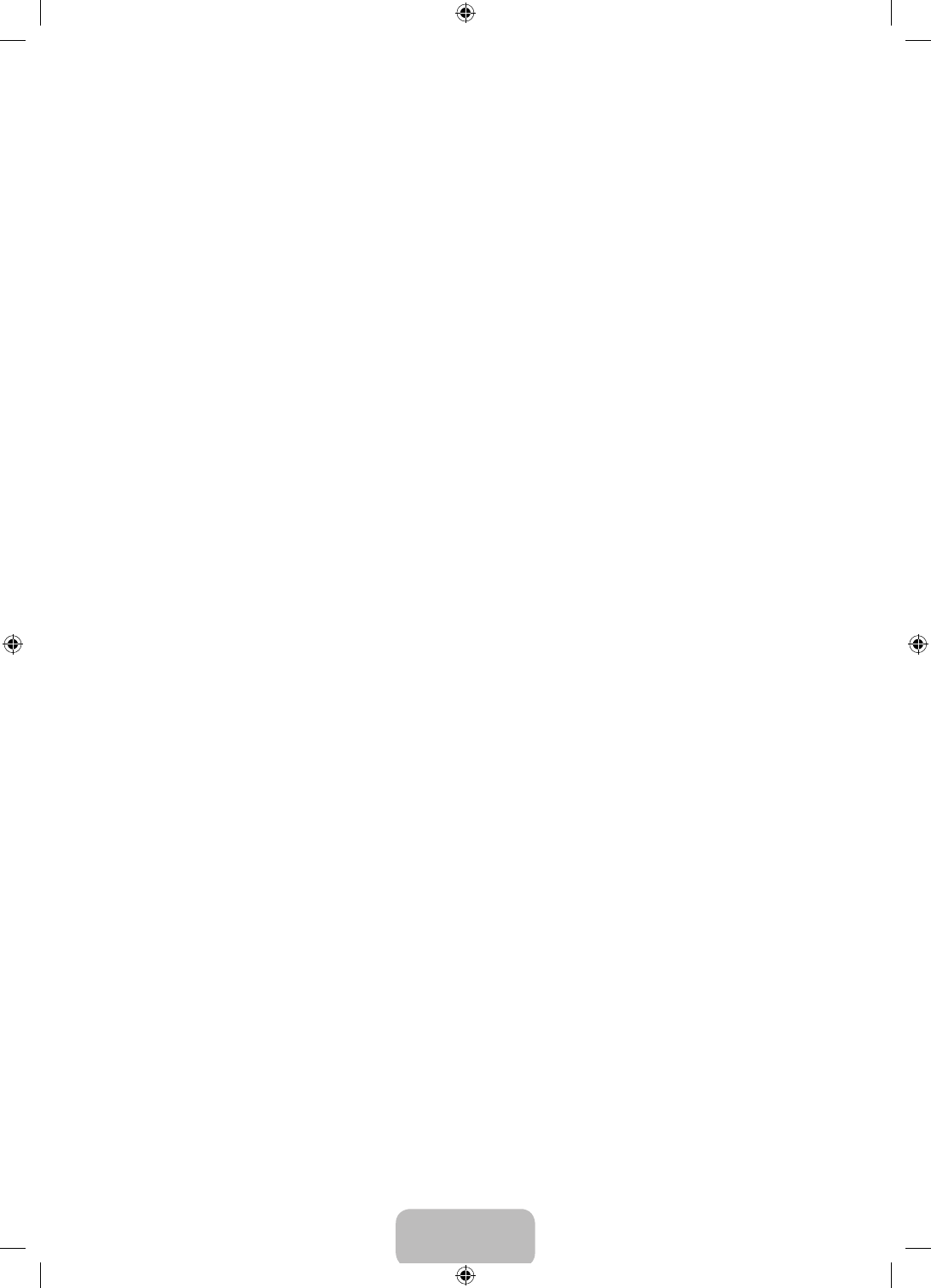
English - 12
03. Smart Hub
Smart Hub is the control center of the TV. Through Smart Hub you can view TV program schedules and select
shows to watch, download and install apps.
Smart Hub has 2 main panels: SAMSUNG APPS and On TV.
To move from panel to panel, select one of the icons at the top of the screen. You can also press the left or
right button to display the previous or next panel. Each panel gives you access to additional screens. To open
the additional screens, select items on the panel or select an icon or hotspot on the screen.
‐ The TV must be connected to the Internet to access Smart Hub.
SAMSUNG APPS Panel
The SAMSUNG APPS panel displays a variety of free and for pay news, sports, weather, and gaming apps.
The Samsung Apps panel has a number of sub-panels including Most Popular, What's new, and Categories.
Default apps install automatically when Smart Hub is first launched. The default apps may differ depending on
your region. Most apps listed on the SAMSUNG APPS panel are free, but some apps require a fee. To download
these, you must have a Samsung Account with a registered credit card.
SAMSUNG APPS Panel Functions
Move the focus to an app, and then press and hold the
E
button. An Options drop down list appears with
the following functions.
• Move: Relocates an app on the screen.
• Delete: Removes a selected app from your TV.
• Multi Delete: Removes multiple apps from the TV.
• View Details: Displays detailed information about a selected app.
• Change View: Changes how the apps are sorted on the screen, by Custom view or Most Played.
• Lock/Unlock: Locks or unlocks apps. Locked apps cannot be accessed.
• Update Apps: Displays a list of apps that have updates available. You can select which apps to update.
The SAMSUNG APPS Panel functions are context-sensitive. The functions that appear may differ depending on
the app you select.
[UH6203-ZA]BN68-06330D-00ENG.indb 12 2014-05-23 11:27:09