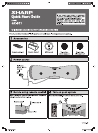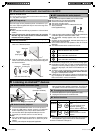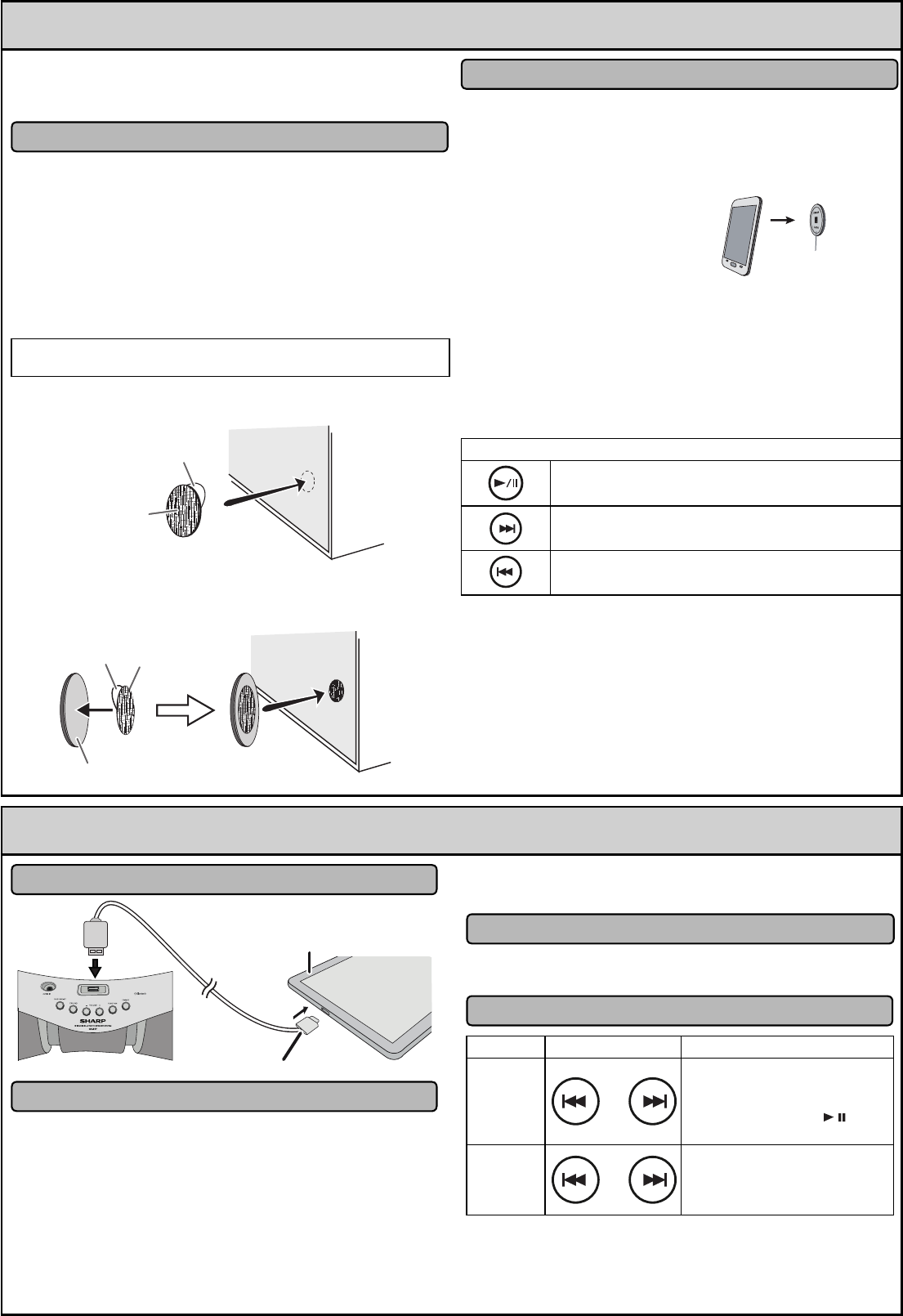
5
Bluetooth one touch connection via NFC
This audio system supports NFC-enabled device with Android
4.1, Jelly Bean and higher.
Note for Android device
NFC tag set up■
The NFC tags can be placed anywhere convenient to you.
The velcro tapes supplied will help to secure the tags onto
the desired location.
Caution:
Make sure that the NFC tag is placed on a fl at and level
surface.
If you choose not to use the velcro tape, do not place
the NFC tag near metal surface to avoid connection
interference during tagging.
Keep all small parts away from children as they may be
accidentally swallowed.
Peel the separator off the velcro tape (loop type) and
stick it on a desired surface.
Separator
Velcro
tape
(loop type)
Peel the separator off the velcro tape (hook type) and
stick it to the rear of the NFC tag. Then place the tag onto
the desired location.
Separator
rear view of the NFC tag
Velcro tape
(hook type)
●
●
1
2
NFC connection for audio playback■
Check that:
Your device (smartphone/tablet) has an NFC function.
NFC function on your device is enabled.
Screen lock function of the device is off.
This unit is not in Eco mode.
Your device must be within 10 metres from the unit.
Touch your device
to the supplied NFC tag.
A pop-up window asking whether to proceed with the Bluetooth
connection appears on the device. Select <YES>.
The ‘connected’ message appears when the connection is
complete.
Playback will start automatically, otherwise press play (on re-
mote control or source device).
Sound will be heard from the speakers of this unit via audio
streaming.
Your device must be within 10 metres from the unit.
Various Bluetooth operation buttons (remote control only)
Press the button to play or pause.
Press the button to skip up.
Press and hold to fast forward.
Press the button to skip down.
Press and hold to fast reverse.
Notes:
To disconnect, simply touch your device to the tag again.
Regardless of which tag you used to establish Bluetooth
connection with this product, tapping your device to any
of the NFC tags again, will disconnect the Bluetooth con-
nection.
To listen to audio via Bluetooth connectivity without NFC
tag - refer “Pairing with other Bluetooth source devices”
on page 7 of the operation manual.
It takes about 6-8 seconds for a Bluetooth enabled device
(eg. smartphone) to establish Bluetooth connection with
this unit via NFC or manual connection.
●
●
●
●
●
1
2
●
3
●
●
●
●
●
●
NFC tag
6
Listening on Android™ devices
Android device connection (USB)■
Connector
(not supplied)
Device
(Smartphone/Tablet)
Android device playback■
Press the ON/STAND-BY button to turn the power on.
Press the USB button (remote control) or FUNCTION
button repeatedly (main unit) to select USB function.
Connect the device (Smartphone/Tablet) to the unit.
Press play (on remote control or source device).
Notes:
If the source device has an extra bass or equalizer function,
set them to off. If these functions are on, sound may be di-
storted.
Incoming calls will pause the playback/application.
1
2
3
4
●
●
Once the calls are answered, the conversation can only be he-
ard through the built-in speaker of the device. Turn on the de-
vice speaker or disconnect the device to start conversation.
To unplug the Android device■
Pause the playback or quit the application (app).
Unplug the device from the USB terminal.
Various functions■
Function Remote control Operation
Track
up/down
Press in the playback or stop
mode.
If you press the button in the
stop mode, press the /
button to start the desired track.
Fast
forward/
reverse
Press and hold down in the
playback mode.
Release the button to resume
playback.
Notes:
Controls (play/pause/skip up/skip down) will function based on
actual application (app) controls used on Android devices.
Android is a trademark of Google Inc.
●
1
2
●
GX-BT7_QG.indd 2GX-BT7_QG.indd 2 2014-05-29 07:08:392014-05-29 07:08:39