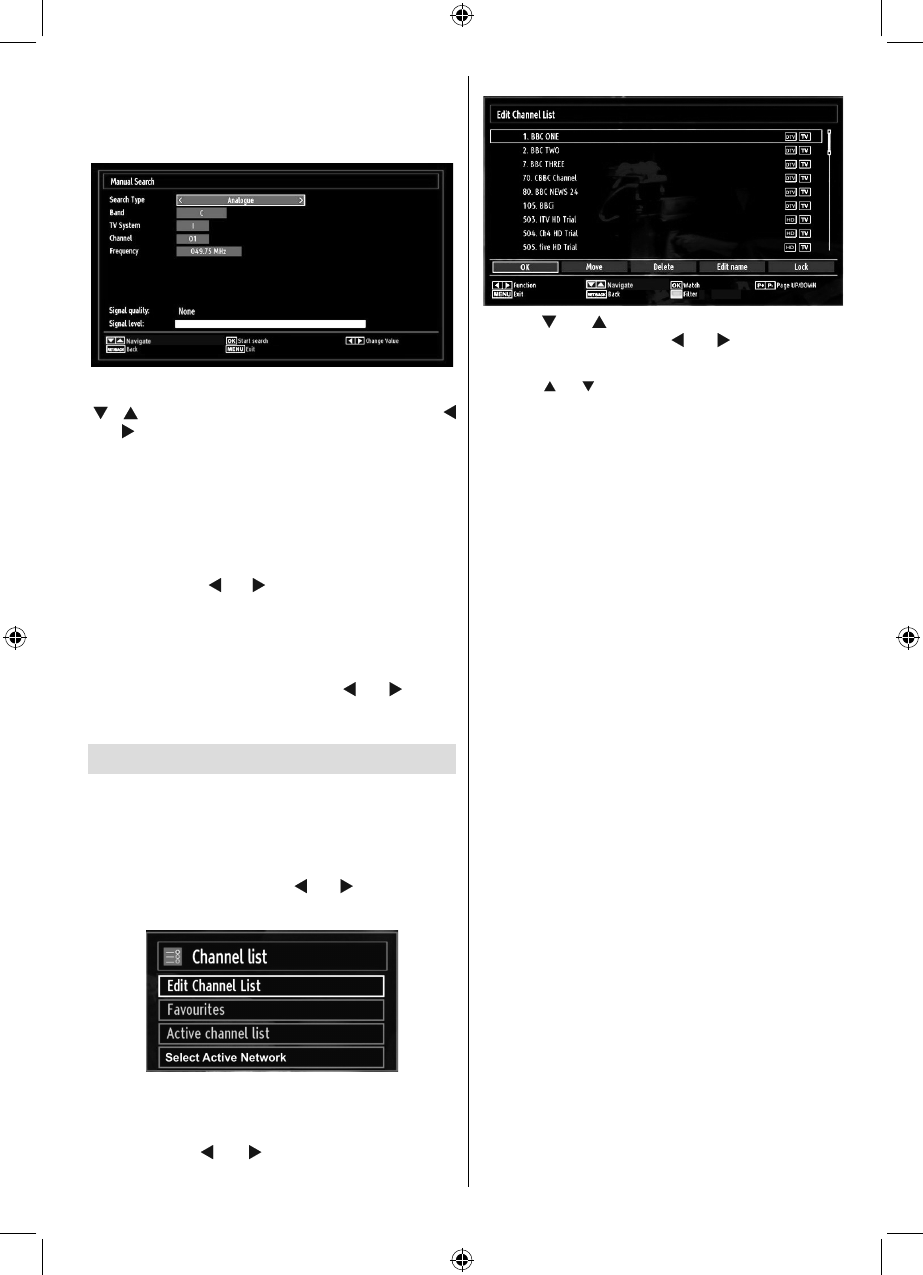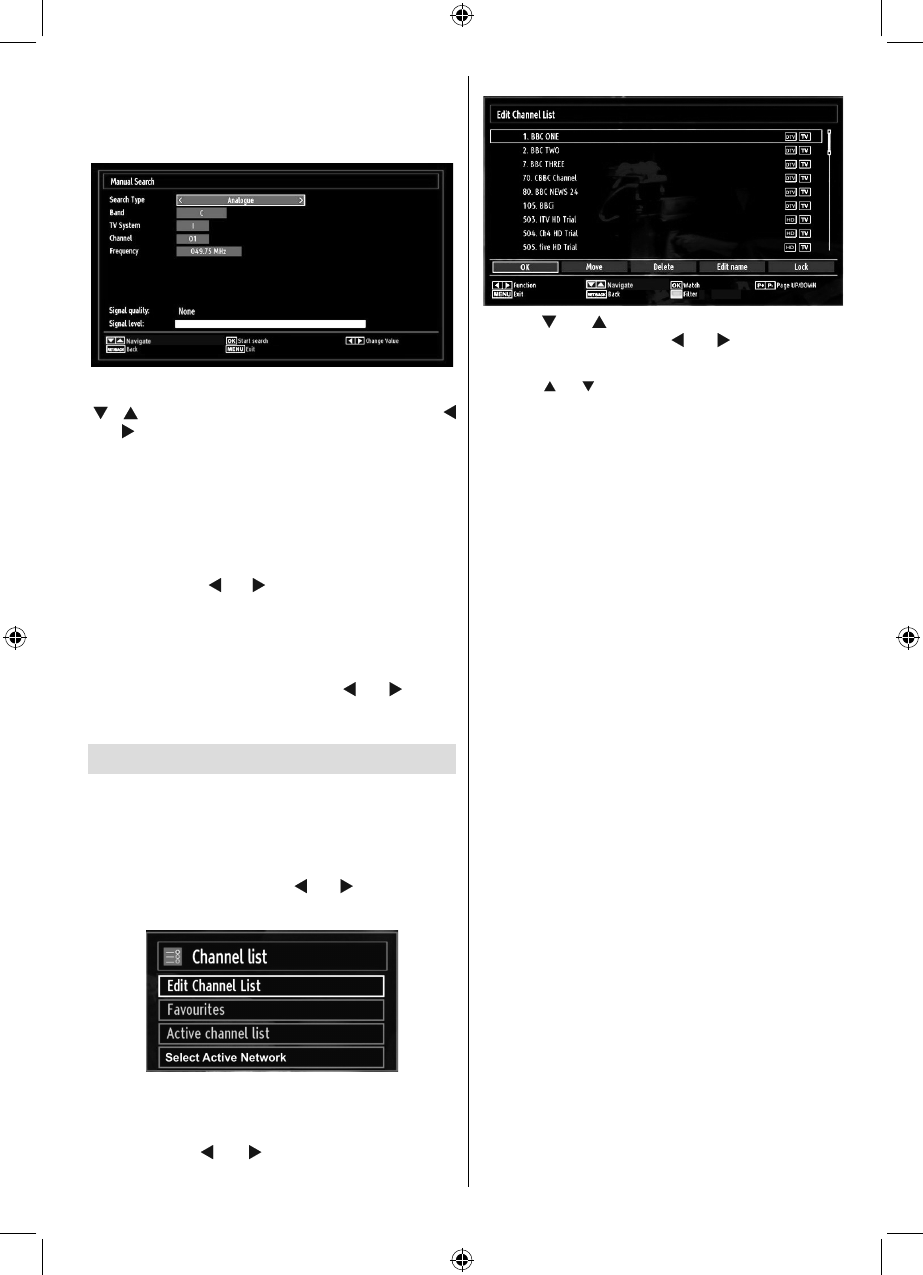
English - 19 -
(*) If you have selected the Country option to
Netherlands in First Time Installation, cable manual
search option will not be available.
Analogue Manual Search
After selecting search type as analogue, you can use
“ ”/“ ” button to highlight an item and then press “
” or “ ” button to set an option.
Enter the channel number or frequency using the
numeric buttons. You can then press OK button
to search. When the channel is located, any new
channels that are not on the list will be stored.
Analogue Fine Tune
Select • Analogue Fine Tune from the Installation
menu by using “ ” or “ ” and OK buttons. Analogue
fi ne tune screen will be displayed. Analogue Fine
Tune feature will not be available if there are no
analogue channels, digital channels and external
sources stored.
Press • OK button to proceed. Use “
” or “ ” button
to set Fine Tune. When fi nished, press OK button
again.
Managing Stations: Channel List
The TV sorts all stored stations in the Channel List.
You can edit this channel list, set favourites or set
active stations to be listed by using the Channel List
options.
Press • “MENU” button to view main menu. Select
Channel List item by using “
” or “ ” button. Press
OK to view menu contents.
Select Active Network feature allows you to select only
the broadcasts within the selected network.
Select Edit Channel List to manage all stored
channels. Use “
” or “ ” and OK buttons to select
Edit Channel List.
Operating the Channel List
Press “• ” or “ ” button to select the channel that
will be processed. Press “ ” or “ ” button to select
a function on Channel List menu.
Use CH•
/CH buttons to move page up or down.
Press • BLUE button to view fi ltering options.
Press • “MENU” button to exit.
Note: The channels listed are mixed at the channel
list. Channel types can be differentiated by the icons
next to them: DTV (digital tv), HD (HD TV) , ATV
(Analogue TV) ,TV (TV), RD (Radio), encrypted, lock,
and at the favourite list.
Listed channels can also be sorted by using the
active channel list fi lter. The last available channel
number is 999.
If you have selected the Country option as Netherlands
in First Time Installation, performed Ziggo network
search and stored Ziggo channels,only OK and LOCK
options will be available.
Moving a Channel
First select the desired channel. Select Move option •
in the channel list and press OK button.
Edit Number screen will be displayed. Enter the •
desired channel number by using the numeric
buttons on the remote control. If there is a previously
stored channel on that number, a warning screen
will be displayed. Select Yes if you want to move the
channel and press OK.
Press • OK button to process. Selected channel is
now moved.
Deleting a Channel
You can press GREEN button to tag/untag all
channels; YELLOW button to tag/untag channel.
Select the channel that you want to delete and select •
Delete option. Press OK button to continue.
A warning screen will appear. Select • YES to delete,
select No to cancel. Press OK button to continue.
Renaming a Channel
Select the channel that you want to rename and •
select Edit Name option. Press OK button to
continue.
A01_MB62_[GB]_1910UK_IDTV_TC_PVR_NICKEL17_32942LED_ROCKER_ZIGGO_10075885_50201301.indd 19A01_MB62_[GB]_1910UK_IDTV_TC_PVR_NICKEL17_32942LED_ROCKER_ZIGGO_10075885_50201301.indd 19 30.03.2012 10:10:3130.03.2012 10:10:31