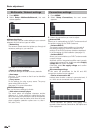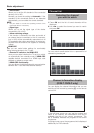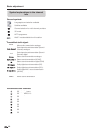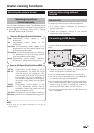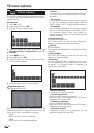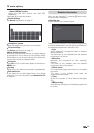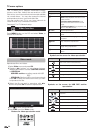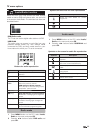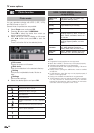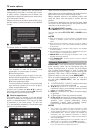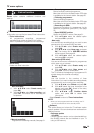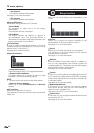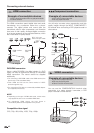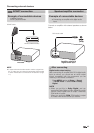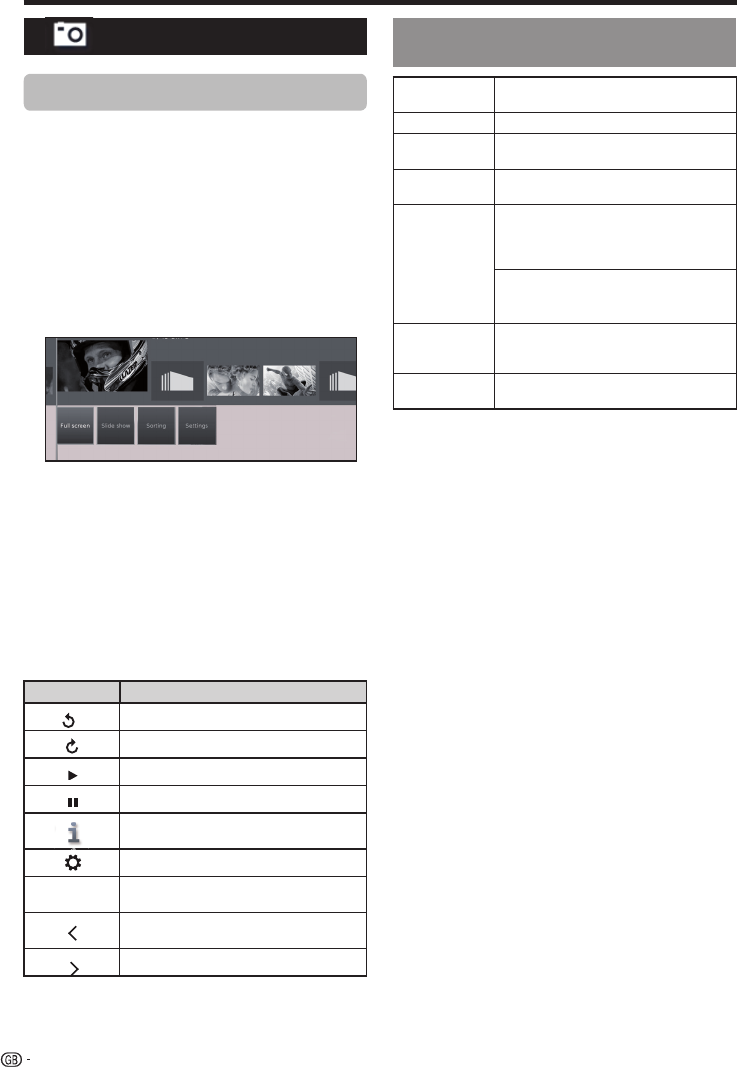
Photo mode
USB / HOME MEDIA device
compatibility
NOTE
• Progressive format jpeg files are not supported.
• Music files in USB 1.1 devices may not be played properly.
• Operation using USB hubs is not guaranteed.
• The external hard disc with capacity exceeding 1TB cannot
be detected correctly.
• Cables used to prolong the USB device must be certified
as USB 2.0.
• In USB devices, video files may not be played properly if
there is not enough speed.
• Playing non-standard encoded files is not guaranteed.
• The file extension does not uniquely specify a file's contents.
It is very common for Internet files to have a mismatch
between the file extension and its contents; for this reason
some files could not be played on this TV set.
TV menu options
Photo function
Symbols Description
Rotate photo 90º to the left.
Rotate photo 90º to the right.
Start slideshow.
Pause slideshow
Detailed information on the displayed
photo.
Shows function list with photo settings.
H
Stop full screen/slideshow photo and
return to photo selection.
Previous photo display.
Next photo display.
36
USB 2.0/3.0
device
USB Memory, USB card reader, USB
HDD (Mass Storage class)
File system USB Media Player: FAT / FAT32 / NTFS
Home Network
(DLNA)
DLNA 1.5 DMP
(Digital Media Player certified)
Photo file
format
JPEG, PNG
Music file
format
Mpeg 1 (Layer 1 & L2), MP3
Sampling frequency: 8Khz, 11.025 Khz,
12Khz, 16Khz, 22.050Khz, 32Khz, 44.1
Khz, 48 Khz
AAC (MP4), WAV (PCM), WMA, AC3
Sampling frequency:32Khz, 44.1 Khz,
48 Khz
Multimedia
Container
TS (Transport Stream), MOV, MP4,
MKV, MPG (MPEG2 Programme
Stream), WMV, ASF, AVI, DivX, VOB
Video file
format
MPEG1, MPEG2, MPEG4, DivX, XVid,
AVC/H.264, VC-1, Divx311 (SD Only)
You can reproduce photos with JPEG (*.JPE, *.JPG),
and PNG format on your TV.
Several kinds of reproduction are possible.
1 Select Photo menu and press OK.
2 Pressing ▼ button select USB/DLNA.
Press OK to select the device from which you
want to reproduce the files.
3 Select the file you want to display on full screen
with ◄/► buttons and press OK to start the
viewing.
There is a function list for the selected photo:
●
Full screen
Display the photo on full screen.
●
Slide show
Start photo slideshow in the selected directory.
●
Sorting
Sort photos in alphabetical order, file size or
date.
●
Settings
Shows audio settings.
4 Select the desired option and press OK.