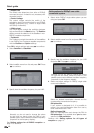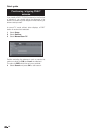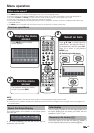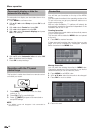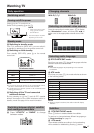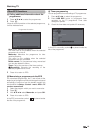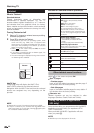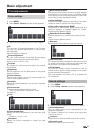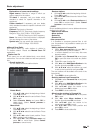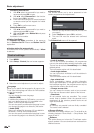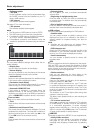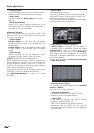Buttons for standard teletext operations
Buttons Description
Pr/s
Increase or decrease the page number.
Colour (R/G/
Y/B)
Page selection:
Red: Back to the previously viewed
page.
Green: On to next page.
Yellow: To next topic.
Blue: To next range of topics.
The coloured bars (for TOP) or the
coloured text (for FLOF) in the second
last line indicate which coloured buttons
you can use to page through topic areas
and topics.
0–9
Teletext page displays:
0: Stop updating teletext pages
automatically or release the hold
mode.
9: Enlarge page (press several times).
Additional page selection:
Directly select any page from 100 to 899
by using the numeric buttons.
▲/▼/OK
Mark desired page number.
With OK call the page.
p
Call overview page 100.
Select it on the screen and press OK to
update the teletext page.
Show hidden information on the TXT
page.
Hide information on the TXT page again.
Call Standard Teletext menu
Select
on the screen and press OK.
●
Special pages
● Preview pages
Input of the first teletext programme preview page if
this deviates from the factory setting.
● Sub-title pages
Input of the teletext subtitle pages for every station if
this deviates from the factory setting.
●
Character set
Teletext character set can be switched to other
languages (Russian, Greek, Polish and Turkish).
Using the MHEG-5 application
(UK only)
Some services bring you programmes with the MHEG
application encoded, letting you experience DTV/
CADTV interactively.
When provided, the MHEG-5 application will start
when you press m.
NOTE
• MHEG may not be displayed in 3D mode.
Watching TV
Teletext
What is Teletext?
Standard teletext
Teletext broadcasts pages of information and
entertainment to specially equipped TVs. Your TV
receives teletext signals broadcast by a TV network,
and decodes them into graphical format for viewing.
News, weather and sports information, stock exchange
prices and programme previews are among the many
services available.
Turning Teletext on/off
1 Select a TV channel or external source providing
a teletext programme.
2 Press m to display the Teletext.
• Many stations use the TOP operating system, while
some use FLOF (e.g. CNN). Your TV supports both
these systems. The pages are divided into topic groups
and topics. After switching on the teletext, up to 2,000
pages are stored for fast access.
• Select
on the screen and press OK, the screen
switches as shown below.
• If you select a programme with no teletext signal, “No
Teletext available” is displayed.
• The same message is displayed during other modes if
no teletext signal is available.
NOTE
• Teletext will not work if the selected signal type is RGB.
• If HbbTV is offered by the channel, then the Media Text/
HbbTV text opens up. In this case, pressing m again opens
the "standard" teletext/videotext.
Other teletext menu functions
HbbTV Text
Pressing m twice will display the HbbTV-Text.
HbbTV text is offered by the selected channel.
Navigation within the HbbTV text and how the coloured
buttons are assigned may vary depending on the
provider.
20
Teletext
Teletext