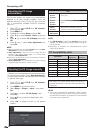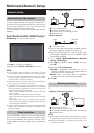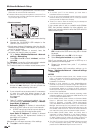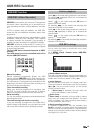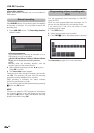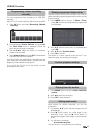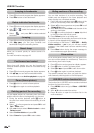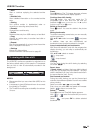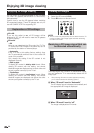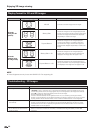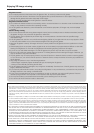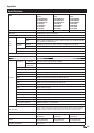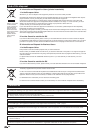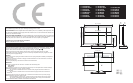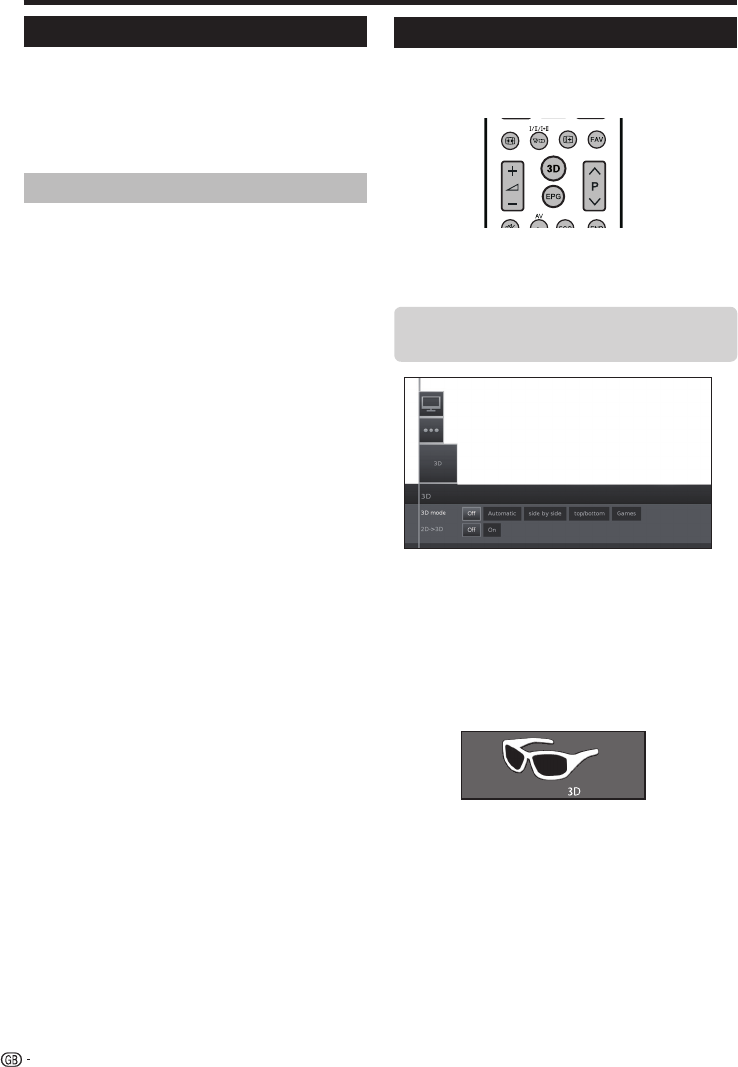
Enjoying 3D image viewing
Viewing 3D images
1 Select the 3D source (HDMI).
2 Press 3D button on remote control.
NOTE
• The TV screen may temporarily become black when the TV
is trying to detect a 3D image signal and when switching
from 3D to 2D mode.
The image signal may contain a 3D identification signal.
You can enable the TV to automatically detect the 3D
image type.
• After pressing 3D button a screen appears prompting
you to select between the following options.
E When “3D mode” is set to “Automatic”
The 3D display format is detected automatically and
the appropriate 3D image is displayed.
E When “3D mode” is set to “off”
The image is displayed as 2D format.
Enjoying 3D image viewing
You can enjoy 3D-supported images on the TV when
you wear 3D glasses (AN-3DG20-B or AN-3DG35),
sold separately.
Confi rm how to use the 3D glasses before watching
3D-supported images. These 3D glasses are only for
use with SHARP LCD TVs supporting 3D.
Receiving a 3D image signal that can
be detected automatically
●
● 2D->3D
If you set this adjust to on, all 2D images will be
displayed in 3D. You will need to wear the 3D glasses
to view it properly.
●
● 3D mode
●
Off
Here you can deactivate the 3D mode of the TV. The
TV shows the 2D/3D images in the same way as it is
provided by the station or external player.
●
Automatic
If the TV is set to this setting (factory setting), then
the TV automatically switches over to the correct 3D
mode if it is possible.
Only change the setting if the 3D content is not
displayed correctly.
●
Side by side
To display 3D content in side by side format. When
viewing 3D content with this setting, two almost
identical images are displayed next to each other and
are put together correctly by the TV set.
●
Top/bottom
To display 3D content in top/bottom format. When
viewing 3D content with this setting, two almost
identical images are displayed one above the other
and are put together correctly by the TV set.
Explanation of 3D settings
54