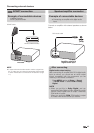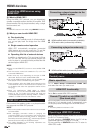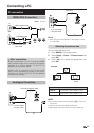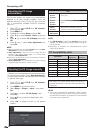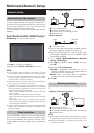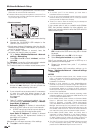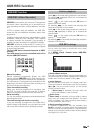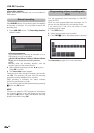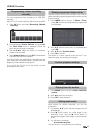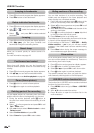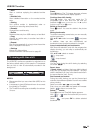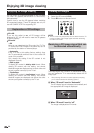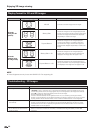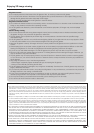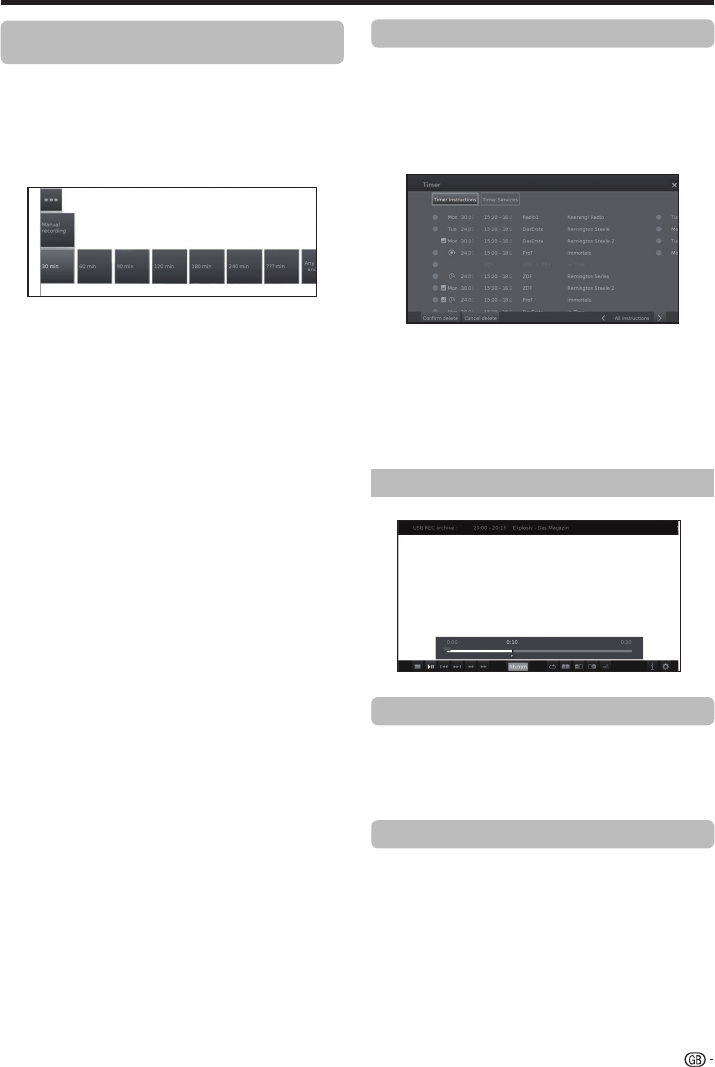
You can programme timer recordings for USB REC
manually.
Set the TV to TV mode, select the station to be recorded.
1 Press
OK button and select Recording→Manual
recording.
2 Choose between 30 min- 240 min
and press OK.
The Timer Data menu is displayed. Check the
timer data and change if necessary.
3 With ▲/▼/◄/► select the station or connection
socket to be recorded.
4 Select Adopt to timer and press OK. The broadcast
is entered into the timer overview.
If a DVD recorder was selected as a recording source,
start playing the connected device manually from the
beginning of the entered recording time.
If you switch the TV set off by the mains, no timer
recordings will be made.
Programming a timer recording
manually
USB REC function
Use this function in the timer overview if you want to
delete recordings already programmed or end a running
timer recording.
1 Press
MENU button and go to Extras→Timer,
press OK and the recordings already programmed
are displayed.
2 With ▲/▼ select the timer entry to be deleted and
press OK.
3 With ▲/▼ select Confirm delete.
4 Press OK to confirm.
The letters of a timer currently active are red. If you
delete this timer, the recording is stopped.
1 Press MENU button and go to Video→USB REC
archive.
2 With ◄/► select the recording.
3 Press OK to start playback.
While playing an archive recording, you can set
bookmarks.
1 By pressing ▲/▼ button the play progress bar will
be displayed.
2 Press I (PLAY) button for a little longer to set
bookmark. Every time the I (PLAY) button is
pressed down again a little longer, a new bookmark
is set.
3 You will see the message:
A bookmark was set!
You can set up to 15 bookmarks per recording.
Delete programmed timer entries
Archive playback settings
Playing from the archive
Setting bookmarks
51