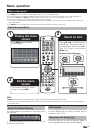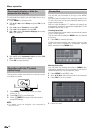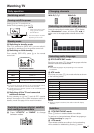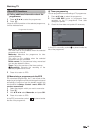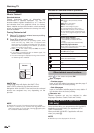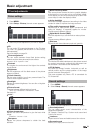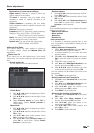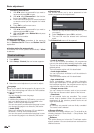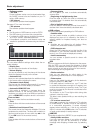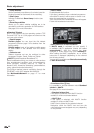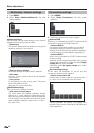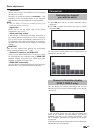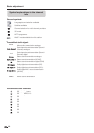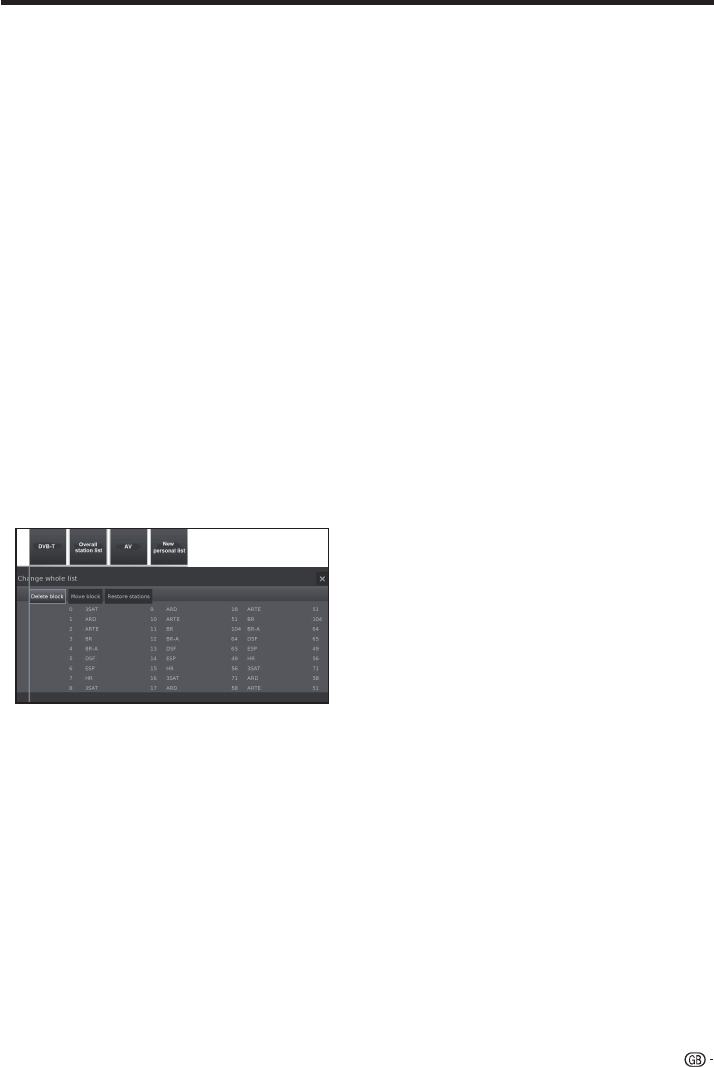
Explanations of some search settings
Signal source: Selection of range in which you
want to search for the station.
TV stand: If necessary, ask your dealer which
standard to select for specific channels or AV
equipment.
Colour standard: If necessary, ask your dealer
which standard to select for specific channels or AV
equipment.
Channel: Direct entry of channel.
Frequency:
DVB-T/C: Direct input of station frequency.
Range for entry: 044.75 MHz - 859.25 MHz.
DVB-S: Direct input of LNC frequency.
Name: the name of the found station is displayed.
You can change the name of the station.
Symbol rate: You can specify the symbol rate.
DVB-S: Range: 1000-45000.
●
Manual Scan Radio
The manual search for radio stations is similar to
TV stations search. Please see Manual Scan TV
explanation.
●
Station lists TV
In this menu you can edit (delete block, move block)
various lists. You can also create and edit new personal
lists.
●
Overall station list
You can delete and move station blocks.
-Delete Block
1 With ▲/▼/◄/► select the beginning of block.
Press OK to mark.
2 With ▲/▼/◄/► select the end of block. Press
OK to mark.
3 Select Execute delete and press OK to
delete block. (Select Cancel process to
cancel delete).
-Move block
1 With ▲/▼/◄/► select the beginning of block.
Press OK to mark.
2 With ▲/▼/◄/► select the end of block. Press
OK to mark.
3 With ▲/▼/◄/► select insert position. Press
OK to confirm insert position.
4 With ▲/▼/◄/► select Execute move and
press OK to move block. (Select Cancel
process to cancel move).
Basic adjustment
-Restore stations
1 With ▲/▼/◄/► select the beginning of block.
Press OK to mark.
2 With ▲/▼/◄/► select the end of block. Press
OK to mark.
3 With ▲/▼/◄/► select Restore stations and
press OK to restore block. (Select Cancel
process to cancel restore).
● DVB-T
Shows available stations to move, delete and r
ename
stations in the (all) list:
-Add/remove stations
-Move stations
-Delete list
-Rename list
● New personal list
It is possible to compose personal lists to suit
your convenience. It is possible to cr
eate up to six
personal lists.
-Adding stations to Personal list
1 Select New personal list and press OK. A
new personal list (x) will be created.
• x number depends on how many lists were
already created.
2 With◄/► select Personal list x and press
OK to open (list does not contain any station
yet).
3 Press ▼ to open function list.
4 W
ith ◄/► select Add/Delete Stations in the
function list and press OK to activate.
5 With ▲/▼/◄/► select the stations you want
to add to the favourite list and press OK.
The new stations will be added at the end of the
favourite list.
6 Press END to close station list.
-Deleting stations from Personal list
1 With◄/► select Personal list x and press
OK to open.
2 With ◄/► select Add/Delete Stations in the
function list and pr
ess OK to activate.
3 With ▲/▼/◄/► select the station to be
deleted and press OK to delete.
4 Press END to close station list.
-Move/reorder stations in Personal list
1 With◄/► select Personal list x and press
OK to open.
2 With ◄/► select Move stations in the
function list and pr
ess OK to activate.
3 With ▲/▼/◄/► select the station to be
moved and press OK to mark.
4 With ▲/▼/◄/► select insert position and
press OK to move.
5 Press END to close station list.
23