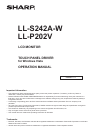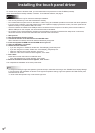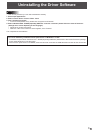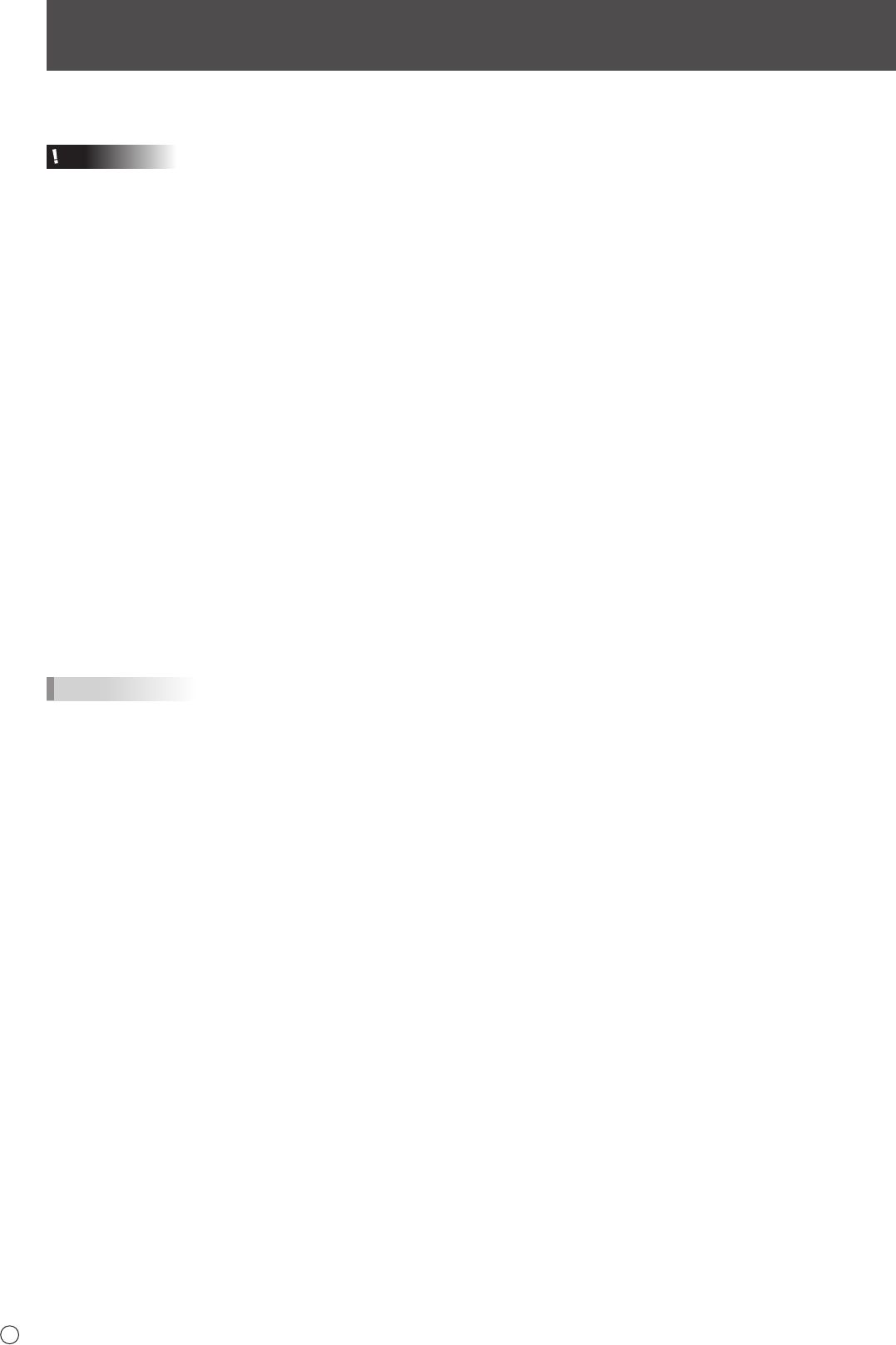
2
E
TousethetouchpanelinWindowsVista,youmustinstallthetouchpaneldriverontheCD-ROM(included).
Ifthisdriversoftwareisalreadyinstalled,uninstallit.Touninstallthesoftware,seepage3.
Caution
• Thisdriversoftwareisonlyforusewithalandscapeinstallation.
• Thiscanonlybedonebyauserwithadministratorauthority.
• DonotinstallthetouchpaneldriveronWindows7orlater.Doingsowilldisableoperationssuchasthemultitouchoperation.
• IfyouareusingaUSBhub,useaself-poweredhub(ahubcapableofsupplyinga500mAcurrent).Thetouchpanelwillnot
operatecorrectlyifabus-poweredUSBhubisused.
• ThedriversoftwareisinstalledtotheUSBportthatisconnectedtothetouchpanel.Ifthetouchpanelisreconnectedtoa
differentUSBportonthecomputer,thedriversoftwaremustbereinstalled.
• Onoccasionitmaynotbepossibletousethetouchpanelafterthecomputeriswakenedfromsleepmode.Inthisevent,
disconnectandthenreconnecttheUSBcablethatconnectstotheLCDmonitor.
1. Start your PC.
2. Exit all applications that are running.
3. Connect the monitor to the PC with the included USB cable.
Afterithasbeenconnected,themonitorwillbeautomaticallyrecognized.
4. Insert the supplied CD-ROM into the CD-ROM drive of your PC.
5. Open the CD-ROM in “Computer”.
6.Double-clicktheinstallle.
• IfyouareusingtheLL-S242A-W,double-click“\TouchDisplay_Driver\setup.exe”.
• IfyouareusingtheLL-P202V,double-click“\TouchDisplay_Utility\setup.exe”
• Whenthe“SecurityAlert”screenappears,click“Run”.
• Whenthe“UserAccountControl”screenappears,click“Allow”.
7. Click “Next”.
Followtheon-screeninstructionstoinstallthedriver.
• Ifthe“WindowsSecurity”screenappears,click“Install”.
8.Whentheinstallationnishedscreenappears,click“Finish”.
Thiscompletestheinstallationofthetouchpaneldriver.
TIPS
•
Tochangethesettingforright-clickoperation(pressandhold)orthedoubleclickrange,click“SHARPTouchDisplaySettings”
in“ControlPanel”afterinstallationisnished.Intheright-clickoperationsettings,right-clickoperationOFF/ONandthepress
andholdtimecanbeset.
*Insomecasestheoperationmaynotbemouseright-click.
Installing the touch panel driver