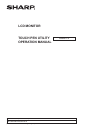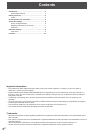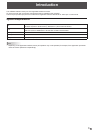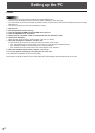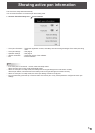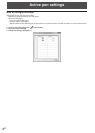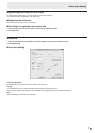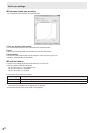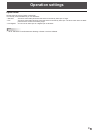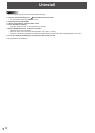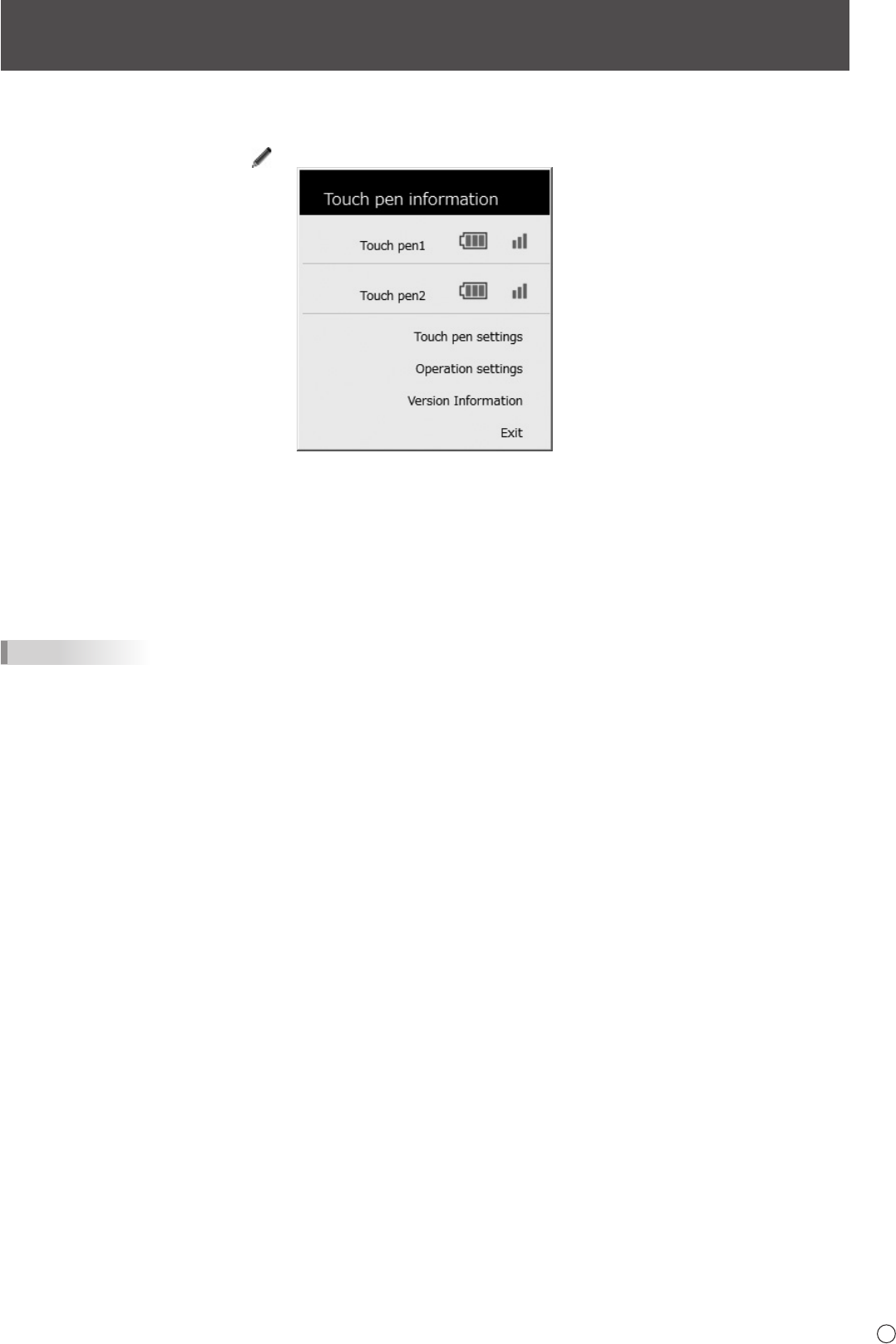
5
E
Showing active pen information
The Touch Pen Utility starts automatically.
You can view information on the active pen that is being used.
1. Click the Touch Pen Utility icon (
) on the taskbar.
• Touch pen information : Shows the registration number, the battery level and the signal strength of the active pen being
used.
• Touch pen settings : See page 6.
• Operation settings : See page 9.
• Version Information : Shows the version of this software.
• Exit : Exit this software.
TIPS
• If an active pen is not used for 1 minute, it will enter sleep mode.
When the active pen is used, it will automatically wake.
• When an active pen is in sleep mode, the battery level and signal strength will not be shown correctly.
After the pen wakes, it will take time for the battery level and signal strength to be shown correctly.
• When an active pen is in sleep mode, the active pen settings cannot be congured.
• Do not continuously press the tip or function button of an active pen. It may not be possible to congure the touch pen
settings.