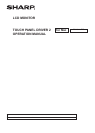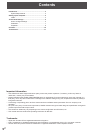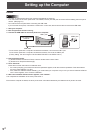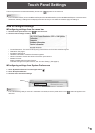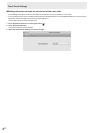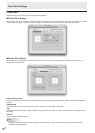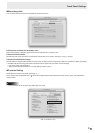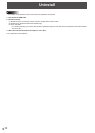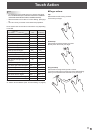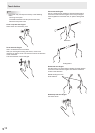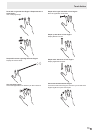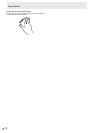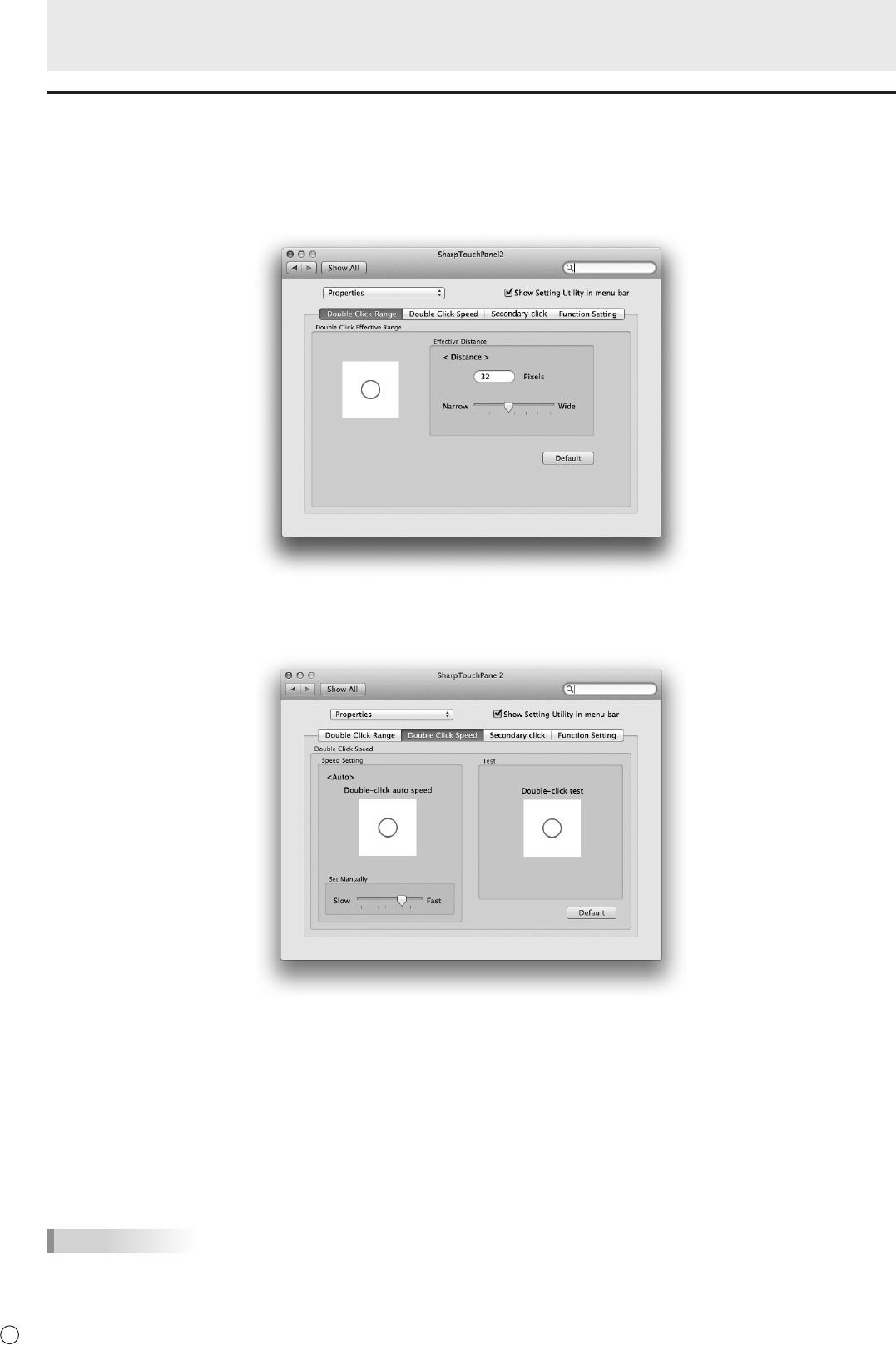
8
E
Properties
Settings for the touch action can be congured in the properties.
n
Double Click Range
Set the range over which the position can shift between the rst touch and the second touch and still be recognized as a double-
click (“Narrow” (8 pixels) to “Wide” (64 pixels)). To return the setting to the default setting, click “Default” (32 pixels).
n
Double Click Speed
Set the time that is recognized as a double-click. When a second touch occurs within the set time after the rst touch, it is
recognized as a double-click.
Speed Setting (Auto)
The inside of the frame can be touched twice (double-clicked) to set the speed automatically based on the interval between the
touches.
Set Manually
The speed can be set manually from “Slow” (about 1 second) to “Fast” (about 0.3 seconds).
Test
When the inside of the frame is double-clicked by touching it twice, the screen changes. If the screen does not change, repeat
the setting.
Default
Click to restore the default setting.
TIPS
• Depending on the application software, changing the setting may not have any effect (for example, if the setting is set
separately in the application).
Touch Panel Settings