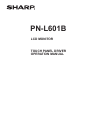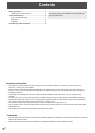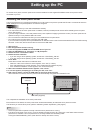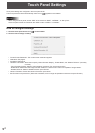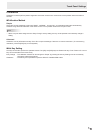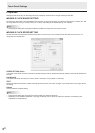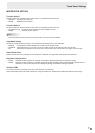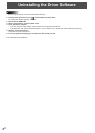3
E
Setting up the PC
To use the touch panel, the touch panel driver must be installed from the supplied CD-ROM and the touch panel must be
connected to your PC.
Installing the touch panel driver
The touch panel driver is a program that enables you to use to the touch panel to operate the PC that is connected to the touch
panel. Settings for touch panel operation can also be congured.
Caution
• This can only be done by a user with administrator authority.
• If an older version of the touch panel driver is installed, remove (uninstall) the old version before installing the touch panel
driver. (See page 8.)
• If you are using a USB hub, use a self-powered hub (a hub capable of supplying a 500 mA current). The touch panel will not
operate correctly if a bus-powered USB hub is used.
• Do not connect the USB cable until after you have installed the touch panel driver.
• Do not touch the touch panel when connecting the USB cable.
If you touch the touch panel, this may be detected as an element failure in the infrared transmitter/receiver and malfunctioning
will result. In this case, disconnect and then reconnect the USB cable.
1. Start your PC.
2. Exit all applications that are running.
3. Insert the supplied CD-ROM into the CD-ROM drive of your PC.
4. Open the CD-ROM drive in “Computer” or “My Computer”.
5. Double-click the “TouchPanel” folder.
6.Double-clicktheinstallle.
• If you are using a 32-bit operating system, double-click “TPdrvSetup_x86.msi”.
• If you are using a 64-bit operating system, double-click “TPdrvSetup_x64.msi”.
7. Click “Next”.
Follow the on-screen instructions to install the driver.
• When the “User Account Control” screen appears, click “Yes” (or “Allow”).
• If the “Windows Security” screen appears, click “Install this driver software anyway”.
• If the “Software Installation” screen appears, click “Continue Anyway”.
8.Whentheinstallationnishedscreenappears,click“Close”.
9.IfascreenappearspromptingyoutorestartyourPC,click“Yes”.
10
.AfteryourPCstarts,connecttheUSBcableforthetouchpaneltothePC.
After it has been connected, the touch panel will be automatically recognized and enabled for use.
USB cable (Supplied)
To the USB terminal
of the PC
This completes the installation of the touch panel driver.
Each time the PC is started, the touch panel driver will start automatically to enable the touch panel to be used.
The rst time you use the touch panel, perform calibration (position adjustment). (See page 5.)
TIPS
• The touch panel will not operate correctly unless the touch panel driver is running.
• If the touch panel driver is not running, it can be started by double-clicking “SH_TPdrv.exe” in the folder where the touch
panel driver is installed. The touch panel driver is normally installed in the following folder:
C:\Program Files\SHARP\SH_TPdrv (when the PC’s startup drive is the C drive)