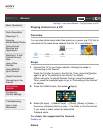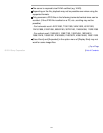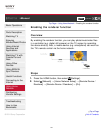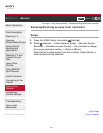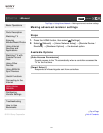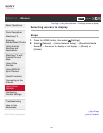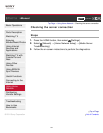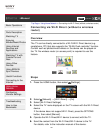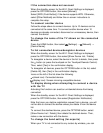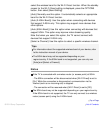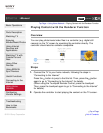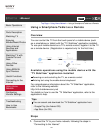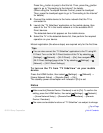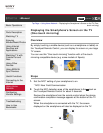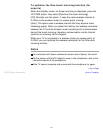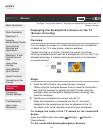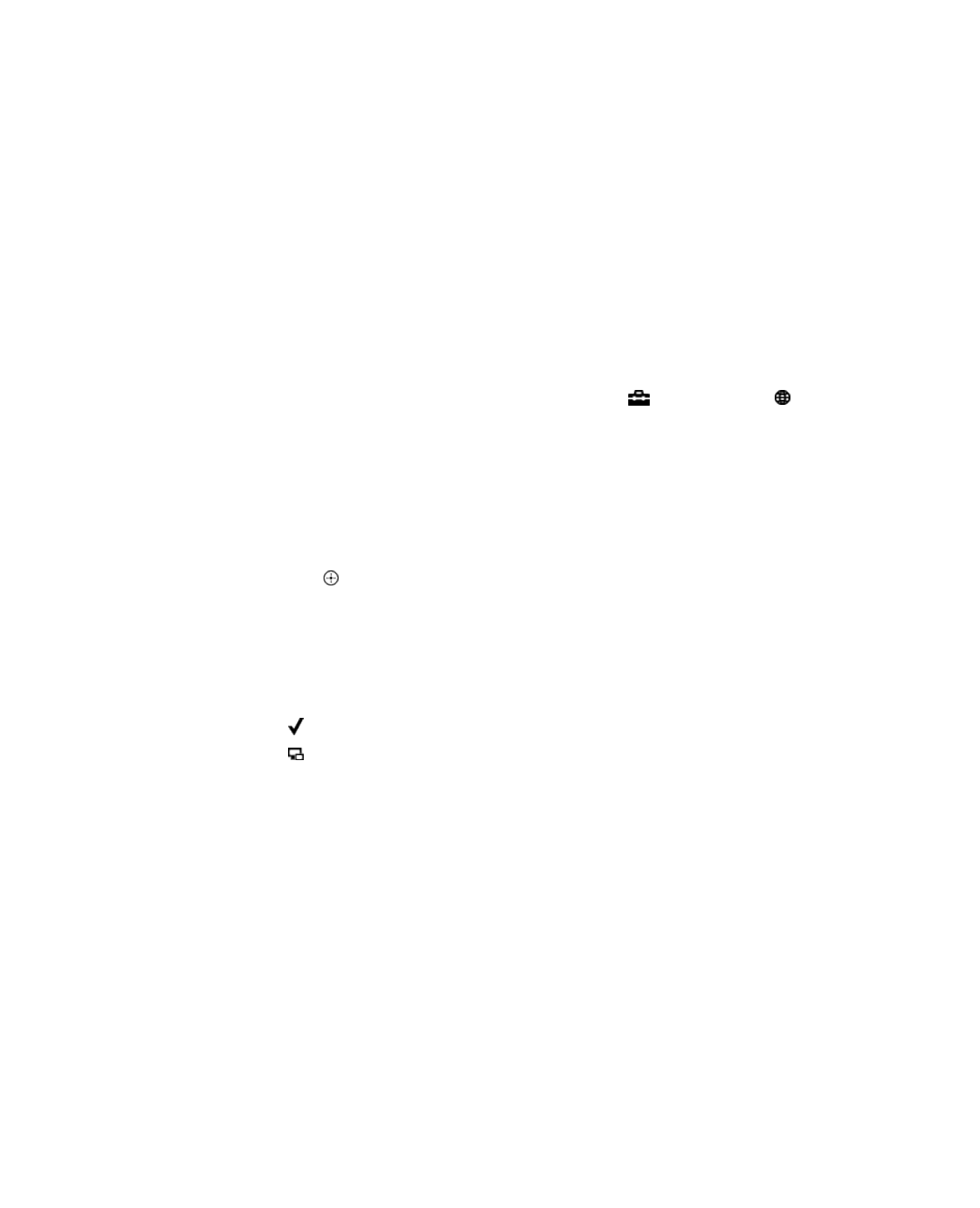
If the connection does not succeed
When the standby screen for the Wi-Fi Direct Settings is displayed,
press the OPTIONS button, then select [Manual].
Select [WPS (Push Button)] if the device supports WPS. Otherwise,
select [Other Methods] and follow the on-screen instructions to
complete the setup.
To connect another device
Follow the steps above to connect devices. Up to 10 devices can be
connected at the same time. To connect another device when 10
devices are already connected, disconnect an unnecessary device, then
connect the device.
To change the name of the TV shown on the connected
device
Press the HOME button, then select [Settings] → [Network] →
[Device Name].
To list connected devices/deregister devices
When the standby screen for the Wi-Fi Direct Settings is displayed,
press the OPTIONS button, then select [Show Device List / Delete].
To deregister a device, select the device in the list to delete, then press
the
button (or press the touchpad on the Touchpad Remote Control).
Then, select [Yes] in the confirmation display.
To deregister all devices, press the OPTIONS button in the list, select
[Delete All], then [Yes] in the confirmation display.
Icons on the left of the list show the following.
(check icon): Connected devices
(display icon): Screen mirroring compatible devices
To display dialog when attempting to connect a device
with the TV
Activating this function can avoid an unintended device from being
connected.
When the standby screen for the Wi-Fi Direct Settings is displayed,
press the OPTIONS button, then select [Registration Notification].
Note that once you decline registration request from a device, you will
not be able to connect the device unless you delete it from the device
list.
To connect the declined device, press the OPTIONS button, select
[Show Device List / Delete], then delete the declined device. Then,
make a new connection with the device.
To change the band setting (for experts)
When your TV is not connected to any routers by wireless, you can
151