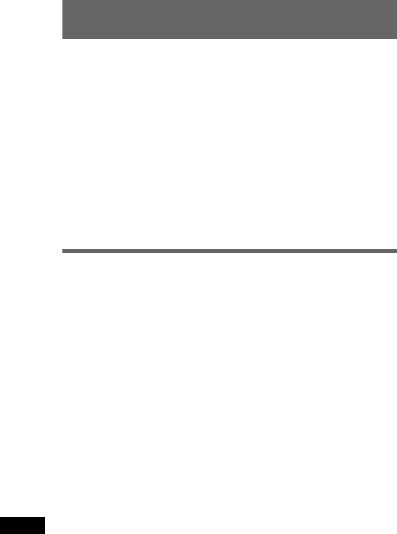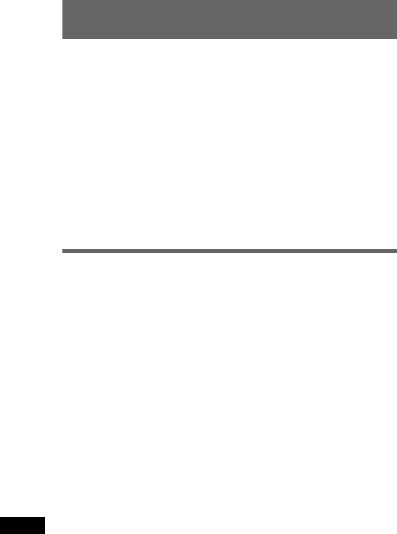
14
iTunes Tagging
The iTunes Tag button on this unit allows you to
tag songs you like that are broadcast by HD
Radio stations. Information about these tagged
songs is stored by the receiver and transferred to
your iPod. When you connect your iPod to your
computer, iTunes automatically presents songs in
a new Tagged playlist so you can preview, buy,
and download them. iTunes Tagging is a great
way to discover new music, and add it to your
collection!
Using iTunes Tagging
You can save the name of a song broadcast on an
HD Radio station to this unit with a few easy
steps.
After transferring the song information to the
connected iPod using this unit, sync your iPod to
your computer. These songs will show up in a
“Tagged” playlist in iTunes, enabling easy
preview or purchase of songs.
For details on iTunes Tagging and the latest
iTunes Tagging compatible models, check the
iTunes website at - http://www.apple.com/itunes/
For details on purchasing a song using “Tagged”
information, check the iTunes website at - http://
www.apple.com/support/itunes/
Retrieving song information
The Tag indicator lights up when song
information is broadcast on an HD Radio station.
1 Press (TAG) when it is lit.
The TAG button starts blinking and the unit starts
retrieving song information. After retrieving the
song information, the unit starts saving the data,
and “STORE” appears in the display for 2
seconds. The TAG button blinks while saving the
song information.
The TAG button light goes off after the unit
completes saving the song information.
The TAG button lights up again at the beginning
of the next song.
Notes
• If the song information is not included in the HD
Radio station broadcast, the Tag indicator does not
light up.
• It takes about 10 seconds maximum to retrieve song
information.
• If the TAG button is pressed right after the beginning
of a song, the unit may retrieve the information of the
previously broadcast song as well as the current
song.
• If the TAG button is pressed just before the end of a
song, the unit may retrieve the information of the
next song, in addition to the current song.
• The maximum number of tagged songs that you can
save to this unit is 50. If you press the TAG button
when 50 tagged songs are already saved,
“MEMORY FULL” will appear in the display and song
information will not be retrieved.
Transferring retrieved song
information
You can transfer song information retrieved and
saved to an iPod using this unit.
For details on compatible iPod models, see
“About iPod” on page 21.
1 Place your iPod on the connector of the unit.
The unit automatically starts transferring
saved song information, and “TRANSFER”
appears in the display and starts blinking
during the transfer.
If an iPod is inserted into the unit during tagged
song retrieval, the unit immediately starts
transferring the data to the iPod, after the data is
saved.
Once the unit completes transferring tagged song
information to the iPod, the saved data will be
erased from the unit.
Notes
• Do not remove the iPod or open the front panel while
“TRANSFER” is blinking in the display. The unit
cannot transfer song information if the iPod is
removed.
• If the connected iPod does not support for iTunes
Tagging, song information will not be transferred,
even after this unit saves the data, and the message
“NO SUPRT” will appear in the display.
• If the connected iPod does not have enough free
space in the memory, song information will not be
transferred even after this unit saves the data, and
the message “IPOD FULL” appears in the display.
Deleting tagged song information
You can delete all tagged song information
before transferring to iPod.
1 Press (SOURCE) repeatedly until “TUNER”
appears.
2 Press and hold the select button.
3 Press the select button repeatedly until “TAG
ERASE” appears.
4 Press (SEEK) +.
Note
Song information once deleted cannot be restored.