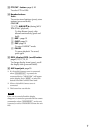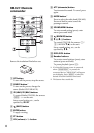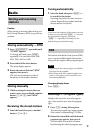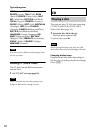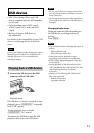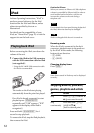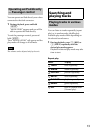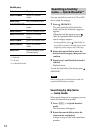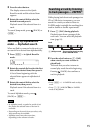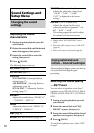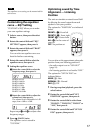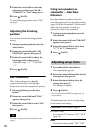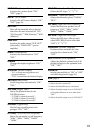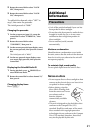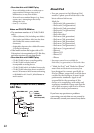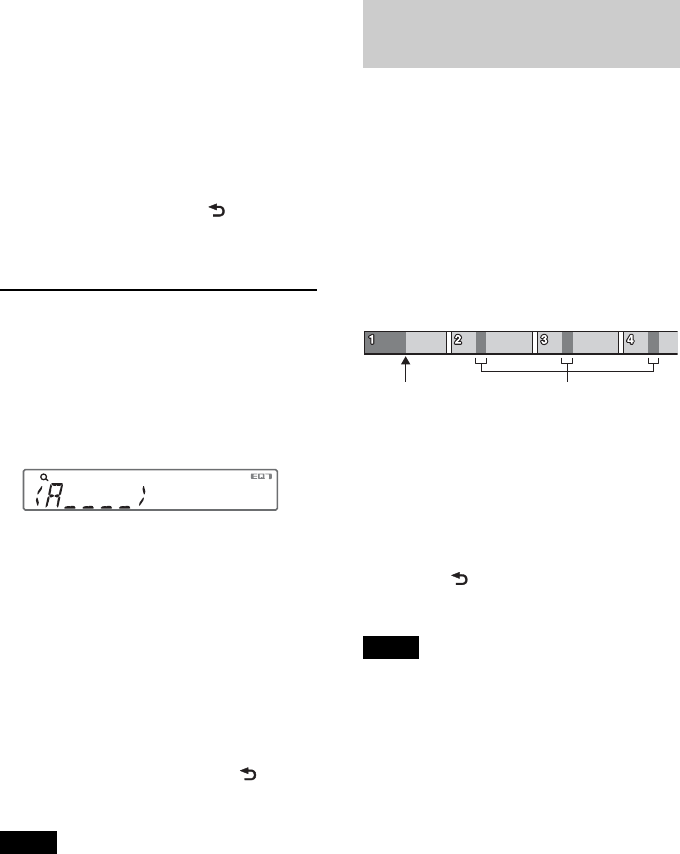
15
3 Press the select button.
The display returns to the Quick-
BrowZer mode and the selected item
appears.
4 Rotate the control dial to select the
desired item and press it.
Playback starts if the selected item is a
track.
To cancel Jump mode, press (BACK) or
–.
Searching by alphabetical
order — Alphabet search
When an iPod is connected to the unit, you
can search for a desired item alphabetically.
1 Press + in Quick-BrowZer
mode.
2 Rotate the control dial to select the first
letter of the desired item, then press it.
A list of items beginning with the
selected letter appears in alphabetical
order.
3 Rotate the control dial to select the
desired item, then press it.
Playback starts if the selected item is a
track.
To cancel Alphabet search, press
(BACK) or –.
Notes
• In Alphabet search, a symbol or article (a/an/
the) before the selected letter of the item is
excluded.
• Depending on the search item you select, only
Jump mode may be available.
• Alphabet search may take some time,
depending on the amount of tracks.
Searching a track by listening
to track passages — ZAPPIN
™
While playing back short track passages in a
CD or USB device in sequence, you can
search for a track you want to listen to.
ZAPPIN mode is suitable for searching for a
track in shuffle or shuffle repeat mode.
1 Press (ZAP) during playback.
Playback starts from a passage of the
next track. You can select the playback
time (page 19).
2 Press the select button or (ZAP)
when a track you want to listen is
played back.
The track that you select returns to
normal play mode from the beginning.
Pressing (BACK) also confirms a
track to playback.
Tips
•Press +/– in ZAPPIN mode to skip a
track.
•Press / (ALBUM /) in ZAPPIN
mode to skip album.
The part of each track to play
back in ZAPPIN mode.
Track
(ZAP) pressed.