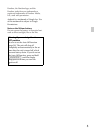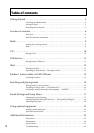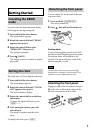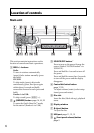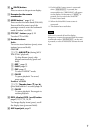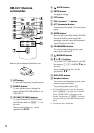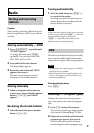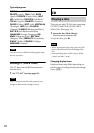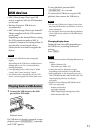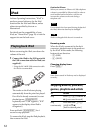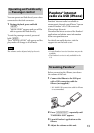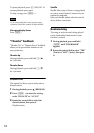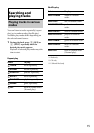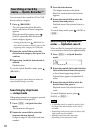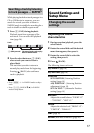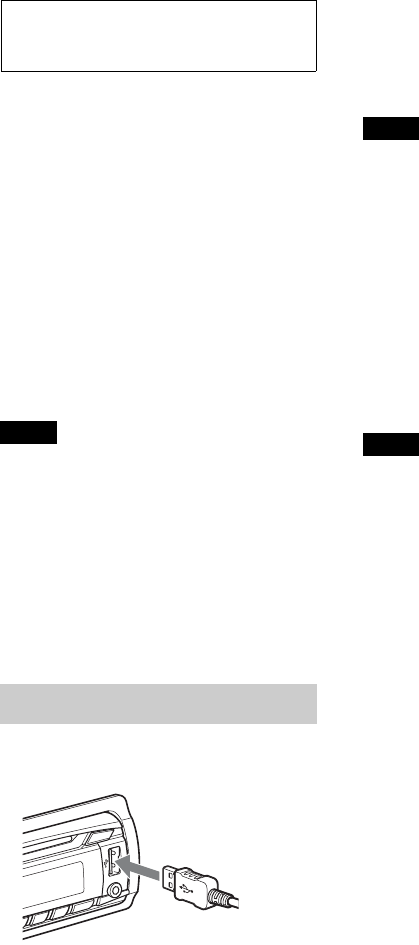
11
USB devices
• MSC (Mass Storage Class)-type USB
devices compliant with the USB standard
can be used.
• Backup of data in a USB device is
recommended.
• MSC (Mass Storage Class)-type Android™
Phone compliant with the USB standard
can be used.
Depending on the Android Phone, setting
the USB connection mode to MSC is
required. (Complete this setting within 20
seconds after connecting the device.
Otherwise the unit cannot recognize the
device.)
Notes
• Connect the USB device after starting the
engine.
Depending on the USB device, malfunction or
damage may occur if it is connected before
starting the engine.
• Corresponding codec is MP3 (.mp3), WMA
(.wma), AAC (.m4a) and AAC (.mp4).
• For details on the compatibility of your USB
device, visit the support site on the back cover.
Playing back a USB device
1 Connect the USB device to the USB
port with its USB cable.
Playback starts.
If a USB device is already connected, to start
playback, press repeatedly
until “USB” appears.
To stop playback, press and hold
for 1 second.
To remove the USB device, stop the USB
playback, then remove the USB device.
Notes
• Do not use USB devices so large or heavy that
they may fall down due to vibration, or cause a
loose connection.
• Do not detach the front panel during playback
of the USB device, otherwise USB data may be
damaged.
Changing display items
Displayed items may differ depending on
the USB device, recording format and
settings.
Press .
Notes
• The maximum number of displayable data is as
follows.
– folders (albums): 128
– files (tracks) per folder: 512
• It may take time for playback to begin,
depending on the amount of recorded data.
• During playback or fast-forward/reverse of a
VBR (Variable Bit Rate) MP3/WMA/AAC file,
elapsed playing time may not display
accurately.
• Playback of the following MP3/WMA/AAC
files is not supported.
– lossless compression
–copyright-protected
– DRM (Digital Rights Management) files
–Multi-channel audio files